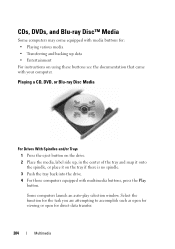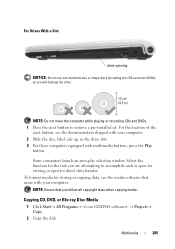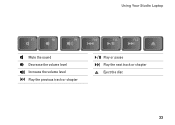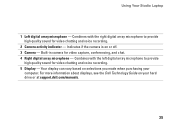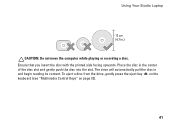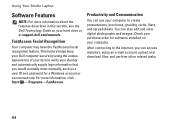Dell Studio 1558 Support Question
Find answers below for this question about Dell Studio 1558.Need a Dell Studio 1558 manual? We have 2 online manuals for this item!
Question posted by jgaynel on March 29th, 2014
Ejection Buttion
The Dell Studio 1558 has a slot to put the DVD in ,BUT I can;t fine the ejection button .there are no buttions on the side by the slot.
Current Answers
Related Dell Studio 1558 Manual Pages
Similar Questions
How Do I Get The Eject Button To Work Again On My Studio 1558?
I know I can go into windows explorer and right click the dvd drive to eject, but I want the button ...
I know I can go into windows explorer and right click the dvd drive to eject, but I want the button ...
(Posted by aeronitz 10 years ago)
Dell Laptop Studio 1558 Does Not Recognize Sd Card
(Posted by MULjknudt 10 years ago)
Eject Button Not Working
the eject button and touch sensitive eject button are not working what should i do?
the eject button and touch sensitive eject button are not working what should i do?
(Posted by seanagleeson 12 years ago)