Dell Studio 1558 Support Question
Find answers below for this question about Dell Studio 1558.Need a Dell Studio 1558 manual? We have 2 online manuals for this item!
Question posted by marOGMoto on January 11th, 2014
Which Tab To Click To Restore Windows 7 Dell Studio 1558 To Factory Settings
2013
Current Answers
There are currently no answers that have been posted for this question.
Be the first to post an answer! Remember that you can earn up to 1,100 points for every answer you submit. The better the quality of your answer, the better chance it has to be accepted.
Be the first to post an answer! Remember that you can earn up to 1,100 points for every answer you submit. The better the quality of your answer, the better chance it has to be accepted.
Related Dell Studio 1558 Manual Pages
Dell™ Technology Guide - Page 19


...Dell™ PC Restore and Dell Factory Image Restore 267
Windows Vista: Dell Factory Image Restore . . . . 268
Using the Operating System Media 269 Before you Begin 269 Reinstalling Windows XP or Windows Vista . . . . 269
20 Troubleshooting 271
Troubleshooting Tools 272 Power Lights for Desktop Computers 273 Diagnostic Lights for Desktop Computers . . . . . 274 Diagnostic Lights for Laptop...
Dell™ Technology Guide - Page 49


... an open area of the desktop. 2 Click Personalize. Windows® XP
1 Right-click an open area of the desktop. 2 Click Properties. Monitors and Displays
49 The Display Properties window appears. 3 Select the Setting tab. The Personalize appearance and sounds window
appears. 3 Click Display Settings. 4 In the Display Settings window under Resolution, move the slide bar to
the left or right...
Dell™ Technology Guide - Page 51


...
51 The Display Properties window appears. 3 Select the Settings tab. 4 Select the external LCD monitor in the Display drop-down menu. 5 Under the Screen resolution section, move the Resolution slider bar to the left or right to select a screen resolution that matches the native resolution of the external LCD monitor. 6 Click OK. You can...
Dell™ Technology Guide - Page 52


... boxes depending on your need :
• Use this monitor - Windows Vista
1 Right-click an open area of the desktop. 2 Click Properties, and the Display Properties window appears. 3 Select the Settings tab. 4 Drag the monitor icons to set the primary monitor.
• Extend my Windows desktop onto this monitor - See Windows Help and Support for information on your need :
•...
Dell™ Technology Guide - Page 58


... bar to select the speed that feels right for you . 3 Click OK. Windows® XP
1 Click Start
→ Control Panel→ Printers and Other
Hardware→ Mouse.
2 On the Buttons tab of the Mouse Properties window, use the slide bar to scroll through pages or windows on the screen.
• Use the scroll wheel to
select...
Dell™ Technology Guide - Page 59


... ring on the underside of the Scroll Wheel
Windows Vista®
1 Click Start → Control Panel→ Hardware and Sound→ Mouse. 2 On the Wheel tab in the Mouse Properties window, set the options for
how the scroll wheel on the wheel, or click One screen at a time.
3 Click OK. Controlling the Speed of your mouse counterclockwise...
Dell™ Technology Guide - Page 61


... or
→ Help and Support. FOR MORE INFORMATION: To learn more information. 3 Click Start→ Control Panel→ Bluetooth Devices. 4 On the Devices tab, click Add. 5 Select the My device is set up and ready to connect check box. Windows® XP 1 Attach or turn on your Bluetooth-enabled adapter. 2 Make your mouse discoverable by...
Dell™ Technology Guide - Page 63


... Control Panel
Windows Vista®
1 Click Start → Control Panel→ Hardware and Sound→ Pen and Input Devices.
2 On the Touch Pointer tab, select or clear the Show the touch pointer when I'm interacting with water, and wipe it gently across the
surface of your desktop. To change the zoom settings, double-click the Dell Touch...
Dell™ Technology Guide - Page 67


... and Language Options.
2 On the Regional Options tab of Your Keyboard
Windows Vista
1 Click Start → Control Panel→ Clock, Language, and Region→ Regional and Language Options.
2 Click Change keyboards or other input methods. 3 On the Keyboards and Languages tab, click Change keyboards. 4 Under Installed services, click Add. 5 Click the language you want to add, select the...
Dell™ Technology Guide - Page 72


... you want to print pictures from a digital camera onto photo paper, use the Quality Type tab to select your photo paper type.
72
Printers-Settings and Drivers
For more
information, see Microsoft® Windows® Help and Support: click Start or
→ Help and Support. HINT: Add a shortcut to your printer on page 36...
Dell™ Technology Guide - Page 118
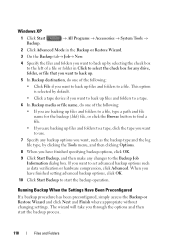
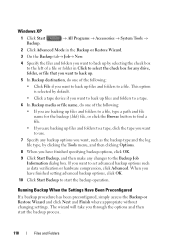
... a backup procedure has been preconfigured, simply access the Backup or Restore Wizard and click Next and Finish where appropriate without changing settings. Windows XP
1 Click Start Backup.
→ All Programs → Accessories → System Tools →
2 Click Advanced Mode in the Backup or Restore Wizard.
3 On the Backup tab→ Job→ New.
4 Specify the files and folders...
Dell™ Technology Guide - Page 124
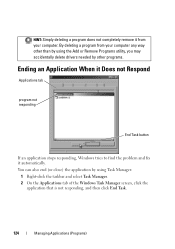
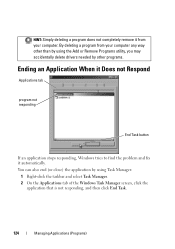
... by other than by using the Add or Remove Programs utility, you may accidentally delete drivers needed by using Task Manager:
1 Right-click the taskbar and select Task Manager. 2 On the Applications tab of the Windows Task Manager screen, click the
application that is not responding, and then click End Task.
124
Managing Applications (Programs)
Dell™ Technology Guide - Page 161


... started with a base station. It is expected in the Windows
2 Click Connect.
3 Follow the instructions on the media included with your Mobile Broadband card if you purchased the card separately from your computer
Managing the Network With the Dell Mobile Broadband Card Utility
1 Click the Dell Mobile Broadband Card Utility icon notification area to run...
Dell™ Technology Guide - Page 166


... to Secure Your Computer" on the Windows Firewall
Settings dialog box. 4 Uncheck File and Printer Sharing and then click OK. Locating Networks With the Dell Wi-Fi Catcher™ Network Locator
... Wi-Fi network connection:
1 Click Start → Control Panel. 2 Double click the Security Center icon, then click the
Windows Firewall option. 3 Select the Exceptions tab on page 255. Disable file ...
Dell™ Technology Guide - Page 244


... quality and Screen resolution.
244
Connecting Your Computer to adjust screen resolution and color quality. The Settings tab also provides a Troubleshoot button, which takes you to a TV and Adjusting Display Settings The Personalize appearance and sounds window appears. 3 Click Display Settings. 4 In the Display Settings window under Resolution, move the slide bar to the left or right to...
Dell™ Technology Guide - Page 266


... or programs until the system restoration is complete. Windows Vista 1 Click Start . 2 In the Start Search box, type System Restore and press . 3 Click Undo my last restoration and click Next.
266
Restoring Your Operating System NOTE: The procedures in this document were written for the Windows default view, so they may not apply if you set your administrator to an...
Dell™ Technology Guide - Page 267


... System Protection tab.
To see if System Restore is automatically disabled. Windows XP
1 Click Start System Restore.
→ All Programs→ Accessories→ System Tools→
2 Click Undo my last restoration and click Next.
If possible, back up the data before using these options. Restoring Your Operating System
267
Use PC Restore or Dell Factory Image Restore only if...
Dell™ Technology Guide - Page 268


... Computer. A message appears when the operating system and factory-installed applications have been restored to factory condition.
8 Click Finish to complete. Windows Vista: Dell Factory Image Restore
1 Turn on the computer. When the Dell logo appears, press several times to select Dell Factory Tools, then Dell Factory Image Restore. NOTE: Depending upon your configuration, you purchased the...
Setup Guide - Page 38


... with the built-in the Dell Touch Zone:
• Picture Viewer - Play a game to the Internet.
• Notes Creator - Draw, paint images, and edit photographs using touch.
• Music - Play select Windows games using this software.
• Games - Browse the Internet using multi-touch technology. Using Your Studio Laptop
Using the Touch Screen (Optional...
Setup Guide - Page 71
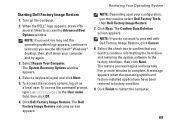
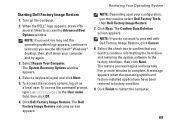
... wait until you do not want to continue reformatting the hard drive and restoring the system software to complete. Click Finish to access the Advanced Boot Options window. then, shut down your configuration, you want to select Dell Factory Tools, then Dell Factory Image Restore. 7. Click Dell Factory Image Restore. Select the check box to confirm that you may take five or...
Similar Questions
How To Restore Dell Inspiron 1546 To Factory Settings
(Posted by ftcosw4ua 10 years ago)
How To Restore Dell Studio 1558 To Factory Settings
(Posted by emTyrone 10 years ago)
How Do I Restore Dell Inspiron N4050 To Factory Settings
HOW DO I RESTORE DELL INSPIRON N4050 TO FACTORY SETTINGS
HOW DO I RESTORE DELL INSPIRON N4050 TO FACTORY SETTINGS
(Posted by boboless 11 years ago)

