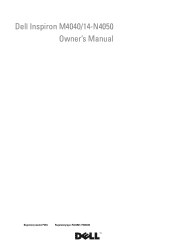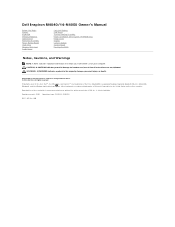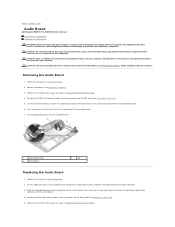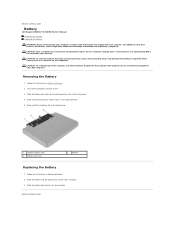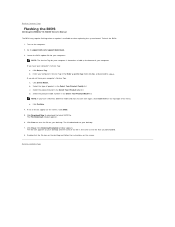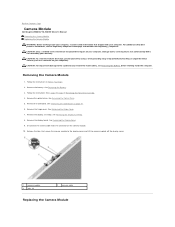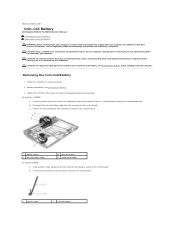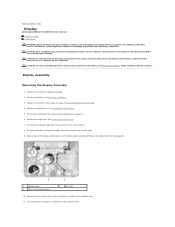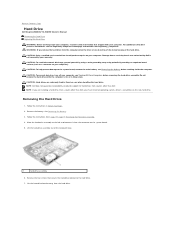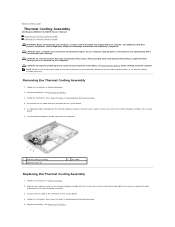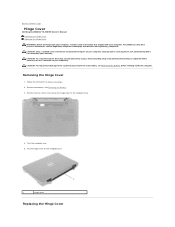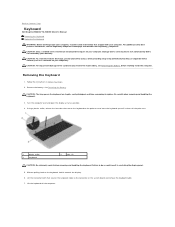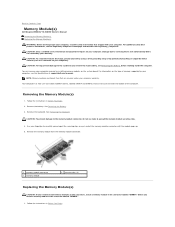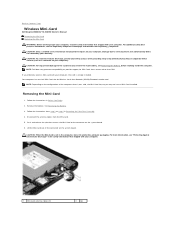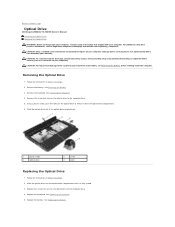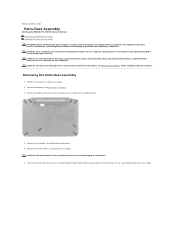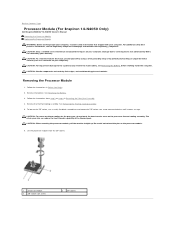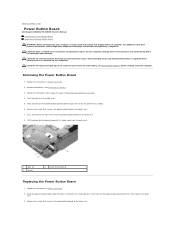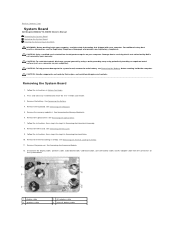Dell Inspiron 14 - N4050 Support Question
Find answers below for this question about Dell Inspiron 14 - N4050.Need a Dell Inspiron 14 - N4050 manual? We have 3 online manuals for this item!
Question posted by boboless on November 15th, 2012
How Do I Restore Dell Inspiron N4050 To Factory Settings
Current Answers
Answer #1: Posted by bengirlxD on November 15th, 2012 2:09 PM
1. If your operating system is XP, CTRL and F11 key simultaneously when you see the dell logo after turning on the Laptop and follow the screen instructions.
* Power the computer on.
* When the Dell screen appears press and hold the CTRL and F11 key simultaneously on the keyboard, then release them both at the same time.
The Dell PC Restore by Symantec window appears.
* Click the Restore button or press the key to highlight Restore and press the key.
A caution message appears advising that all data will be lost.
* Click the Confirm button or press the key to highlight Confirm and press the key.
The Progress window appears. Once the process is begun, Dell PC Restore usually takes only 8 to 10 minutes to complete.
When the restore is complete, the message The system recovery process was successful appears.
* Click the Finish button or press the key to highlight Finish and press the key.
The computer will restart.
2. If your operating system is VISTA / Win 7, tap F8 key when you see the dell logo. It will take you to advanced boot menu options under which you will see Repair your Computer, Select that option and enter your password if it asked, then you will be seeing list of options like system restore, command promt, etc., In that the last option says Dell PC restore or some thing like that. Select that option and follow the screens .. Thats it.
* Start the computer.
* As the computer starts, press the F8 key until the Advanced Boot Options menu appears on the screen.
* Press the (Down Arrow) to select Repair Your Computer on the Advanced Boot Options menu, and then press Enter.
* Specify the language settings that you want, and then click Next.
* Log in as a user who has administrative credentials, and then click OK.
* Click Dell Factory Image Restore.
* In the Dell Factory Image Restore window, click Next.
* Click to select the check box for Yes, reformat hard drive and restore system software to factory condition.
* Click Next. The computer is restored to the default factory configuration.
* When the restore operation is completed, click Finish to restart the computer.
3. If in both case, the Factory default didn't work, then your laptop's factory image defaults partition have vanished (i.e. Corrupted / Deleted). So you have to do Operating System re installation with the Operating System CD / DVD shipped along with laptop. Follow the below link to install windows XP Pro on your own.
Feel free to resubmit the question if you didn't find it useful.
Answer #2: Posted by RathishC on November 15th, 2012 8:59 PM
As bengirlxD have nicely mentioned all the steps to restore the computer to factory setting, additionally would recommend a link as well:
Please reply for further assistance.
Thanks & Regards
Rathish C
#iworkfordell
Related Dell Inspiron 14 - N4050 Manual Pages
Similar Questions
I am using Dell Inspiron N4050. It become off when I connect Charger to laptop. Charger has been che...
my laptop is taking more time for starting and ready to be function
Hi I've got an accident, due to the same My Dell Inspiron N4050 also got damage. Plz suggest me wha...