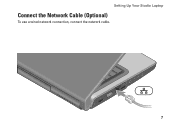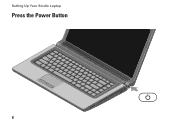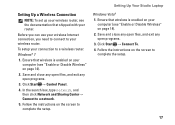Dell Studio 1558 Support Question
Find answers below for this question about Dell Studio 1558.Need a Dell Studio 1558 manual? We have 2 online manuals for this item!
Question posted by edwaGeorge on February 10th, 2014
Studio 1558 Won't Hibernate
The person who posted this question about this Dell product did not include a detailed explanation. Please use the "Request More Information" button to the right if more details would help you to answer this question.
Current Answers
Related Dell Studio 1558 Manual Pages
Similar Questions
Del Studio 1558 Will Not Come Out Of Sleep Or Hibernate
(Posted by nikksmo 9 years ago)
How To Install Driver For Sleep/hibernate In Studio 1558
(Posted by kaiPat 10 years ago)
Studio 1558 Laptop Adapter Suddenly Died?
I was using my laptop, with the power cord inserted into a wall socket. Suddenly, the computer decid...
I was using my laptop, with the power cord inserted into a wall socket. Suddenly, the computer decid...
(Posted by Gugurekas 11 years ago)
Dell Studio 1558 Will Not Recover From Standby Or Hibernate
When ever my Studio 1558 tries to resume from standby or hibernate after the resuming windows banner...
When ever my Studio 1558 tries to resume from standby or hibernate after the resuming windows banner...
(Posted by rickster43 11 years ago)