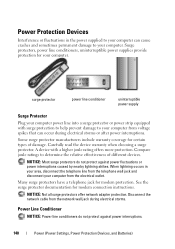Dell Studio 1558 Support Question
Find answers below for this question about Dell Studio 1558.Need a Dell Studio 1558 manual? We have 2 online manuals for this item!
Question posted by paul2pw on August 22nd, 2014
Studio 1558 No Power When Connecting Power Adapter Led Goes Off
The person who posted this question about this Dell product did not include a detailed explanation. Please use the "Request More Information" button to the right if more details would help you to answer this question.
Current Answers
Related Dell Studio 1558 Manual Pages
Similar Questions
Dell Studio 1558 Ac Power Adapter Cannot Be Determined
(Posted by cb12curbm 9 years ago)
Dell Studio Ac Power Adapter Type Cannot Be Determined
(Posted by jctaslwsjl 10 years ago)
What Is E6500 Power Adapter And The E6540
(Posted by janet111 10 years ago)
E6500 Power Adapter And The E6540
Will the E6500 power adapter work with the E6540?
Will the E6500 power adapter work with the E6540?
(Posted by robertleo 10 years ago)
“the Ac Power Adapter Type Cannot Be Determined.' Why?
Ever since 2 days ago, when my computer SHUT ITSELF DOWN WHILE I WAS USING IT WITH NO OPTION TO CANC...
Ever since 2 days ago, when my computer SHUT ITSELF DOWN WHILE I WAS USING IT WITH NO OPTION TO CANC...
(Posted by ElderNoden 12 years ago)