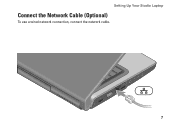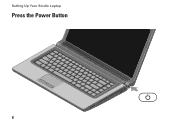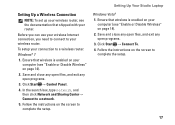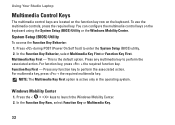Dell Studio 1558 Support Question
Find answers below for this question about Dell Studio 1558.Need a Dell Studio 1558 manual? We have 2 online manuals for this item!
Question posted by wahycan on November 17th, 2013
Studio 15 Won't Power Up
The person who posted this question about this Dell product did not include a detailed explanation. Please use the "Request More Information" button to the right if more details would help you to answer this question.
Current Answers
Related Dell Studio 1558 Manual Pages
Similar Questions
How To Reattach The Power Button On A Dell Studio 15 Laptop
(Posted by ttjmbe 10 years ago)
How To Protect Your Laptop Dell 1558 In Excellent Mode
(Posted by ipdto 10 years ago)
Dell Studio 15 - Power Button Wire Schematic
Need to solder wires back on power button, what order do the colors go in on the power button?
Need to solder wires back on power button, what order do the colors go in on the power button?
(Posted by shelleymgt 12 years ago)