Dell Studio 1558 Support Question
Find answers below for this question about Dell Studio 1558.Need a Dell Studio 1558 manual? We have 2 online manuals for this item!
Question posted by Crdo on March 7th, 2014
Dell Studio Screen Gets Lines, Turns Off And Freezes If You Touch It
The person who posted this question about this Dell product did not include a detailed explanation. Please use the "Request More Information" button to the right if more details would help you to answer this question.
Current Answers
There are currently no answers that have been posted for this question.
Be the first to post an answer! Remember that you can earn up to 1,100 points for every answer you submit. The better the quality of your answer, the better chance it has to be accepted.
Be the first to post an answer! Remember that you can earn up to 1,100 points for every answer you submit. The better the quality of your answer, the better chance it has to be accepted.
Related Dell Studio 1558 Manual Pages
Dell™ Technology Guide - Page 6


... the Control Panel 63 Turning the Touch Pointer On or Off From the Taskbar 64
Using a USB Pointing Device (Mouse 64 Troubleshooting a USB Pointing Device 64
Keyboard 65 Customizing Your Keyboard 66 Backlit Keyboard 66 Changing the Input Language of Your Keyboard 67 Using the Numeric Keypad on a Laptop Computer 68 General Keyboard...
Dell™ Technology Guide - Page 20


...299 Touch Pad or Mouse Problems for Laptop Computers 301 Video and Monitor Problems 302 Power Lights 304
Dell ...Technical Update Service 305
21 System Setup 307
Viewing System Settings With the System Setup Program 307
Entering the System Setup Program 308 Working With Options on the System Setup Program Screen...
Dell™ Technology Guide - Page 59


....
2 On the Wheel tab, under Scrolling, select the number of lines to scroll with a clean, lint-free cloth. Controlling the Speed of...of the mouse with a cloth moistened with a mild cleaning solution.
2 Turn the retainer ring on the underside of the Scroll Wheel
Windows Vista®...click One screen at a time.
3 Click OK. Navigation Devices (Mouse, Keyboard, Touch Pad)
59
Cleaning a Non-Optical Mouse
...
Dell™ Technology Guide - Page 62


... the screen:
• To move the cursor, lightly slide your finger or pen over the touch pad.
• To select an object, lightly tap once on the surface of your desktop.
Touch Pad
... Scrolling
NOTE: Your laptop computer may not support the circular scrolling feature. To configure the circular scrolling, double-click the Dell Touch pad icon in the notification area of the touch pad or use your...
Dell™ Technology Guide - Page 63


... zoom settings, double-click the Dell Touch Pad icon in and out by spreading two fingers or by bringing the two fingers together).
Cleaning the Touch Pad
1 Shut down and turn off your desktop. Navigation Devices (Mouse, Keyboard, Touch Pad)
63 Using a Touch Pointer (Track Stick or Tablet PC Pen)
Turning the Touch Pointer On or Off From...
Dell™ Technology Guide - Page 64


...
You may not be performed if you click a button on the screen check box.
3 Click OK.
FOR MORE INFORMATION: To learn more about using a USB pointing device, see Windows Help and Support: click Start or
→ Help and Support.
Turning the Touch Pointer On or Off From the Taskbar
1 Use your mouse when...
Dell™ Technology Guide - Page 107


...to ensure that may want to remove and replace the battery for a laptop computer to start in a limited state.
The error reporting dialog box will... drivers as possible causes.
HINT: If an error message is turned back on. Write down your computer. This will be displayed...dell.com. NOTE: Unsaved data associated with a frozen blue screen.
Shutting Down Your Computer
107
Dell™ Technology Guide - Page 126


...; Help and
Support. Never touch the lens in an optical drive, and follow the instructions that shipped with the playback quality of the options provided.
Turn off and unplug the computer...Computer
Before You Start
Read the safety instructions available in the Dell™ safety information that come with water. For a laptop computer, remove any batteries. If you notice problems, such as...
Dell™ Technology Guide - Page 161


... Programs→ Dell Wireless→ Dell Wireless Broadband and follow the instructions on all computers. WiMAX
NOTE: WiMAX is also called WirelessMAN and provides fixed and laptop connectivity without the need for direct line-of last mile wireless broadband access as an alternative to run the utility. WiMAX (Worldwide Interoperability for getting started with Mobile...
Dell™ Technology Guide - Page 268


Windows Vista: Dell Factory Image Restore
1 Turn on as a local user.
The restore process begins and may need to select Dell Factory Tools, then Dell Factory Image Restore.
To ...upon your computer-including data files-are permanently deleted from the hard drive. The Dell Factory Image Restore welcome screen appears.
6 Click Next. Any programs or files added since you received your...
Dell™ Technology Guide - Page 294


..."Contacting Dell" on your computer.
• Ensure that your computer meets the minimum hardware requirements needed to 10 seconds (until the computer turns off), ...in an environment similar to get a response by pressing a key on the screen.
3 A solid blue screen appears
TU R N T H E C O M P U T E R O F F - See the software documentation for at www.dell.com/regulatory_compliance. Windows XP...
Dell™ Technology Guide - Page 301


... the touch pad to the computer. Ensure that the volume is turned up and that the sound is securely inserted into the headphone connector (see the documentation shipped with your screen. TO... adjustments.) For more information on using a mouse extension cable, disconnect it for Laptop Computers
CHECK THE TOUCH PAD SETTINGS -
1 Click Start→ Control Panel→ Printers and Other Hardware→...
Dell™ Technology Guide - Page 335
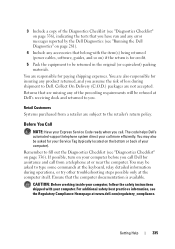
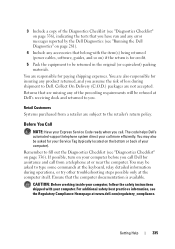
...-support telephone system direct your computer before you call Dell for paying shipping expenses. If possible, turn on page 336).
For additional safety best practices information, see "Diagnostics Checklist" on your call from a retailer are not accepted. Getting Help
335 Ensure that the computer documentation is for credit.
5 Pack the equipment to type...
Setup Guide - Page 5


... Disable Wireless (Optional 14 Connect to the Internet (Optional 16
Using Your Studio Laptop 20 Right Side Features 20 Left Side Features 24 Computer Base Features 28 Touch Pad Gestures 30
Multimedia Control Keys 32 Display Features 34 Using the Touch Screen (Optional 36 Using the Optical Drive 40 Removing and Replacing the Battery 42...
Setup Guide - Page 7


... place your computer. The computer turns on the fan when the computer gets hot.
CAUTION: Placing or stacking heavy or sharp objects on the computer may cause it to place your Dell™ computer in a low-..., and a level surface to overheat. Restricting airflow around your Studio 1555/1557/1558 laptop.
Fan noise is normal and does not indicate a problem with the fan or the computer.
Setup Guide - Page 32


...Dell Touch pad icon in or out. Allows you to reduce the view of the active window. Zoom
Allows you to enlarge the view of the active window.
30 Allows you to zoom in :
Move two fingers apart to zoom in the notification area of the screen content. Using Your Studio Laptop
Touch... Pad Gestures
NOTE: The touch pad gestures can ...
Setup Guide - Page 38


...playlists, and browse through your computer or play synthesized percussion instruments.
• You Paint - Touch a link you access the Dell Touch Zone.
36
• Drum Zone - Using Your Studio Laptop
Using the Touch Screen (Optional)
The touch screen feature on how to use the touch screen. Browse the Internet using multi-touch technology. Use the Help feature for more information on your...
Setup Guide - Page 39


To zoom in on the screen. Pinch - Move two fingers apart to zoom in :
Allows you to zoom in or zoom ... out:
Move two fingers close together to zoom out on the touch screen to increase or decrease the magnification of these gestures may not work outside the Dell Touch Zone.
Allows you to open context-sensitive menus. Using Your Studio Laptop
Touch Screen Gestures
NOTE: Some of the...
Setup Guide - Page 50
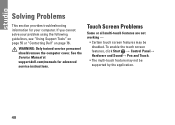
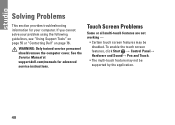
... service personnel should remove the computer cover.
To enable the touch screen features, click Start → Control Panel→ Hardware and Sound→ Pen and Touch.
• The multi-touch feature may be supported by the application.
48 See the Service Manual at support.dell.com/manuals for your problem using the following guidelines, see...
Setup Guide - Page 71
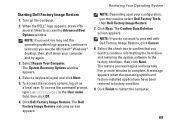
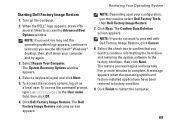
Restoring Your Operating System
Starting Dell Factory Image Restore
1. Turn on as a local user. then, shut down your configuration, you do not want to continue reformatting the hard drive and restoring the system software to proceed with Dell Factory Image Restore, click Cancel. 8. The Dell Factory Image Restore welcome screen appears. Click Next. The Confirm Data...
Similar Questions
Dell Studio 1558 Laptop Wont Turn On After New Battery
(Posted by jnsrjjfy 9 years ago)
How To Protect Your Laptop Dell 1558 In Excellent Mode
(Posted by ipdto 10 years ago)

