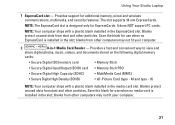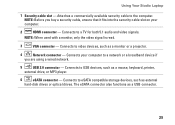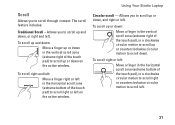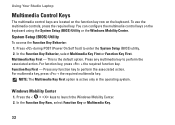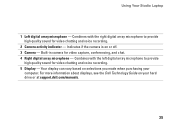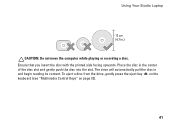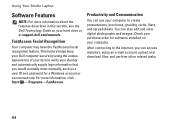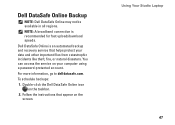Dell Studio 1555 Support Question
Find answers below for this question about Dell Studio 1555.Need a Dell Studio 1555 manual? We have 3 online manuals for this item!
Question posted by CellJonA on July 15th, 2014
What Ethernet Controller Is Used For Dell Studio 1555
The person who posted this question about this Dell product did not include a detailed explanation. Please use the "Request More Information" button to the right if more details would help you to answer this question.
Current Answers
Answer #1: Posted by waelsaidani1 on July 15th, 2014 5:28 AM
An Ethernet controller is a computer processing device used to handle network communications. Ethernet controllers come in several varieties and operate on several speeds depending on the controllers used throughout the network. Ethernet controllers have become a standard piece of system hardware that often have a lower speed variant integrated directly into the motherboard.
Related Dell Studio 1555 Manual Pages
Similar Questions
How Do I Enable The Wireless Network Connection Studio 1555
(Posted by sphalysaf 9 years ago)
How To Activate Wireless By Using Key Of Dell Studio 1555?
(Posted by Destpe 9 years ago)
Dell Studio 1555 Pp39l Beeps 3times Continuous...restarts, Not Boot Unless Safe
DELL STUDIO 1555 PP39L beeps 3 times and continuous. it restarts on its own... will not boot up unle...
DELL STUDIO 1555 PP39L beeps 3 times and continuous. it restarts on its own... will not boot up unle...
(Posted by mercyaltar 9 years ago)