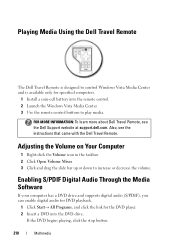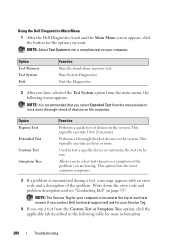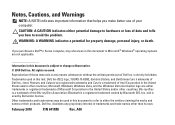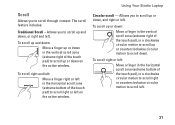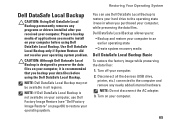Dell Studio 1555 Support Question
Find answers below for this question about Dell Studio 1555.Need a Dell Studio 1555 manual? We have 3 online manuals for this item!
Question posted by Destpe on June 16th, 2014
How To Activate Wireless By Using Key Of Dell Studio 1555?
The person who posted this question about this Dell product did not include a detailed explanation. Please use the "Request More Information" button to the right if more details would help you to answer this question.
Current Answers
Related Dell Studio 1555 Manual Pages
Similar Questions
Where Is Switch To Turn Off Wireless On Dell Studio 1555
(Posted by minapsh 9 years ago)
How Do I Enable The Wireless Network Connection Studio 1555
(Posted by sphalysaf 9 years ago)
After Replacing Hard Drive What Keys Do You Use Dell Studio 1555
(Posted by alilgr 10 years ago)
I Am Using Dell Studio 1555 Laptop. Recently My Dvd Drive Stopped Reading Dvd
I am using Dell Studio 1555 laptop. Recently my DVD drive stopped reading DVD. When I insert the DVD...
I am using Dell Studio 1555 laptop. Recently my DVD drive stopped reading DVD. When I insert the DVD...
(Posted by helion 11 years ago)