Dell Studio 1555 Support Question
Find answers below for this question about Dell Studio 1555.Need a Dell Studio 1555 manual? We have 3 online manuals for this item!
Question posted by sherrNic on July 8th, 2014
How To Enable My Ell 1555 Backlit Keyboard
The person who posted this question about this Dell product did not include a detailed explanation. Please use the "Request More Information" button to the right if more details would help you to answer this question.
Current Answers
There are currently no answers that have been posted for this question.
Be the first to post an answer! Remember that you can earn up to 1,100 points for every answer you submit. The better the quality of your answer, the better chance it has to be accepted.
Be the first to post an answer! Remember that you can earn up to 1,100 points for every answer you submit. The better the quality of your answer, the better chance it has to be accepted.
Related Dell Studio 1555 Manual Pages
Dell™ Technology Guide - Page 6


... From the Taskbar 64
Using a USB Pointing Device (Mouse 64 Troubleshooting a USB Pointing Device 64
Keyboard 65 Customizing Your Keyboard 66 Backlit Keyboard 66 Changing the Input Language of Your Keyboard 67 Using the Numeric Keypad on a Laptop Computer 68 General Keyboard Shortcuts 69
5 Printers-Settings and Drivers 71
Accessing Printer Information 71
Changing Printer Settings 72...
Dell™ Technology Guide - Page 62


... by moving your finger anti-clockwise or clockwise on the touch pad.
62
Navigation Devices (Mouse, Keyboard, Touch Pad) Circular Scrolling
NOTE: Your laptop computer may not support the circular scrolling feature. In the Scrolling tab, enable or disable scrolling or circular scrolling, choose the scroll zone width and scroll speed.
When circular...
Dell™ Technology Guide - Page 63


...bringing the two fingers together).
Single Finger Zoom
NOTE: Your laptop computer may not support single finger zoom feature. Do not...items on the screen check box.
3 Click OK. Navigation Devices (Mouse, Keyboard, Touch Pad)
63
Windows® XP
1 Click Start
→ Control ...→ Pen and Input Devices. In the Gestures tab, enable or disable the one-finger zoom (zoom in and out...
Dell™ Technology Guide - Page 66


... Start → Control Panel→ Hardware and Sound→ Keyboard. 2 Adjust the keyboard settings you want to change and click OK. The backlit keyboard provides visibility in the given order). Keyboard/ Touch Pad brightness settings - Press and the right-arrow key to : • Change the delay before keyboard characters repeat. • Change the speed at which...
Dell™ Technology Guide - Page 68


... again.
68
Navigation Devices (Mouse, Keyboard, Touch Pad) The keypad corresponds to the keypad of an extended keyboard.
• To type a number or symbol, press and hold and press the desired key.
• To enable the numeric keypad, press . Using the Numeric Keypad on a Laptop Computer
numeric keypad
Your laptop computer may have a numeric keypad...
Dell™ Technology Guide - Page 276


... 308) to correct the configuration error. AUXILIARY DEVICE FAILURE VERIFY THAT MOUSE AND KEYBOARD ARE SECURELY ATTACHED TO CORRECT CONNECTORS.
NOTICE - System Messages for Laptop Computers
NOTE: If the message you received is installed properly and partitioned as ... Setup Program Screen" on the system board might be enabled or disabled in the table, see "Contacting Dell" on page 307).
Dell™ Technology Guide - Page 352


A plastic device designed to fit inside the module bay of a laptop computer to reduce the weight of speakers, printer, broadband devices (DSL ...power source used in combination with security software enhances network and computer security by enabling features such as a USB-compatible keyboard, mouse, joystick, scanner, set of the computer. unshielded twisted pair - video. A program used ...
Setup Guide - Page 5


... Power Button 8 Set Up Microsoft Windows 9 Create System Recovery Media (Recommended 10 Install the SIM Card (Optional 12 Enable or Disable Wireless (Optional 14 Connect to the Internet (Optional 16
Using Your Studio Laptop 20 Right Side Features 20 Left Side Features 24 Computer Base Features 28 Touch Pad Gestures 30
Multimedia Control...
Setup Guide - Page 7


... and does not indicate a problem with the fan or the computer. CAUTION: Placing or stacking heavy or sharp objects on . Restricting airflow around your Studio 1555/1557/1558 laptop. Restricting the airflow can damage the computer, deteriorate the computer performance, or cause a fire.
WARNING: Do not block, push objects into, or allow easy...
Setup Guide - Page 16


... disable wireless: Press the wireless key on the keyboard again to disable all radios. For more information on the cards supported by your computer only if you are asked to turn off all wireless radios on an airplane flight. 14 Setting Up Your Studio Laptop
Enable or Disable Wireless (Optional)
NOTE: The wireless feature...
Setup Guide - Page 19
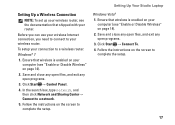
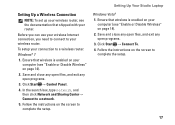
...instructions on the screen to a wireless router:
Windows® 7
1. Ensure that wireless is enabled on your router. Click Start → Connect To. 4. In the search box, type ...®
1. Setting Up Your Studio Laptop
Setting Up a Wireless Connection
NOTE: To set up your wireless router, see the documentation that shipped with your computer (see "Enable or Disable Wireless" on page ...
Setup Guide - Page 22


Right Side Features
56 7 4 3
12 20 Using Your Studio Laptop
This section provides information about the features available on your Studio 1555/1557/1558 laptop.
Setup Guide - Page 24


Plays or records CDs, DVDs, and Blu-ray Discs (optional).
Using Your Studio Laptop
3 Optical drive - Place the disc in and begin reading its content.
4
USB .... The drive will damage the drive.
Connects to the AC adapter to USB devices, such as a mouse, keyboard, printer,
external drive, or MP3 player.
5
AC adapter connector - Ensure that you will automatically pull the disc...
Setup Guide - Page 27
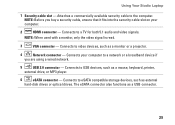
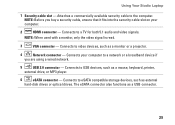
... Before you are using a wired network.
5
USB 2.0 connector - Connects to eSATA compatible storage devices, such as a mouse, keyboard, printer,
external drive, or MP3 player.
6
eSATA connector - Connects to USB devices, such as external
hard-disk drives or ...When used with a monitor, only the video signal is read.
3
VGA connector - Using Your Studio Laptop
1 Security cable slot -
Setup Guide - Page 31


...-click the Dell Touch pad icon in the given order):
a. These keys control CD, DVD, Blu-ray Disc™ (optional), and media playback. Using Your Studio Laptop
1 Keyboard/Backlit Keyboard (optional) -
Backlit keyboard brightness settings - The touch pad supports the Scroll and Zoom features. no lighting
For more information about the...
Setup Guide - Page 32


... zoom zone (extreme left of the active window.
30
To zoom out:
Move a finger down in or out. Using Your Studio Laptop
Touch Pad Gestures
NOTE: The touch pad gestures can be enabled or disabled by moving two fingers apart or bringing them closer together on the touch pad.
Allows you to enlarge...
Setup Guide - Page 34
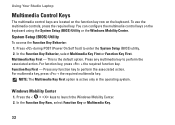
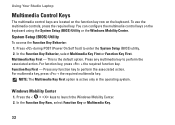
... Press during POST (Power On Self Test) to launch the Windows Mobility Center. 2. Multimedia Key First - You can configure the multimedia control keys on the keyboard. Using Your Studio Laptop
Multimedia Control Keys
The multimedia control keys are located on the function key row on the...
Setup Guide - Page 43
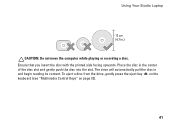
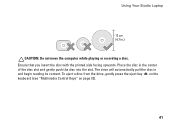
... gently push the disc into the slot. To eject a disc from the drive, gently press the eject key on the keyboard (see "Multimedia Control Keys" on page 32).
41 Using Your Studio Laptop
CAUTION: Do not move the computer while playing or recording a disc. Place the disc in and begin reading its content...
Setup Guide - Page 47


... fall sensor protects your own CDs/DVDs, listen to music and radio stations. Using Your Studio Laptop
Entertainment and Multimedia
You can use your computer to watch videos, play games, create your... including CDs, DVDs, and Blu-ray Discs (optional). Optional software applications enable you to normal operation, when the free fall state is detected, the hard drive is no longer detected.
45...
Setup Guide - Page 82


..., updating drivers for, and upgrading your computer. Computer Model
Computer Information
Studio 1555/1557/1558
Data bus width 64 bits
Computer Information
System chipset
Intel GM45/PM45 + ICH9M (Studio 1555)
Mobile Intel 5 series express chipset PM55 (Studio 1557)
Mobile Intel 5 series express chipset HM55 (Studio 1558)
DRAM bus width
Flash EPROM Graphics bus PCI bus
dual...
Similar Questions
How Do I Enable The Wireless Network Connection Studio 1555
(Posted by sphalysaf 9 years ago)
How To Fix Keyboard On Dell Studio 1555 Not Responding
(Posted by 0213kme 10 years ago)
Dell Inspiron 5520 Laptop Backlit Keyboard Compatibility
I bought an extended backlit keyboard for Dell Inspiron 5520 (15R) and there is no backlit wire conn...
I bought an extended backlit keyboard for Dell Inspiron 5520 (15R) and there is no backlit wire conn...
(Posted by usd85 10 years ago)

