Dell Studio 1537 Support Question
Find answers below for this question about Dell Studio 1537.Need a Dell Studio 1537 manual? We have 2 online manuals for this item!
Question posted by westmore02 on October 13th, 2011
Hot Touchpad
My Dell studio 1537 touchpad was getting extremely hot over a period of time and recently my screen went blank. There is power but no display. What would cause this and a possible solution...Please
Current Answers
There are currently no answers that have been posted for this question.
Be the first to post an answer! Remember that you can earn up to 1,100 points for every answer you submit. The better the quality of your answer, the better chance it has to be accepted.
Be the first to post an answer! Remember that you can earn up to 1,100 points for every answer you submit. The better the quality of your answer, the better chance it has to be accepted.
Related Dell Studio 1537 Manual Pages
Dell™ Technology Guide - Page 47


Cleaning Your Computer's Display Screen
To clean the display for a desktop computer, wipe the screen with a soft cloth dampened with either water or an LCD cleaner. These solutions can damage the monitor's anti-glare coating.
Monitors and Displays
47
Do not spray cleaners directly onto the screen. To clean the display screen for a laptop computer, wipe the screen with a soft cloth ...
Dell™ Technology Guide - Page 146


... operate your laptop computer from being in the computer for your computer while the battery is longer with the computer turned on your computer for example on the taskbar. The battery is hot from the Dell ControlPoint (DCP) application.
US Department of Transportation (DOT) Notebook Battery Restrictions
As of time. Dell™ ControlPoint Power Manager
You...
Dell™ Technology Guide - Page 285


... Support including live chat, phone and E-mail. Dell Support Center
The Dell Support Center application is installed on the taskbar or from system setup, memory, and various internal tests, and it displays the information in the device list in the left pane of the screen.
Displays error conditions encountered, error codes, and the problem description...
Dell™ Technology Guide - Page 302


... correctly attached to support.dell.com. however, the card is required for monitor cable
connectors to ensure that the monitor is turned
on. • If the power light is blinking, press...CHECK THE MONITOR POWER LIGHT -
• If the power light is lit or blinking, the monitor has power. • If the power light is off, firmly press the button to have missing pins). The Screen is Difficult ...
Setup Guide - Page 5


...optional) . . . . . 8 Press the Power Button 9 Windows Vista® Setup 10 Connect to the Internet (Optional 10
Using Your Studio Laptop 14 Device Status Lights 14 Right Side Features 16 ...Left Side Features 18 Computer Base and Keyboard Features 22 Media Controls 26
Display Features 27 Removing ...
Setup Guide - Page 7


... to place your Dell™ computer in a low-airflow environment, such as a cabinet or drawer when it to overheat.
Do not store your computer. Restricting the airflow can damage the computer or cause a fire. Fan noise is powered on all other sides. Before Setting Up Your Computer
When positioning your Studio 1536/1537 laptop and connecting...
Setup Guide - Page 12
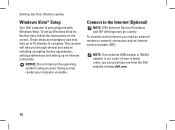
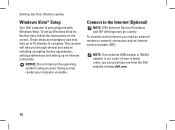
...with Windows Vista. To connect to the Internet, you can purchase one from the Dell website at www.dell.com.
10
NOTICE: Do not interrupt the operating system's setup process. Connect ...Your Studio Laptop
Windows Vista® Setup
Your Dell computer is not a part of your computer unusable. The screens will take up Windows Vista for the first time, follow the instructions on the screen. ...
Setup Guide - Page 16
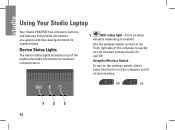
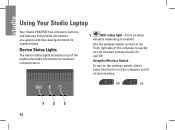
... from the front of the computer until it clicks into place.
- Use the wireless switch located at -a-glance and time-saving shortcuts for wireless communication.
1
WiFi status light - Using Your Studio Laptop
Your Studio 1536/1537 has indicators, buttons, and features that provide information at the front, right side of the computer to quickly turn...
Setup Guide - Page 21
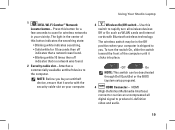
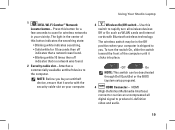
...
video and audio.
19 NOTE: Before you . Using Your Studio Laptop
3
Wireless On/Off switch -
HDMI
(High-Definition Multimedia Interface...indicates that a network was found .
• Blinking white 10 times then off indicates that it clicks into place.
- Use this button...switch may be deactivated through Dell QuickSet or the BIOS (system setup program).
4
HDMI Connector -...
Setup Guide - Page 25
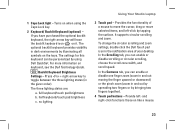
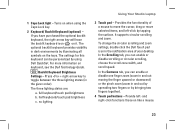
...keyboard/touch pad brightness
b. no lighting
Using Your Studio Laptop
3 Touch pad - To change the circular scrolling and zoom settings, double click the Dell Touch pad icon in the given order). Provide left...move selected items, and left - and right-click functions those on keyboard, see the Dell Technology Guide.
In the Scrolling tab, you have purchased the optional backlit keyboard, the ...
Setup Guide - Page 27
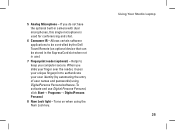
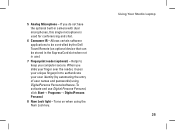
... microphones, this single microphone is used for conferencing and chat.
6 Consumer IR -
Using Your Studio Laptop 25 To activate and use ).
7 Fingerprint reader (optional) - Allows certain software applications to ..., it uses your unique fingerprint to authenticate your user identity (by the Dell Travel Remote (an optional device that can be controlled by automating the entry of user ...
Setup Guide - Page 28
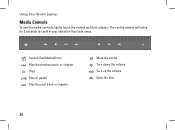
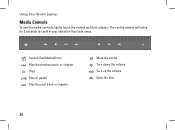
Launch Dell MediaDirect Play the previous track or chapter Stop Play or pause Play the next track or chapter
Mute the sound Turn down the volume Turn up the volume Eject the disc
26
Using Your Studio Laptop
Media Controls
To use the media controls, lightly touch the symbol and then release. The control symbol will shine for 2 seconds to confirm your selection then fade away.
Setup Guide - Page 29
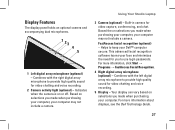
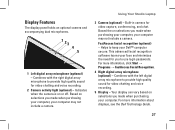
...For more information, click Start → Programs → FastAccess Facial Recognition. 4 Right digital array microphone (optional) -
For more information about displays, see the Dell Technology Guide.
27 Using Your Studio Laptop
3 Camera (optional) - Indicates when the camera is on selections you made when purchasing your computer. This advanced facial recognition software learns...
Setup Guide - Page 30
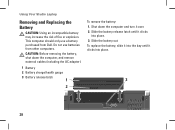
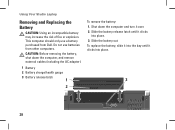
Using Your Studio Laptop
Removing and Replacing the Battery
CAUTION: Using an incompatible battery may increase the risk of ..., shut down the computer and turn it clicks
into the bay until it over. 2. This computer should only use batteries from Dell. To replace the battery, slide it into place. 3. Shut down the computer, and remove external cables (including the AC adapter...
Setup Guide - Page 32
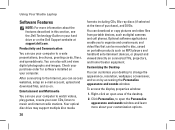
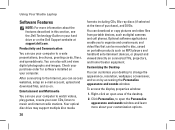
... on connected TVs, projectors, and home theater equipment.
To access the display properties window:
1. Right-click an open the Personalize appearance and sounds window...on.
Using Your Studio Laptop
Software Features
NOTE: For more about the features described in this section, see the Dell Technology Guide on your hard drive or on the Dell Support website at the time of the desktop....
Setup Guide - Page 33
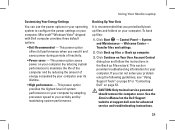
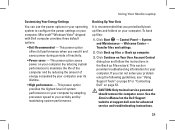
... and by maximizing system performance. If you periodically back up Files wizard. This power option offers full performance when you need it and saves power during periods of energy consumed by reducing the amount of inactivity.
• Power saver - This power option saves power on the Dell Support website at support.dell.com for your computer over its lifetime...
Setup Guide - Page 39


..., System Information, Upgrades & Accessories)
The top of the Dell Support Center home page displays your computer has an issue or error, it may display a System Message that was
37 System Messages
If your system's model number along with Dell on the Dell Support website at support.dell.com. The home page provides links to access:
•...
Setup Guide - Page 58


..., click Start → Help and Support and select the option to view information about your computer. Processor
Studio 1536
Type
• AMD® Sempron™ Processor • AMD® Athlon™ Dual Core Processor... drivers for, and upgrading your computer.
Basic Specifications
System Model
Dell Studio 1536/1537
This section provides basic information that you may vary by region.
Setup Guide - Page 59


Processor
Studio 1537
Type
L2 cache
Intel® Core™ 2 Duo Processor
Intel&#...fications
Processor External bus frequency
Up to 1800 MHz (Studio 1536)
Up to 1066 MHz (Studio 1537)
ExpressCard ExpressCard controller ExpressCard connector Cards supported
ExpressCard connector size
AMD M780G (Studio 1536) Intel ICH9M (Studio 1537) one ExpressCard slot (54 mm) ExpressCard/34 (34 mm...
Setup Guide - Page 60
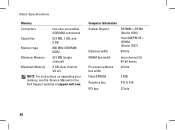
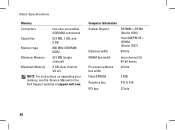
Computer Information System Chipset
Data bus width
RS780M + SB700 (Studio 1536)
Intel GM/PM 45 + ICH9M (Studio 1537)
64 bits
DRAM bus width
Processor address bus width Flash EPROM
dual channel (2) 64-bit buses 32 bits
2 MB
Graphics bus...)
Maximum Memory
4 GB (dual channel 2G x2)
NOTE: For instructions on upgrading your memory, see the Service Manual on the Dell Support website at support...

