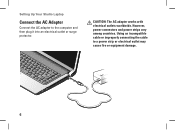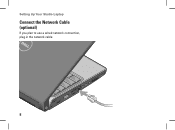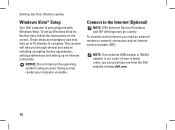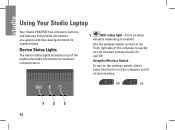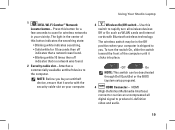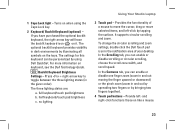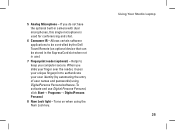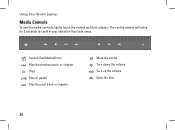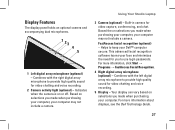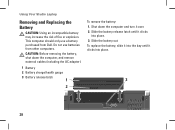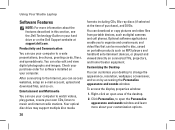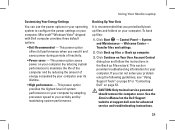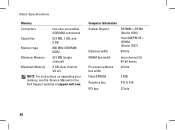Dell Studio 1537 Support Question
Find answers below for this question about Dell Studio 1537.Need a Dell Studio 1537 manual? We have 2 online manuals for this item!
Question posted by marcdobe on December 21st, 2013
How To Fix My Touchpad On Dell Studio 1537
Current Answers
Answer #1: Posted by prateekk007 on December 22nd, 2013 12:23 PM
Please try the steps mentioned in the below link and see if it helps:
Please reply if you have further queries.
To know more about Dell Product Support, Drivers & Downloads, Order & Dispatch status -> choose your region US Customers; India Customers. For Here for Dell support videos.
Thanks & Regards
Prateek K
Related Dell Studio 1537 Manual Pages
Similar Questions
I haveDell Studio 1537Laptop,and the Optical Driver can not read the CD's or DVD's some times ????? ...