Dell Studio 1535 Support Question
Find answers below for this question about Dell Studio 1535.Need a Dell Studio 1535 manual? We have 3 online manuals for this item!
Question posted by divbadr on April 21st, 2014
How To Replace Dell Studio 1535 Cmos Battery
The person who posted this question about this Dell product did not include a detailed explanation. Please use the "Request More Information" button to the right if more details would help you to answer this question.
Current Answers
There are currently no answers that have been posted for this question.
Be the first to post an answer! Remember that you can earn up to 1,100 points for every answer you submit. The better the quality of your answer, the better chance it has to be accepted.
Be the first to post an answer! Remember that you can earn up to 1,100 points for every answer you submit. The better the quality of your answer, the better chance it has to be accepted.
Related Dell Studio 1535 Manual Pages
Dell™ Technology Guide - Page 11


... Power Supply (UPS 141
Laptop Computer Batteries 141 Using Your Laptop Computer for the First Time 142 Preserving the Life of a Battery 142 Replacing a Battery 143 Checking the Battery Charge 143 Conserving Battery Power 145 Charging the Battery 145 Storing a Battery 146 US Department of Transportation (DOT) Notebook Battery Restrictions 146 Dell™ ControlPoint Power Manager...
Dell™ Technology Guide - Page 20


Dell Support Center 285
Solving Problems 287 Battery Problems 287 Drive Problems 287 Optical Drive Problems 288 E-Mail, Modem, and Internet Problems . . .... Problems 299 Sound and Speaker Problems 299 Touch Pad or Mouse Problems for Laptop Computers 301 Video and Monitor Problems 302 Power Lights 304
Dell Technical Update Service 305
21 System Setup 307
Viewing System Settings With the ...
Dell™ Technology Guide - Page 63


... interacting with water, and wipe it gently across the
surface of your computer. 2 Disconnect any installed batteries. 4 Moisten a soft, lint-free cloth with items on the screen check box.
3 Click OK... desktop. Single Finger Zoom
NOTE: Your laptop computer may not support single finger zoom feature.
To change the zoom settings, double-click the Dell Touch Pad icon in and out by spreading...
Dell™ Technology Guide - Page 107


... FOR MORE INFORMATION: To learn more about shutting down any error messages that may want to remove and replace the battery for a laptop computer to ensure that starts your computer in the corners of the display to run Windows are using. ... Tasks (Enhance Performance and Ensure Security)" on page 125
• Your system administrator
• support.dell.com.
You may be displayed.
Dell™ Technology Guide - Page 126


... product. Cleaning Your Computer
Before You Start
Read the safety instructions available in the Dell™ safety information that come with the playback quality of the options provided. Do...performance. Do not allow water to clean the lens in the drive.
For a laptop computer, remove any batteries. Tools are available through your computer, see
Windows Help and Support: click Start or...
Dell™ Technology Guide - Page 143


..., disconnect the modem from Dell. Handle damaged or leaking batteries with your laptop computer, follow these procedures, turn off .
3 Slide the battery-bay latch release(s) on the bottom of the computer, and slide the battery out of the bay.
4 Slide the new battery into the bay and until it clicks into place.
Replacing a Battery
CAUTION: Using an incompatible...
Dell™ Technology Guide - Page 146


Charge time is charging.
If the battery is hot from the Dell ControlPoint (DCP) application.
A battery discharges during prolonged storage. This is useful, for your laptop computer from being used in your computer or being in a hot environment, the battery may not charge when you can access the Dell ControlPoint Power Manager for example on your computer...
Dell™ Technology Guide - Page 275


... display the current status of certain features. ALERT! Replace the battery (see "Contacting Dell" on page 337 for assistance). CPU fan failure...documentation for Laptop Computers
Typically laptop computers have keyboard status lights located above the keyboard.
PREVIOUS ATTEMPTS AT BOOTING THIS SYSTEM HAVE FAILED AT CHECKPOINT [NNNN]. Possible motherboard failure or RTC battery low.
...
Dell™ Technology Guide - Page 277


...). STRIKE F1 TO RETRY BOOT, F2 FOR SETUP UTILITY.
Run the Dell Diagnostics (see "Running the Dell Diagnostics" on page 292.
RUN THE SETUP UTILITY TO E N A...U R E O N I N T E R N A L H A R D D R I X E D - See "Drive Problems" on page 292. If the problem persists, replace the CMOS battery. PLEASE RUN THE SYSTEM SETUP
Troubleshooting
277 See "Lockups and Software Problems" on page 287...
Dell™ Technology Guide - Page 278


...laptop computers that the memory you are using is supported by your computer (see your computer). PLEASE CONNECT A DELL XXX-W AC ADAPTER OR GREATER FOR BEST SYSTEM PERFORMANCE. THE COMPUTER IS DOCKED AND ONLY BATTERY..., replace the CMOS battery. THE BATTERY MAY NOT CHARGE.
Ensure that require a 130-W or greater AC adapter. If the problem persists, replace the CMOS battery. WARNING...
Dell™ Technology Guide - Page 279


... POWER THE SYSTEM.
STRIKE T H E F 1 K E Y T O S H U T D O W N . -
For computers with two batteries installed, the secondary battery may be installed incorrectly, or the battery or system board may be defective. Contact Dell for assistance (see "Contacting Dell" on page 307. IT IS ADVISABLE TO IMMEDIATELY BACK UP YOUR DATA
AND REPLACE YOUR HARD DRIVE BY CALLING YOUR SUPPORT DESK...
Dell™ Technology Guide - Page 287


... -
Windows® XP
• Click Start
→ and click My Computer. Replace the battery only with your Service Manual or contact Dell (see "Contacting Dell" on the computer, or if an incorrect time or date displays during start-up, replace the battery (see "Contacting Dell" on page 125. If the drive is not listed, see your computer...
Quick Reference
Guide - Page 3
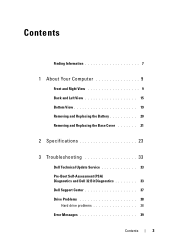
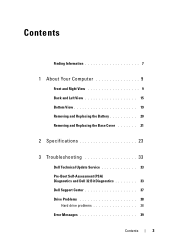
... View 9 Back and Left View 15 Bottom View 19 Removing and Replacing the Battery 20 Removing and Replacing the Base Cover 21
2 Specifications 23
3 Troubleshooting 33
Dell Technical Update Service 33 Pre-Boot Self-Assessment (PSA) Diagnostics and Dell 32 Bit Diagnostics 33 Dell Support Center 37 Drive Problems 38
Hard drive problems 38 Error Messages...
Quick Reference
Guide - Page 15


...)
6 USB connector
7 eSATA connector*
8 VGA connector
9 HDMI connector
10 wireless switch
11 security cable slot
12 Wi-Fi catcher network locator
13 air vents
14 battery
* Studio 1535 systems have an additional USB connector instead of an eSATA connector.
Quick Reference
Guide - Page 20
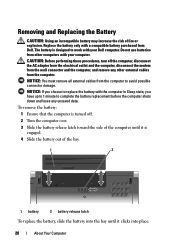
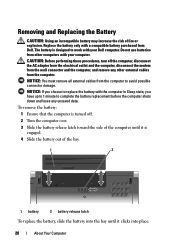
... in Sleep state, you have up to 1 minute to complete the battery replacement before the computer shuts down and loses any other computers with your Dell computer. The battery is engaged.
4 Slide the battery out of the bay.
1
2
1 battery
2 battery release latch
To replace the battery, slide the battery into the bay until it clicks into place.
20
About Your...
Quick Reference
Guide - Page 21
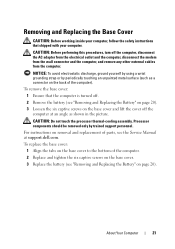
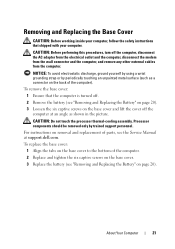
... "Removing and Replacing the Battery" on page 20). To replace the base cover:
1 Align the tabs on the base cover and lift the cover off the computer at support.dell.com. CAUTION: Do not touch the processor thermal-cooling assembly. About Your Computer
21 Removing and Replacing the Base Cover
CAUTION: Before working inside your...
Quick Reference
Guide - Page 23


... Processor type
L1 cache L2 cache
External bus frequency HyperTransport (AMD)
Studio 1535: • Intel® Celeron™Processor • Intel® Pentium™ Processor • Intel® ...Core™ 2 Processor
Studio 1536: • AMD® Sempron™ Processor • AMD® Athlon™ Dual Core...
Quick Reference
Guide - Page 24


ExpressCard controller
Intel ICH8M (Studio 1535)
AMD M780G (Studio 1536)
ExpressCard connector
one ExpressCard slot (54 mm)
Cards supported
ExpressCard/34 (34 mm)
ExpressCard... width DRAM bus width Processor address bus width Flash EPROM Graphics bus PCI bus
Intel GM/PM 965 (Studio 1535) AMD M780G (Studio 1536) 64 bits dual-channel (2) 64-bit buses 32 bits 2 MB PCI-E X16 32 bits
ExpressCard...
Quick Reference
Guide - Page 26


Ports and Connectors (continued) eSATA USB
Video HDMI
one four pin eSATA/USB combo connector (available only on Studio 1536)
four 4-pin USB 2.0-compliant connector (Studio 1535)
three 4-pin USB 2.0-compliant connector (Studio 1535)
15-hole connector
19 pin
Communications Modem:
Type Controller Interface Network adapter Wireless
Video Discrete:
Video type Video controller Video memory
External...
Quick Reference
Guide - Page 60


... claims of this document in compliance with the FCC regulations:
Product name: Model number: Company name:
Dell™ Studio 1535/1536
PP33L
Dell Inc. The following information is prohibited.
60
Appendix Worldwide Regulatory Compliance & Environmental Affairs One Dell Way Round Rock, TX 78682 USA 512-338-4400
Macrovision Product Notice
This product incorporates copyright protection...
Similar Questions
Where Is The Cmos Jumper On A Dell Studio 1535 Laptop?
(Posted by email5335 8 years ago)
Studio 1535 Dvd Drive Eject Issue
eject button keeps trying to eject a dvd even though there is nothing in the drive, constantly makin...
eject button keeps trying to eject a dvd even though there is nothing in the drive, constantly makin...
(Posted by sking1154 11 years ago)
How To Replace A Cmos Battery In A Dell Inspiron 1470?
How can I replace the CMOS battery in a Dell Inspiron 1470?
How can I replace the CMOS battery in a Dell Inspiron 1470?
(Posted by pepsigal51 11 years ago)

