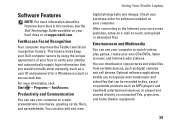Dell Studio 1450 Support Question
Find answers below for this question about Dell Studio 1450.Need a Dell Studio 1450 manual? We have 2 online manuals for this item!
Question posted by sairao2000 on March 14th, 2013
6 Beep In Dell Studio 1450
Requests for more information
Hi sairao2000
I would like to inform you that 6 beeps indicate issues with the Video card or chip failure. I would suggest you to run Dell diagnostics on the system, to run dell diagnostics, Turn on the system, press <F12> at the initial Dell logo screen, and select Diagnostics from the boot menu.
In case Dell diagnostics won’t work please try to run LCD BIST test on the system, , To run the LCD BIST (Built in Self-test) Press and hold the D key on the keyboard while pressing the power button, then release both simultaneously .
This will initiate a grey screen, then Red, then Blue, then Green then White, to allow you to inspect the entire LCD for color purity on each screen and to better identify defect such as cracks in the LCD or stuck pixels that may not be apparent in a normal viewing mode.
Please revert with the results.
For further help you can also refer to the below link:
For easy access to drivers, manuals and product updates, please visit our Support Site
Current Answers
Answer #1: Posted by tintinb on March 14th, 2013 7:13 AM
http://www.computerhope.com/issues/ch000383.htm
Read more beep code errors here:
http://www.computerhope.com/beep.htm
If you have more questions, please don't hesitate to ask here at HelpOwl. Experts here are always willing to answer your questions to the best of our knowledge and expertise.
Regards,
Tintin
Answer #2: Posted by prateekk007 on March 14th, 2013 9:39 AM
I would like to inform you that 6 beeps indicate issues with the Video card or chip failure. I would suggest you to run Dell diagnostics on the system, to run dell diagnostics, Turn on the system, press <F12> at the initial Dell logo screen, and select Diagnostics from the boot menu.
In case Dell diagnostics won’t work please try to run LCD BIST test on the system, , To run the LCD BIST (Built in Self-test) Press and hold the D key on the keyboard while pressing the power button, then release both simultaneously .
This will initiate a grey screen, then Red, then Blue, then Green then White, to allow you to inspect the entire LCD for color purity on each screen and to better identify defect such as cracks in the LCD or stuck pixels that may not be apparent in a normal viewing mode.
Please revert with the results.
For further help you can also refer to the below link:
For easy access to drivers, manuals and product updates, please visit our Support Site
Thanks & Regards
Prateek K
Related Dell Studio 1450 Manual Pages
Similar Questions
yesterday i worked on my laptop until the battery is empty then after some time i tried to start it...
I would like to upgrade my RAM , but I do not know wich RAM is compatible with my device ?
i didnot find the simcard slot in my dell studio 1450 laptop