Dell Studio 1435 Support Question
Find answers below for this question about Dell Studio 1435.Need a Dell Studio 1435 manual? We have 2 online manuals for this item!
Question posted by shamimansari012 on April 29th, 2012
Respected Sir, Plz Give Me The Info For Lcd Screen Of Dell Studio 1435.for Each
resolutions,size 14.1 inch..............
Current Answers
There are currently no answers that have been posted for this question.
Be the first to post an answer! Remember that you can earn up to 1,100 points for every answer you submit. The better the quality of your answer, the better chance it has to be accepted.
Be the first to post an answer! Remember that you can earn up to 1,100 points for every answer you submit. The better the quality of your answer, the better chance it has to be accepted.
Related Dell Studio 1435 Manual Pages
Dell™ Technology Guide - Page 2


... Windows Vista, and the Windows Vista start button logo are either trademarks or registered trademarks of Dell Inc.; Dell Inc. A01 Notes, Notices, and Cautions
NOTE: A NOTE indicates important information that helps you ...document is a trademark owned by Dell Inc. Bluetooth is subject to Windows Vista Ultimate and Windows XP Professional edition respectively in this document to refer to all...
Dell™ Technology Guide - Page 20


...Speaker Problems 299 Touch Pad or Mouse Problems for Laptop Computers 301 Video and Monitor Problems 302 Power Lights 304
Dell Technical Update Service 305
21 System Setup 307
Viewing... System Settings With the System Setup Program 307
Entering the System Setup Program 308 Working With Options on the System Setup Program Screen...
Dell™ Technology Guide - Page 47


... the Regulatory Compliance Homepage at www.dell.com/regulatory_compliance.
To clean the display screen for monitors. CAUTION: Do not wipe the computer's display screen with your computer for safety procedures to follow when working with any soap or solution not designed for a laptop computer, wipe the screen with a soft cloth dampened with water. These solutions...
Dell™ Technology Guide - Page 48


... settings, make a note of images on the screen. Before you change back to offer the best performance with your display. Also, see "Adjusting Display Settings With the Vendor Video Card Control Panel" on page 246. As you increase the resolution, items appear smaller on your Dell-installed operating system. NOTE: Use only the...
Dell™ Technology Guide - Page 50


..., the settings adjust automatically to the closest supported values. See the manufacturer's documentation for External LCD Monitors
Set external LCD monitors to their native resolution, the resolution at the highest resolution.
Although your computer based on the monitor or display screen. The Personalize appearance and sounds window appears. 3 Click Display Settings. 4 Select the external...
Dell™ Technology Guide - Page 62


..., double-click the Dell Touch pad icon in the notification area of the touch pad or use your thumb to press the left touch pad button twice.
Circular Scrolling
NOTE: Your laptop computer may not support... input (or a Tablet PC pen on some computers) to move the cursor or select objects on the screen:
• To move the cursor, lightly slide your finger or pen over the surface.
• To...
Dell™ Technology Guide - Page 63


...outlets. 3 Remove any installed batteries. 4 Moisten a soft, lint-free cloth with items on the screen check box.
3 Click OK. Navigation Devices (Mouse, Keyboard, Touch Pad)
63
Cleaning the Touch ... Input Devices. Single Finger Zoom
NOTE: Your laptop computer may not support single finger zoom feature. To change the zoom settings, double-click the Dell Touch Pad icon in and out by spreading two...
Dell™ Technology Guide - Page 76


5 When the Welcome Dell System Owner screen appears, click Next. A message appears, stating that the Drivers and Utilities program is detecting ...only for the new hardware may not be displayed. If you want to reinstall and follow the instructions on the screen.
If those drivers are automatically displayed in the My Drivers-The Resource CD has identified these components in your computer...
Dell™ Technology Guide - Page 80


...2 When the Drivers and Utilities media installation program starts, follow the instructions on the screen.
The drivers used by your computer are installing the driver (for the device to ...you see the Windows desktop, reinsert the Drivers and Utilities media.
5 At the Welcome Dell System Owner screen, click Next. Using the Drivers and Utilities Media to reinstall and follow the prompts on...
Dell™ Technology Guide - Page 107


... on page 125
• Your system administrator
• support.dell.com. Write down with active programs will help you can eliminate...may want to remove and replace the battery for a laptop computer to start in Safe Mode, you troubleshoot the...you restart your computer. NOTE: Unsaved data associated with a frozen blue screen. See "Replacing a Battery" on . The error reporting dialog box ...
Dell™ Technology Guide - Page 142


... AC adapter to connect your computer to an electrical outlet in maximum performance mode (see "Dell™ ControlPoint Power Manager" on the taskbar. The life of your battery: • ...cards, or USB devices • Using high-brightness display settings, 3D screen savers, or other power- Using Your Laptop Computer for ways to adjust optimize your computer performance). The following will ...
Dell™ Technology Guide - Page 147


You can optimize the battery life for your laptop computer using the Dell ControlPoint application, see the Help available from the main ControlPoint screen.
FOR MORE INFORMATION: To learn more about using the options available under All Day Battery mode or Extended Battery Life mode. Power (Power Settings, Power Protection Devices, and Batteries)
147
Dell™ Technology Guide - Page 158
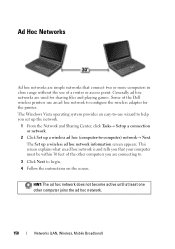
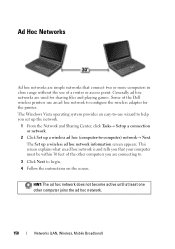
...Dell wireless printers use an ad hoc network to -computer) network→ Next. HINT: The ad hoc network does not become active until at least one other computers you are connecting to.
3 Click Next to begin. 4 Follow the instructions on the screen... or network.
2 Click Set up a wireless ad hoc network information screen appears. The Set up a wireless ad hoc (computer-to configure the...
Dell™ Technology Guide - Page 281


... you begin any of the following two ways:
Troubleshooting
281 Starting the Dell Diagnostics on Laptop Computers
NOTE: If your computer does not display a screen image, see "Troubleshooting" on page 307 to use the Dell Diagnostics
If you experience a problem with your computer, see "Contacting Dell" in the documentation shipped with your computer. 3 Start the...
Setup Guide - Page 7
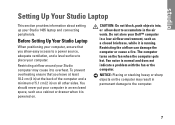
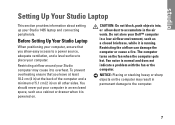
...can damage the computer or cause a fire. Fan noise is running.
Do not store your Studio 1435 laptop and connecting peripherals. The computer turns on the computer may cause it is powered on all other...fan when the computer gets hot. Setting Up Your Studio Laptop
This section provides information about setting up your Dell™ computer in a low-airflow environment, such as a cabinet...
Setup Guide - Page 10
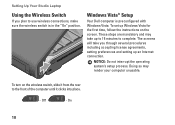
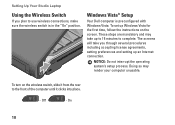
Windows Vista® Setup
Your Dell computer is in the "On" position. NOTICE: Do not interrupt the operating system's setup process. To turn on the screen. Setting Up Your Studio Laptop
Using the Wireless Switch
If you through several procedures including accepting license agreements, setting preferences and setting up an Internet connection.
These steps are...
Setup Guide - Page 14


... Off:
2
Bluetooth® status light (optional)
- See "wireless on/off switch" on when
wireless networking is an optional feature. Turns on page 21.
14 Using Your Studio Laptop
Your Studio 1435 has several indicators, buttons, and features that provide information at-a-glance and time-saving shortcuts for common tasks.
Device Status Lights
1 2 34
1
WiFi status...
Setup Guide - Page 56


... option to view information about your computer.
NOTE: Offerings may need when setting up, updating drivers for, and upgrading your computer. Basic Specifications
System Model Dell Studio 1435
Processor Processor type
This section provides basic information that you may vary by regions)
• Intel® Dual-Core • Intel® Core™ 2 Duo...
Setup Guide - Page 58
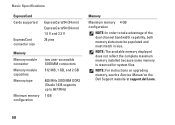
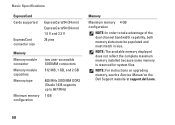
... Dell Support website at support.dell.com.
58 Basic Specifications
ExpressCard Cards supported
ExpressCard connector size
ExpressCard/34 (34 mm) ExpressCard/54 (54 mm) 1.5 V and 3.3 V 26 pins
Memory Memory module connector Memory module capacities Memory type
Minimum memory configuration
two user-accessible SODIMM connectors 512 MB, 1 GB, and 2 GB
800 MHz SODIMM DDR2 (Studio 1435...
Setup Guide - Page 70
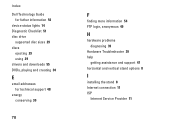
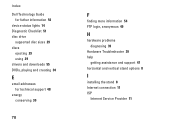
Index
Dell Technology Guide for futher information 54
device status lights 14 Diagnostic Checklist 51 disc drive
supported disc sizes 29 discs
ejecting 29 using 29 drivers and downloads 55 DVDs, playing and creating 30
E
email addresses for technical support 48
energy conserving 30
70
F
...
Similar Questions
When I Power On Laptop Than After No Movement Is Shown In Lcd(screen) ??
while i connect charger with laptop than after charging light is not shown in laptop(15r n5050) and ...
while i connect charger with laptop than after charging light is not shown in laptop(15r n5050) and ...
(Posted by rahulkumarsharma2693 11 years ago)
Studio 1435 Not Starting Up
Hi i have a Dell studio 1435, 2 yrs old. I am unable to start it up as it its not at all responding....
Hi i have a Dell studio 1435, 2 yrs old. I am unable to start it up as it its not at all responding....
(Posted by mallen 12 years ago)
Dell Studio 1435 Error Touchpad
Hello I have Dell studio 1435. whend I open it, it showed erro 8206 auxiliary device failure. and th...
Hello I have Dell studio 1435. whend I open it, it showed erro 8206 auxiliary device failure. and th...
(Posted by sovannlinda 13 years ago)

