Dell Streak7 Support Question
Find answers below for this question about Dell Streak7.Need a Dell Streak7 manual? We have 5 online manuals for this item!
Question posted by abernLom on August 13th, 2014
How To Insert Sim In Dell Streak 7 Tab
The person who posted this question about this Dell product did not include a detailed explanation. Please use the "Request More Information" button to the right if more details would help you to answer this question.
Current Answers
There are currently no answers that have been posted for this question.
Be the first to post an answer! Remember that you can earn up to 1,100 points for every answer you submit. The better the quality of your answer, the better chance it has to be accepted.
Be the first to post an answer! Remember that you can earn up to 1,100 points for every answer you submit. The better the quality of your answer, the better chance it has to be accepted.
Related Dell Streak7 Manual Pages
Quick Start Guide (Wi-Fi) - Page 5
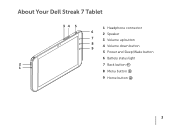
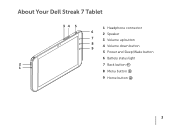
About Your Dell Streak 7 Tablet
34 5
1 Headphone connector
6
2 Speaker
7
3 Volume up button
8 4 Volume down button
9
5 Power and Sleep/Wake button
6 Battery status light
2
7 Back button
1
8 Menu button
9 Home button
3
Quick Start Guide (Wi-Fi) - Page 8
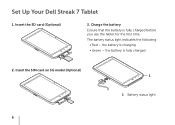
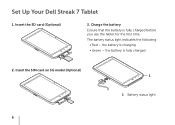
the battery is fully charged before you use the tablet for the first time. Charge the battery Ensure that the battery is charging • Green - Insert the SIM card on 3G model (Optional)
1 1 Battery status light
6 Insert the SD card (Optional)
3. Set Up Your Dell Streak 7 Tablet
1. the battery is fully charged
2. The battery status light indicates the following:
• Red -
User's Manual (T-Mobile) - Page 3


... Device 13 Turning Off Your Device 13 Turning Off the Screen 13
3 Understanding Your Dell Streak 7 Tablet 14
Out-Of-Box Wizard 14 Touch Screen 14 Screen Orientation 17 Applications, Widgets, and Shortcuts 17 The Dell™ Stage Desktop 18 Dell™ Stage Widgets 21 Status Bar 29 Quick Buttons 32 Navigating the Applications 33...
User's Manual (T-Mobile) - Page 4


... Settings 51
5 Internet 54
Connecting to the Internet 54 Browsing the Internet 57 E-mail 65 Web Applications 68 Synchronizing Your Google Data 107
6 Customizing Your Dell Streak 7 Tablet 108
Display Settings 108 Sound and Ringtone Settings 109 Date, Time, and Time Zone 111 Language Settings 112
4
Contents
User's Manual (T-Mobile) - Page 5
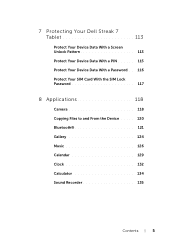
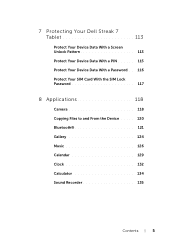
7 Protecting Your Dell Streak 7 Tablet 113
Protect Your Device Data With a Screen Unlock Pattern 113 Protect Your Device Data With a PIN 115 Protect Your Device Data With a Password . . 116 Protect Your SIM Card With the SIM Lock Password 117
8 Applications 118
Camera 118 Copying Files to and From the Device . . . . . 120 Bluetooth 121 Gallery 124 Music...
User's Manual (T-Mobile) - Page 6


9 Synchronizing Your Dell Streak 7 Tablet and Computer Using Dell Mobile Sync 136
10 Troubleshooting 138
Starting Your Device in the Safe Mode . . . . . 140
6
Contents
User's Manual (T-Mobile) - Page 9
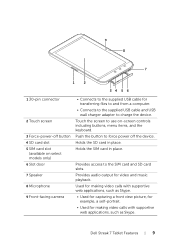
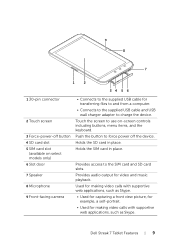
... slots. Provides access to force power off button 4 SD card slot 5 SIM card slot
(available on -screen controls including buttons, menu items, and the keyboard. Dell Streak 7 Tablet Features
9 Used for making video calls with supportive
web applications, such as Skype.
Holds the SIM card in place. 9 8
7
1
2
34 5 6
1 30-pin connector
2 Touch screen
3 Force-power...
User's Manual (T-Mobile) - Page 11
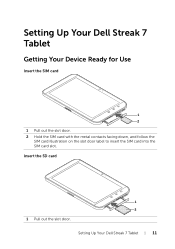
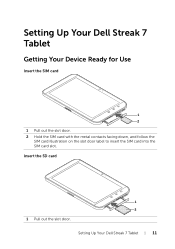
Insert the SD card
1 2
1 Pull out the slot door.
Setting Up Your Dell Streak 7 Tablet
Getting Your Device Ready for Use
Insert the SIM card
1 2
1 Pull out the slot door. 2 Hold the SIM card with the metal contacts facing down, and follow the
SIM card illustration on the slot door label to insert the SIM card into the SIM card slot. Setting Up Your Dell Streak 7 Tablet
11
User's Manual (T-Mobile) - Page 12
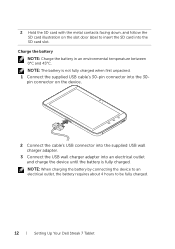
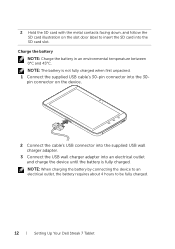
... battery by connecting the device to an electrical outlet, the battery requires about 4 hours to insert the SD card into the 30- pin connector on the slot door label to be fully charged.
12
Setting Up Your Dell Streak 7 Tablet
2 Hold the SD card with the metal contacts facing down, and follow the SD...
User's Manual (T-Mobile) - Page 13
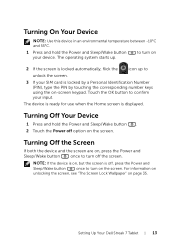
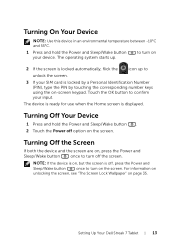
... to confirm your SIM card is locked by a Personal Identification Number (PIN), type the PIN by touching the corresponding number keys using the on , press the Power and Sleep/Wake button once to turn on
2 If the screen is locked automatically, flick the
icon up .
Setting Up Your Dell Streak 7 Tablet
13
The device...
User's Manual (T-Mobile) - Page 31


... Receiving location data from GPS satellites
The headphone is connected
Bluetooth is enabled
Connected to a new Bluetooth device
No SIM card is inserted
The notification area may also display some of the following icons:
Problem with sign-in or sync
New e-mail ... Preparing the SD card Song is playing New Google Talk message Upcoming calendar event
Understanding Your Dell Streak 7 Tablet
31
User's Manual (T-Mobile) - Page 38


... synchronize:
to start synchronization of the data being synced.
• To select the data to
synchronized with a computer using Bluetooth or Gmail.
38
Using Your Dell Streak 7 Tablet Import/Export
You can import contacts from your SIM/SD card to your device, export contacts from your SD card, and share visible contacts using...
User's Manual (T-Mobile) - Page 40


....
2 Touch the Type to compose text field to start composing your message.
3 While editing your message.
40
Using Your Dell Streak 7 Tablet For more information about the Camcorder application, see "Camera" on page 118.
Touch a desired audio file, and then touch ... or contact name. Open the Gallery application and touch a video clip to attach it to insert media items into the message.
User's Manual (T-Mobile) - Page 48
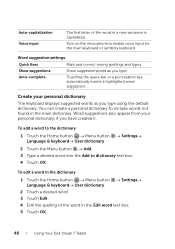
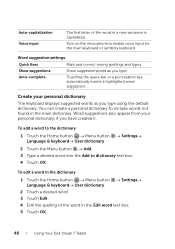
... space bar or a punctuation key automatically inserts a highlighted word suggestion. Word suggestions also appear from your personal dictionary
The keyboard displays suggested words as you type using the default dictionary.
Auto-capitalization Voice input
The first letter of the word in the Edit word text box. 5 Touch OK.
48
Using Your Dell Streak 7 Tablet
User's Manual (T-Mobile) - Page 117
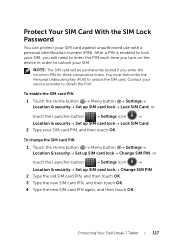
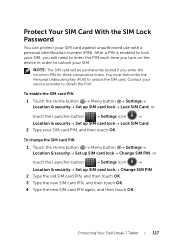
... enter the Personal Unblocking Key (PUK) to unlock the SIM card.
Protecting Your Dell Streak 7 Tablet
117
After a PIN is enabled to lock your SIM card against unauthorized use with a personal identification number (PIN).
Protect Your SIM Card With the SIM Lock Password
You can protect your SIM, you will be permanently locked if you turn on the...
User's Manual (Wi-Fi) - Page 11


Setting Up Your Dell Streak 7 Tablet
11 Setting Up Your Dell Streak 7 Tablet
Getting Your Device Ready for Use
Insert the SD card
1 2
1 Pull out the slot door. 2 Hold the SD card with the metal contacts facing down, and follow the
SD card illustration on the slot door label to insert the SD card into the SD card slot.
User's Manual (Wi-Fi) - Page 42


.... Auto-capitalization
The first letter of the word in a new sentence is capitalized.
Auto-complete
Touching the spacebar or a punctuation key automatically inserts a highlighted word suggestion.
42
Using Your Dell Streak 7 Tablet to disable a setting, touch the setting option to select the check
box ; Or from the Android
keyboard, touch and hold to quickly...
User's Manual (Wi-Fi) - Page 45


Using Your Dell Streak 7 Tablet
45 Letters irrelevant to the spelling of the word are entered into the text box, touch the ... for the word "Need", do a quick back-and-forth scribble or draw a loop on the letter "e".
3 • When no word is inserted.
• Touch and hold the key to access Swype Help directly. 4 • Touch to choose from the following letters. Lift your finger on...
User's Manual (Wi-Fi) - Page 46


...then touch the symbol you want to type.
6 • Touch to enter a space.
• Touch and hold and then release to enter a tab space.
7 • Touch to enter ".".
• Touch and hold and then release to enter "'".
• To find more symbols available from this... when it cannot predict
the word according to the trace you draw, or when you touch .
46
Using Your Dell Streak 7 Tablet
Quick Start Guide - Page 8
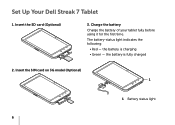
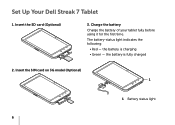
the battery is charging • Green - The battery-status light indicates the following:
• Red - Set Up Your Dell Streak 7 Tablet
1. Insert the SD card (Optional)
3. Charge the battery Charge the battery of your tablet fully before using it for the first time. the battery is fully charged
2. Insert the SIM card on 3G model (Optional) 1
1 Battery status light
6
Similar Questions
My Keyboard Is Not Coming Out Full For Me To Pouch Enter On My Dell Streak 7 Wif
my keyboard is not coming out full for me to pouch the enter button on my Dell Streak 7 WiFi Tablet....
my keyboard is not coming out full for me to pouch the enter button on my Dell Streak 7 WiFi Tablet....
(Posted by shedrachkokeh 11 years ago)

