Dell STUDIO XPS 16 Support Question
Find answers below for this question about Dell STUDIO XPS 16 - OBSIDIAN - NOTEBOOK.Need a Dell STUDIO XPS 16 manual? We have 2 online manuals for this item!
Question posted by salahgadgood on February 12th, 2012
Laptop Not Turning On
While upgrading bios electricity gos off , battery meter cheked no leds light up , power cord ok , what can I do , I need help please
Current Answers
There are currently no answers that have been posted for this question.
Be the first to post an answer! Remember that you can earn up to 1,100 points for every answer you submit. The better the quality of your answer, the better chance it has to be accepted.
Be the first to post an answer! Remember that you can earn up to 1,100 points for every answer you submit. The better the quality of your answer, the better chance it has to be accepted.
Related Dell STUDIO XPS 16 Manual Pages
Setup Guide - Page 5


... 6 Turning on Your Studio XPS 6 Using the Wireless Button 7 Windows Vista® Setup 7 Connecting to the Internet (Optional 8 Setting up the TV Tuner (Optional) (Availability Varies by Regions 10 Setting Up the 5.1 Audio Connections 11
Using Your Studio XPS 12 Device Status Lights 12 Right Side Features 14 Left Side Features 18
Media, Wireless, and Power Controls...
Setup Guide - Page 7


.... To prevent overheating ensure that you have easy access to a power source, adequate ventilation, and a level surface to the Studio XPS. You should never put your Studio XPS™ 1640 and connect peripherals.
Restricting airflow around your Studio XPS.
Setting Up Your Studio XPS Laptop
This section provides information to help you leave at least 10.2 cm (4 in) at the back...
Setup Guide - Page 8


Turning on Your Studio XPS
6 CAUTION: The AC adapter works with worldwide electrical outlets. However, power connectors and power strips vary among countries. Connecting the Network Cable (Optional)
If you plan to the Studio XPS and then plug it into a wall outlet or surge protector. Setting Up Your Studio XPS Laptop
Connecting the AC Adapter
Connect the AC adapter to use a wired...
Setup Guide - Page 9


... The screens will take up to 15 minutes to quickly turn all of your Studio XPS unusable.
7 Windows Vista® Setup
Your Studio XPS is preconfigured with the computer turned on, lightly touch the wireless symbol on the center control cover and ... center control cover and then release. Setting Up Your Studio XPS Laptop
To turn on your Studio XPS, lightly press the power button on the screen.
Setup Guide - Page 10
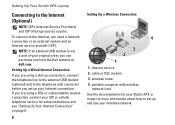
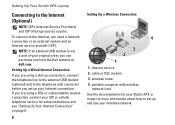
...If you are using a DSL or cable/satellite modem connection, contact your original order, you need a network connection or an external modem and an Internet service provider (ISP).
NOTE: If an... purchase one from the Dell website at dell.com. Internet service 2. Setting Up Your Studio XPS Laptop
Connecting to the telephone wall connector before you are using a dial-up connection, connect ...
Setup Guide - Page 11


... later.
Follow the instructions on the Microsoft® Windows® desktop.
3.
The Connect to your wireless Internet connection, you need to connect to the Internet window appears.
9 Setting Up Your Studio XPS Laptop
Before you can help you get one.
1. Click Start → Connect To. 3. Click Start → Control Panel.
3.
If you do not have...
Setup Guide - Page 12


... and follow the instructions given
10 NOTE: If you want to connect:
a.
Setting Up Your Studio XPS Laptop
4. Double-click on the Media Center icon on how you do not know which type of ...ISDN. Select either Broadband (PPPoE) or Dial-up, depending on the desktop.
• Select Express setup,
--Go to Main Menu → Tasks → Settings → TV → Set up the TV Tuner for ...
Setup Guide - Page 13


....
--Click Next and confirm your front speaker cable to the right audio out/ headphone connector.
11
Go to the middle audio out/headphone connector.
3. In the Jacks tab, there are three connector icons. Setting Up Your Studio XPS Laptop
Setting Up the 5.1 Audio Connections
To set up TV Signal → Confirm Your Region. Click...
Setup Guide - Page 14


...activity. NOTE: Bluetooth wireless technology is enabled.
Turns
on the center control cover and then release. To turn off the Studio XPS while the hard drive activity light is flashing.
2
Bluetooth® status light
(optional) - Turns on when Bluetooth
wireless is an optional feature. Using Your Studio XPS
Your Studio XPS has several indicators, buttons, and features that provide...
Setup Guide - Page 15


... Studio XPS 13
To turn on wireless, with the computer turned on, lightly touch the wireless symbol on the center control cover and then release. To turn off Bluetooth wireless, either press the wireless symbol or right-click the Bluetooth icon in the notification area of your desktop, and click Disable Bluetooth Radio.
3
WiFi status light - To turn...
Setup Guide - Page 18
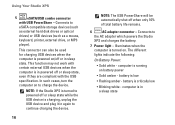
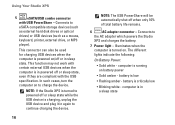
... is turned to charge the device. Connects to
the AC adapter which powers the Studio
XPS and charges the battery.
7 Power light - NOTE: If the Studio XPS is in powered off or sleep state, even if they are compliant with USB PowerShare -
This connector can also be automatically shut off or in again to continue charging the device.
16
NOTE: The...
Setup Guide - Page 20
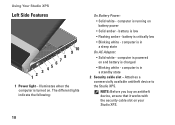
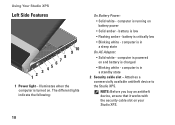
... a commercially available antitheft device to the Studio XPS. The different lights indicate the following:
On Battery Power:
• Solid white - computer is turned on and battery is in a sleep state
On AC Adapter:
• Solid white - computer is powered on . computer is charged
• Blinking white -
battery is running on your Studio XPS.
18 computer is critically low...
Setup Guide - Page 23
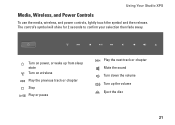
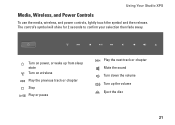
... will shine for 2 seconds to confirm your selection then fade away. Using Your Studio XPS
Media, Wireless, and Power Controls
To use the media, wireless, and power controls, lightly touch the symbol and then release.
Turn on power, or wake up from sleep state Turn on wireless
Play the previous track or chapter
Stop
Play or pause
Play...
Setup Guide - Page 25


...:
a. half keyboard/touch pad brightness
4 Consumer IR - Allows certain software applications to toggle between the three lighting states (in use). This Studio XPS should only use batteries from Dell. CAUTION: Before removing the battery, shut down the Studio XPS and turn it in dark environments by the Dell Travel Remote (an optional device that can be controlled by...
Setup Guide - Page 30
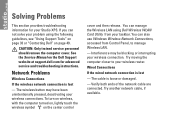
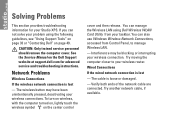
... your problem using Dell Wireless WLAN Card Utility from Control Panel, to your Studio XPS. Network Problems
Wireless Connections
If the wireless network connection is lost
- Verify both...CAUTION: Only trained service personnel should remove the computer cover. To turn on wireless, with the computer turned on, lightly touch the wireless symbol on page 49. You can not solve your...
Setup Guide - Page 32


... to a power strip
• multiple power strips connected to resume normal operation. The display may not be responding. The computer is not responding -
Solving Problems
If the power light is solid white and the computer is in standby mode. Press the power button until the computer turns off and then turn it back on your Studio XPS is compatible...
Setup Guide - Page 35
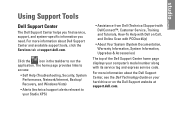
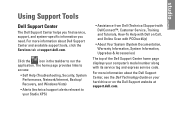
...Tools
Dell Support Center
The Dell Support Center helps you find service, support, and system-specific information you need. For more information about the Dell Support ...Upgrades & Accessories)
The top of the Dell Support Center home page displays your Studio XPS)
• Assistance from Dell (Technical Support with DellConnect™, Customer Service, Training and Tutorials, How-To Help...
Setup Guide - Page 61


...A (continuous) 19.5 VDC
15 mm (0.59 inches) 66 mm (2.6 inches) 127 mm (5.0 inches)
16 mm (0.62 in) 70 mm (2.75 in) 147 mm (5.7 in)
Basic Specifications
AC Adapter Weight (without AC power cord):
65 W
0.26 kg (0.6 lb)
90 W
0.345 kg (0.76 lb)
Temperature range:
Operating
...mm (15.15 in)
Depth
254.59 mm (10.02 in)
Weight (with 6-cell battery):
Configurable to less 2.94 kg (6.5 lb) than
59
Service Manual - Page 1
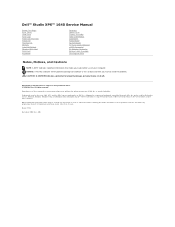
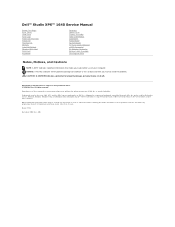
... a potential for property damage, personal injury, or death. Reproduction of Dell Inc. Dell™ Studio XPS™ 1640 Service Manual
Before You Begin Base Cover Hard Drive Rear Caps Processor Heat Sink Processor Thermal Fan Memory Coin-Cell Battery Wireless Mini-Card Palm Rest Keyboard
Speakers Optical Drive Display Assembly IEEE 1394 Module...
Service Manual - Page 8
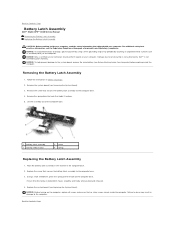
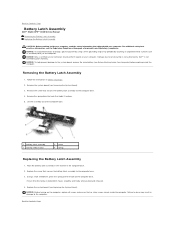
...2. NOTICE: Before turning on your warranty.
Back to Contents Page
Battery Latch Assembly
Dell™ Studio XPS™ 1640 Service Manual Removing the Battery Latch Assembly Replacing the Battery Latch Assembly
CAUTION...secures the battery latch assembly to the computer base.
4.
NOTICE: To help prevent damage to Contents Page Back to the system board, remove the main battery (see ...
Similar Questions
How Do I Turn On My Wireless Capability On My Dell Laptop Studio 1749
(Posted by g3gum 10 years ago)
How Can We Turn On The Backlight Of Laptop Dell Xps L502x
(Posted by zachhsamue 10 years ago)
Sir I Want To Know How To Use Internet On Dell Xps 15 Laptop Using The Sim Card
(Posted by niraj098 12 years ago)
Warrenties In Dell Studio 15 Laptop In India
(Posted by secx009 13 years ago)

