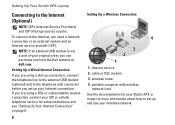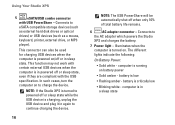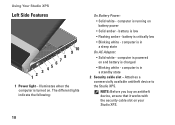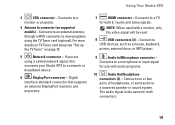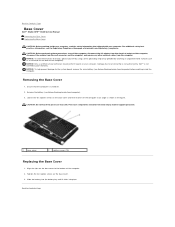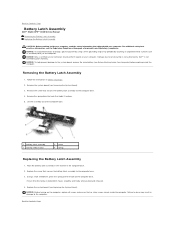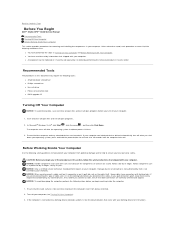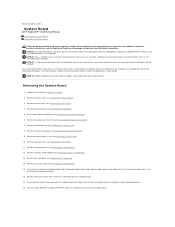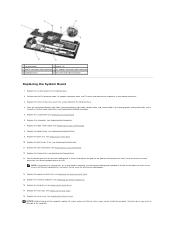Dell STUDIO XPS 16 Support Question
Find answers below for this question about Dell STUDIO XPS 16 - OBSIDIAN - NOTEBOOK.Need a Dell STUDIO XPS 16 manual? We have 2 online manuals for this item!
Question posted by jerriorcutt on February 10th, 2012
I Bought A Dell Streak 7 On 10/11/2012 & It Doesn't Work Now.
I bought this thru QVC. It stopped working. Where can I send it for repair. I understand they stop making them. The battery will not charge.
Current Answers
Related Dell STUDIO XPS 16 Manual Pages
Similar Questions
Tablet Shuts Off
I just pruchased the Dell Latitude 10-ST2e and it was working for 2 days. Yesterday I left it plugge...
I just pruchased the Dell Latitude 10-ST2e and it was working for 2 days. Yesterday I left it plugge...
(Posted by ccullip 10 years ago)
How To Restore Dell Streak To Factory So That I Can Give This Phone To Someone
(Posted by tonyfoster 10 years ago)
What Is Invalid Partition Table
What is Invalid Partition tabel_ How do you remove this?
What is Invalid Partition tabel_ How do you remove this?
(Posted by mcquaidt 11 years ago)