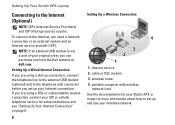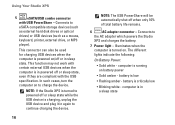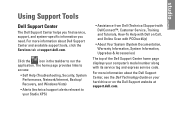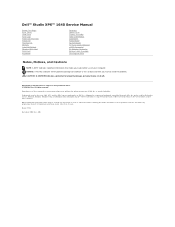Dell STUDIO XPS 16 Support Question
Find answers below for this question about Dell STUDIO XPS 16 - OBSIDIAN - NOTEBOOK.Need a Dell STUDIO XPS 16 manual? We have 2 online manuals for this item!
Question posted by stores on July 13th, 2012
Bluetooth Application
How do I re-install the bluetooth drive on the laptop if I accidently deleted it? I have tried just about everything.
Please help
Current Answers
Answer #1: Posted by NiranjanvijaykumarAtDell on July 13th, 2012 2:02 AM
Hello stores,
I am from Dell Social Media and Community.
Please follow the link below to find support steps to resolve Bluetooth issues.
http://support.dell.com/support/topics/global.aspx/support/kcs/document?docid=266310#Issue8
Let me know if you need any further assistance, I will be glad to help.
Dell-Niranjan
I am from Dell Social Media and Community.
Please follow the link below to find support steps to resolve Bluetooth issues.
http://support.dell.com/support/topics/global.aspx/support/kcs/document?docid=266310#Issue8
Let me know if you need any further assistance, I will be glad to help.
Dell-Niranjan
NiranjanAtDell
Dell Inc
Related Dell STUDIO XPS 16 Manual Pages
Similar Questions
How To Format Dell Studio Xps 13 New Hard Drive
(Posted by jhkpa 10 years ago)
My Computer Will Not Charge The Battery
(Posted by sitaraanus 10 years ago)
My Notebook Laptop Dell Latitude H500gt Can' Type Word.
Hi , webmaster ,i can't type some character on keyboard Dell Latitude CPx H500GT, what do for resolv...
Hi , webmaster ,i can't type some character on keyboard Dell Latitude CPx H500GT, what do for resolv...
(Posted by vucaomai 12 years ago)
Bluetooth Problem
Hello, Dell Community I have been having problems with my Bluetooth device since I bought my lapto...
Hello, Dell Community I have been having problems with my Bluetooth device since I bought my lapto...
(Posted by debadas 13 years ago)
Warrenties In Dell Studio 15 Laptop In India
(Posted by secx009 13 years ago)