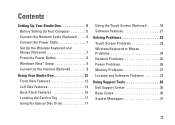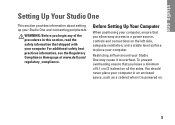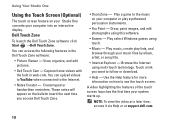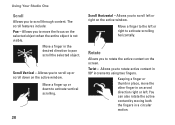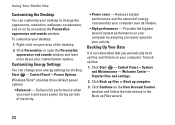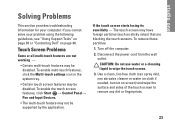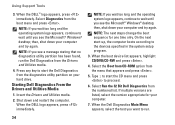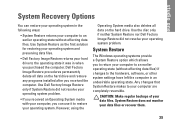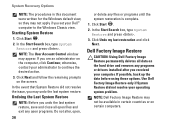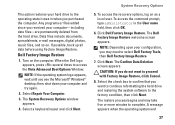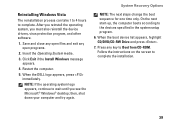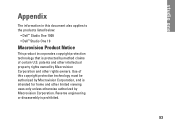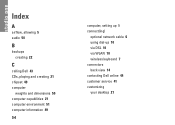Dell STUDIO ONE Support Question
Find answers below for this question about Dell STUDIO ONE - 19 DESKTOP - Genuine Windows.Need a Dell STUDIO ONE manual? We have 1 online manual for this item!
Question posted by srskd7iyt on April 17th, 2014
How To Remove Cd From Dell Studio One
Current Answers
Answer #1: Posted by RoyanAtDell on April 22nd, 2014 3:59 AM
I work for Dell's Social Media Team. There is no physical eject button on this model. To Eject, click on start, computer, right click on the CD/DVD drive and click on Eject. If it does not eject, restart your system and try again.
Thank you,
RoyanAtDell.
Dell Social Media and Communities.
Related Dell STUDIO ONE Manual Pages
Similar Questions
My system is Dell Precision 490
How do I turn off the touch-screen function on my Dell Studio One desktop?
I have a Dell Studio One - 19 Desktop - Genuine Windows. I need to copy a picture on to a paper mean...
WHAT WHERE AND HOW DO I EJECT A CD AFTER DOWNLOADING?