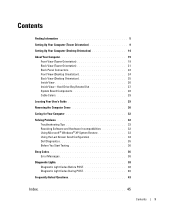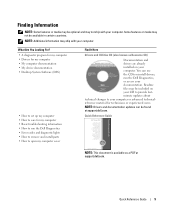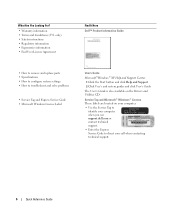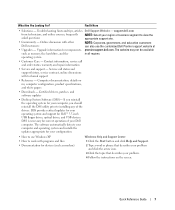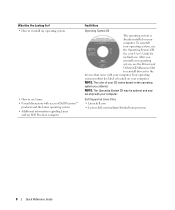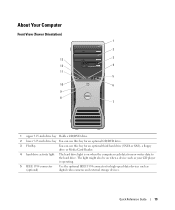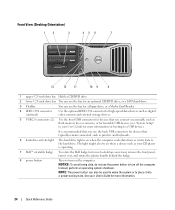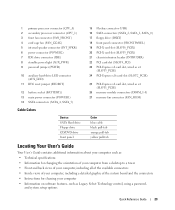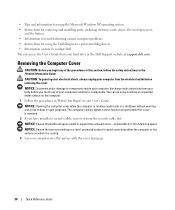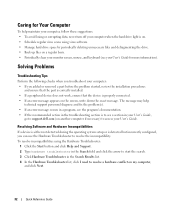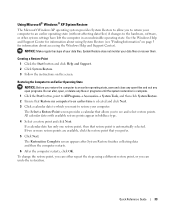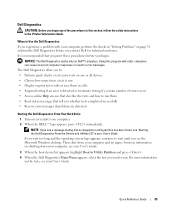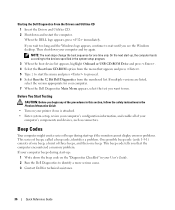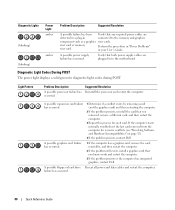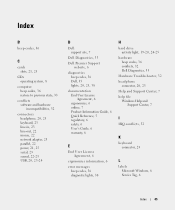Dell Precision 490 Support Question
Find answers below for this question about Dell Precision 490.Need a Dell Precision 490 manual? We have 1 online manual for this item!
Question posted by hannajacob on June 11th, 2013
I Want To Know The Steps To Remove Cd Drive
Current Answers
Answer #1: Posted by RathishC on June 11th, 2013 1:14 PM
Please click on the link given below to see the steps to remove the CD drive from the system:
Hope this helps.
Thanks & Regards
Rathish C
#iworkfordell
Related Dell Precision 490 Manual Pages
Similar Questions
help me with this.thanks in advance