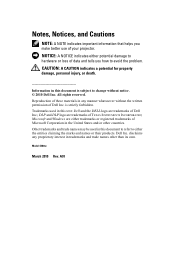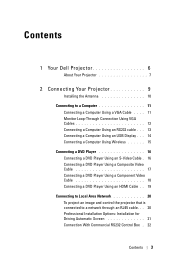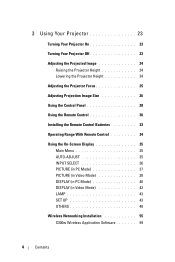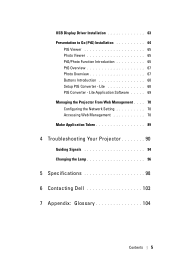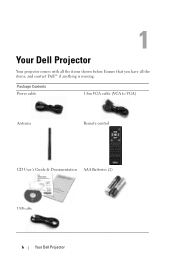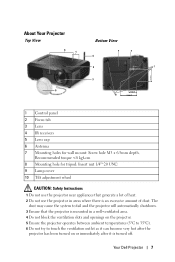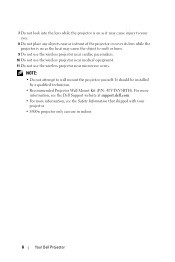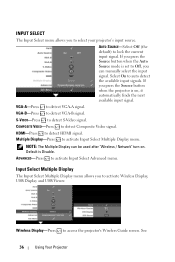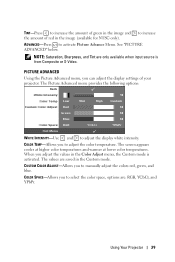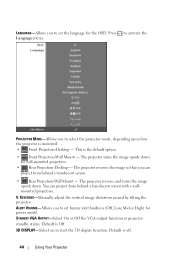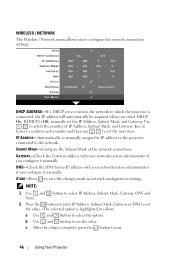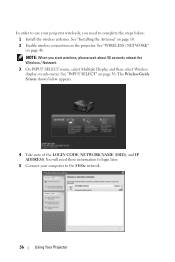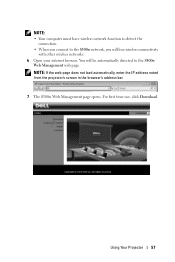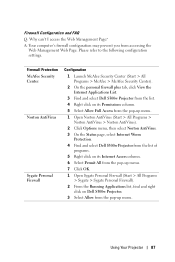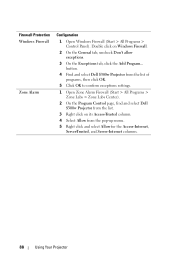Dell S300W Support Question
Find answers below for this question about Dell S300W.Need a Dell S300W manual? We have 1 online manual for this item!
Question posted by Bonitadia on October 1st, 2013
Dell S300w Projector Manual
Current Answers
Answer #2: Posted by RathishC on October 1st, 2013 11:57 PM
You can download the manual for Dell S300w projector by clicking on the link given below:
Hope this helps.
Thanks & Regards
Rathish C
#iworkfordell
To know more about Dell Product Support, Drivers & Downloads, Order & Dispatch status -> choose your region US Customers; India Customers. For Dell support videos click Here.