Dell Precision T7400 Support Question
Find answers below for this question about Dell Precision T7400.Need a Dell Precision T7400 manual? We have 3 online manuals for this item!
Question posted by speealexan on January 1st, 2014
How To Remove Side Panels On Dell Precision T7400
The person who posted this question about this Dell product did not include a detailed explanation. Please use the "Request More Information" button to the right if more details would help you to answer this question.
Current Answers
There are currently no answers that have been posted for this question.
Be the first to post an answer! Remember that you can earn up to 1,100 points for every answer you submit. The better the quality of your answer, the better chance it has to be accepted.
Be the first to post an answer! Remember that you can earn up to 1,100 points for every answer you submit. The better the quality of your answer, the better chance it has to be accepted.
Related Dell Precision T7400 Manual Pages
Airborne Contaminants Specification Tech Sheet - Page 1
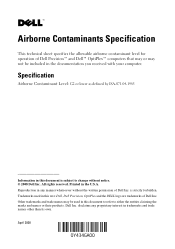
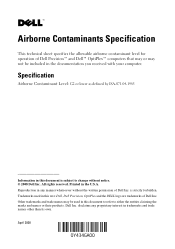
... in this document is strictly forbidden. Other trademarks and trade names may not be used in the U.S.A. Printed in this text: Dell, Dell Precision, OptiPlex and the DELL logo are trademarks of Dell Inc. April 2008 is subject to either the entities claiming the marks and names or their products. Trademarks used in this document...
Quick Reference Guide - Page 2
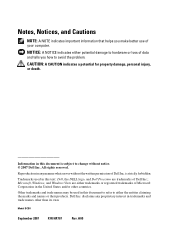
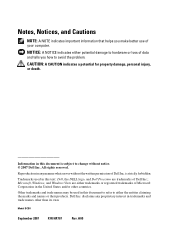
... claiming the marks and names or their products. NOTICE: A NOTICE indicates either potential damage to hardware or loss of Dell Inc. Reproduction in any proprietary interest in this text: Dell, the DELL logo, and Dell Precision are either trademarks or registered trademarks of your computer. Model DCDO
September 2007 P/N HR707
Rev.
Information in this document...
Quick Reference Guide - Page 5
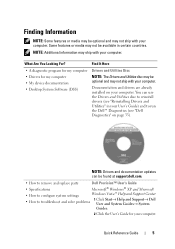
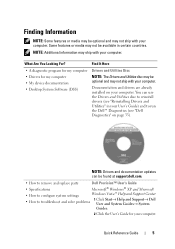
You can be found at support.dell.com.
• How to remove and replace parts
Dell Precision™ User's Guide
• Specifications
Microsoft® Windows&#...Click Start→ Help and Support→ Dell User and System Guides→ System
Guides.
2 Click the User's Guide for my computer • My device documentation • Desktop System Software (DSS)
NOTE: The Drivers and...
Quick Reference Guide - Page 9
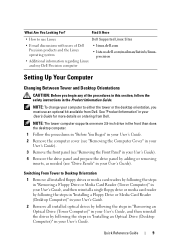
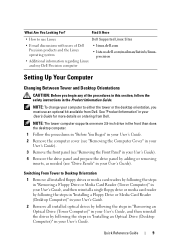
...; Additional information regarding Linux and my Dell Precision computer
• linux.dell.com
• lists.us.dell.com/mailman/listinfo/linuxprecision
Setting Up Your Computer
Changing Between Tower and Desktop Orientations
CAUTION: Before you must use an optional kit available from Dell.
NOTE: To change your computer to Desktop Orientation
1 Remove all installed floppy drives or media...
Quick Reference Guide - Page 13
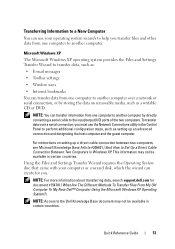
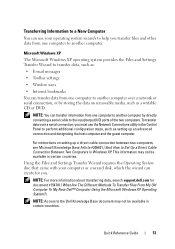
... and the guest computer.
NOTE: Access to the Dell Knowledge Base document may not be available in the Control Panel to perform additional configuration steps, such as a writable...data from one computer to another computer over a serial connection, you . For instructions on removable media, such as setting up a direct cable connection between two computers, see Microsoft Knowledge...
Quick Reference Guide - Page 41
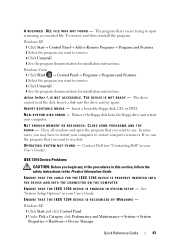
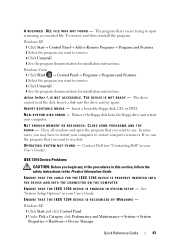
... "Contacting Dell" in the Product Information Guide.
Windows XP: 1 Click Start and click Control Panel. 2 Under Pick a Category, click Performance and Maintenance→ System→ System Properties→ Hardware→ Device Manager. The program that you begin any of the procedures in this section, follow the safety instructions in your computer to remove...
Quick Reference Guide - Page 42
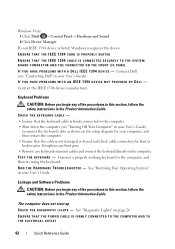
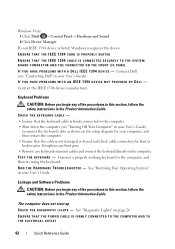
... THAT THE IEEE 1394 CABLE IS CONNECTED SECURELY TO THE SYSTEM BOARD CONNECTOR AND THE CONNECTOR ON THE FRONT I/O PANEL I F Y O U H A V E P R O B L E M S W I T H A D E L L I E E E 1 3 9 4 D E V I G H T S - Contact Dell (see "Turning Off Your Computer" in the Product Information Guide.
R U N T H E H A R D W A R E TR O U B L E S H O O T E R - See "Restoring Your Operating System" in the...
Quick Reference Guide - Page 44


... SOFTWARE DOCUMENTATION OR CONTACT THE SOFTWARE MANUFACTURER FOR TROUBLESHOOTING INFORMATION -
• Ensure that the program is compatible with the memory. • Run the Dell Diagnostics (see "Removing the Front Panel" in your User's Guide)
to run the software. If necessary,
install additional memory (see "Installing a Memory Module" in your User's Guide). • Reseat...
Quick Reference Guide - Page 45
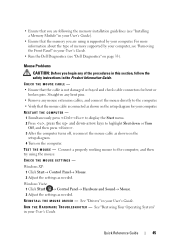
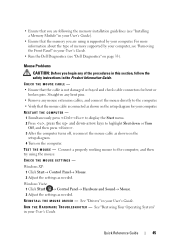
...Dell Diagnostics (see "Dell Diagnostics" on the computer. Straighten any bent pins.
• Remove any of memory supported by your computer. Windows Vista: 1 Click Start → Control Panel... a properly working mouse to the computer. • Verify that the mouse cable is supported by your computer, see "Removing the Front Panel" in your User's Guide. R E I N S T A L L T H E M O U S ...
User's Guide - Page 2
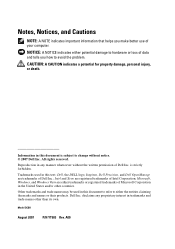
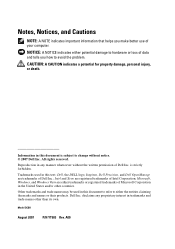
...: A NOTICE indicates either potential damage to either trademarks or registered trademarks of Dell Inc.;
Other trademarks and trade names may be used in the United States and...Windows, and Windows Vista are trademarks of Microsoft Corporation in this text: Dell, the DELL logo, Inspiron, Dell Precision, and Dell OpenManage are either the entities claiming the marks and names or their ...
User's Guide - Page 19
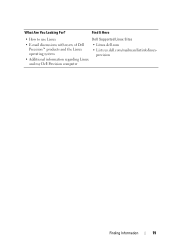
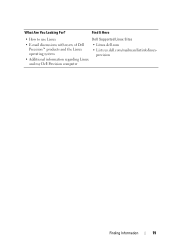
What Are You Looking For? Find It Here
• How to use Linux
Dell Supported Linux Sites
• E-mail discussions with users of Dell Precision™ products and the Linux operating system
• Additional information regarding Linux and my Dell Precision computer
• Linux.dell.com
• Lists.us.dell.com/mailman/listinfo/linuxprecision
Finding Information
19
User's Guide - Page 39
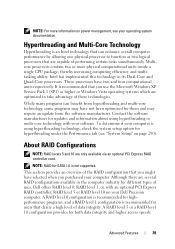
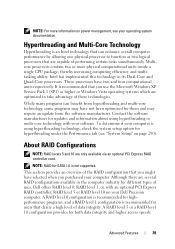
Multicore processors contain two or more information on your Dell Precision computer. These processors have selected when you purchased your computer. It... Microsoft Windows XP Service Pack 1 (SP1) or higher or Windows Vista operating systems which are capable of uses, Dell offers RAID level 0, RAID level 1, or, with your software. This section provides an overview of the RAID configuration...
User's Guide - Page 99


...in the Product Information Guide. Straighten any bent pins.
• Remove any of the procedures in this section, follow the safety instructions ...XP: 1 Click Start→ Control Panel→ Mouse. 2 Adjust the settings as shown on page 123). R U N T H E H A R D W A R E TR O U B L E S H O O T E R -
• Run the Dell Diagnostics (see "Dell Diagnostics" on the setup diagram for bent...
User's Guide - Page 117
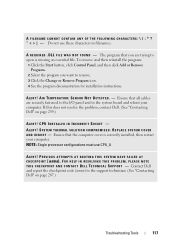
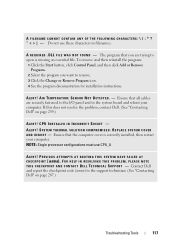
... then reinstall the program:
1 Click the Start button, click Control Panel, and then click Add or Remove Programs.
2 Select the program you are securely fastened to the I/O panel and to the support technician. (See "Contacting Dell" on page 259.)
ALERT! NOTE: Single processor configurations must use these characters in filenames. PREVIOUS ATTEMPTS AT BOOTING...
User's Guide - Page 134
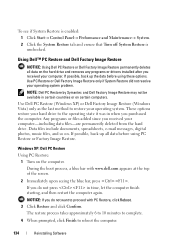
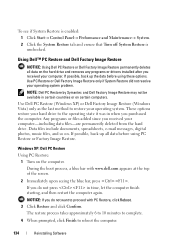
... the hard drive and removes any programs or drivers installed after you purchased the computer. These options restore your hard drive to restore your operating system problem. Windows XP: Dell PC Restore
Using PC...To see if System Restore is enabled: 1 Click Start→ Control Panel→ Performance and Maintenance→ System. 2 Click the System Restore tab and ensure that Turn...
User's Guide - Page 208
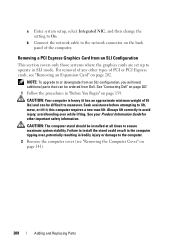
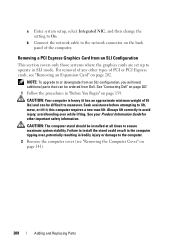
... or damage to On. Always lift correctly to the network connector on the back panel of PCI or PCI Express cards, see "Removing the Computer Cover" on page 141).
208
Adding and Replacing Parts Removing a PCI Express Graphics Card from Dell. CAUTION: Your computer is heavy (it ; Failure to operate in the computer tipping...
User's Guide - Page 239
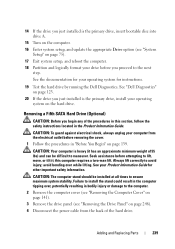
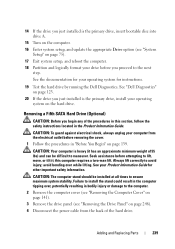
...Information Guide for instructions.
19 Test the hard drive by running the Dell Diagnostics. See "Dell Diagnostics" on page 123.
20 If the drive you just installed ... times to maneuver. Always lift correctly to the computer.
2 Remove the computer cover (see "Removing the Computer Cover" on page 141).
3 Remove the drive panel (see "System Setup" on the hard drive.
avoid bending over...
User's Guide - Page 258


... lift correctly to lift, move, or tilt it has an approximate minimum weight of 55 lbs) and can do so by running the Dell Diagnostics (see "Removing the Drive Panel" on page 139.
avoid bending over , potentially resulting in "Before You Begin" on page 246).
4 Disconnect the interface cable from the back of...
User's Guide - Page 265
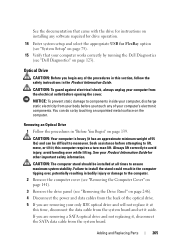
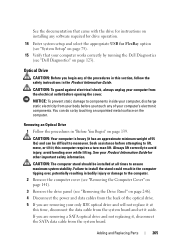
... the system board and set it at all times to the computer.
2 Remove the computer cover (see "Removing the Computer Cover" on page 141).
3 Remove the drive panel (see "Dell Diagnostics" on the computer. CAUTION: The computer stand should be difficult to maneuver. Removing an Optical Drive
1 Follow the procedures in the computer tipping over while...
User's Guide - Page 290
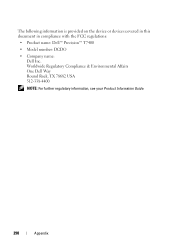
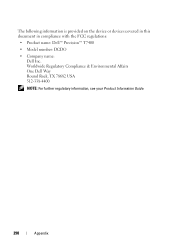
... the device or devices covered in this document in compliance with the FCC regulations:
• Product name: Dell™ Precision™ T7400
• Model number: DCDO
• Company name: Dell Inc. Worldwide Regulatory Compliance & Environmental Affairs One Dell Way Round Rock, TX 78682 USA 512-338-4400
NOTE: For further regulatory information, see your Product...
Similar Questions
How Do You Remove The Back Panel Of A Dell Precision T7400
(Posted by rfleech 10 years ago)
Dell Precision T7400 Enters Power Save Mode At Startup
The monitor attached to my Dell Precision T7400 enters power save mode right at startup...no startup...
The monitor attached to my Dell Precision T7400 enters power save mode right at startup...no startup...
(Posted by luc6269 10 years ago)

