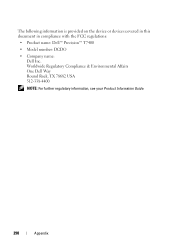Dell Precision T7400 Support Question
Find answers below for this question about Dell Precision T7400.Need a Dell Precision T7400 manual? We have 3 online manuals for this item!
Question posted by Almemix on July 18th, 2014
How To Check Fan Speed Dell T7400
The person who posted this question about this Dell product did not include a detailed explanation. Please use the "Request More Information" button to the right if more details would help you to answer this question.
Current Answers
There are currently no answers that have been posted for this question.
Be the first to post an answer! Remember that you can earn up to 1,100 points for every answer you submit. The better the quality of your answer, the better chance it has to be accepted.
Be the first to post an answer! Remember that you can earn up to 1,100 points for every answer you submit. The better the quality of your answer, the better chance it has to be accepted.
Related Dell Precision T7400 Manual Pages
Quick Reference Guide - Page 5
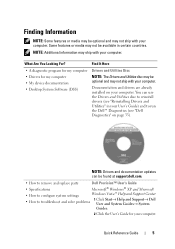
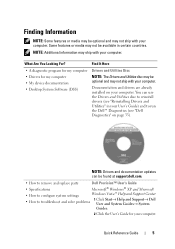
...to run the Dell™ Diagnostics (see "Dell Diagnostics" on page 33). Some features or media may not be found at support.dell.com.
• How to remove and replace parts
Dell Precision™ User's...; Help and Support→ Dell User and System Guides→ System
Guides.
2 Click the User's Guide for my computer • My device documentation • Desktop System Software (DSS)
NOTE:...
Quick Reference Guide - Page 9
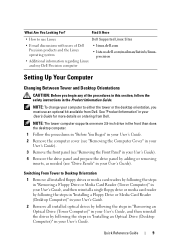
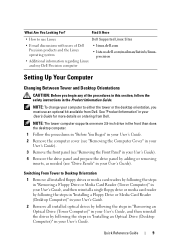
... Reference Guide
9
NOTE: To change your computer to either the tower or the desktop orientation, you begin any of Dell Precision products and the Linux operating system
• Additional information regarding Linux and my Dell Precision computer
• linux.dell.com
• lists.us.dell.com/mailman/listinfo/linuxprecision
Setting Up Your Computer
Changing Between Tower and...
Quick Reference Guide - Page 19
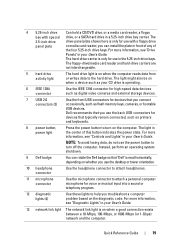
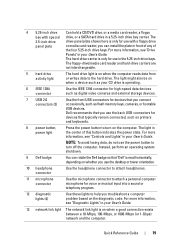
...hard drive light is operating.
6 IEEE 1394 connector
Use the IEEE 1394 connector for high-speed data devices such as printers and keyboards.
8 power button, power light
Press the power ... perform an operating system shutdown.
9 Dell badge
You can rotate the Dell badge so that "Dell" is read horizontally, depending on whether you use the desktop or tower orientation.
10 headphone connector
...
Quick Reference Guide - Page 27


...memory of the same type into your computer.
• If the problem persists, contact Dell (see "Contacting Dell" in your User's Guide). Quick Reference Guide
27
A possible USB failure • ...persists, contact Dell (see "Contacting Dell" in your User's Guide), reinstall one at a time) until you have identified a faulty module or reinstalled all USB devices, check cable
has ...
Quick Reference Guide - Page 29
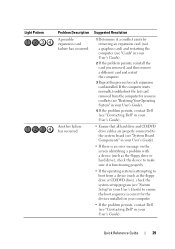
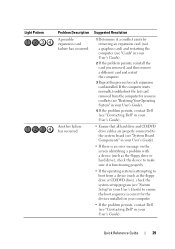
...on the screen identifying a problem with a device (such as the floppy drive or hard drive), check the device to make sure it is functioning properly.
• If the operating system is attempting ... "Restoring Your Operating System" in your User's Guide).
4 If the problem persists, contact Dell (see "Contacting Dell" in your User's Guide).
• Ensure that all hard drive and CD/DVD drive cables...
Quick Reference Guide - Page 31
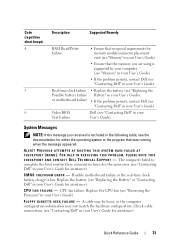
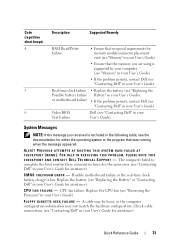
.... Check cable connections (see "Contacting Dell" in your User's Guide). or motherboard failure. • If the problem persists, contact Dell (see "Replacing the Battery" or "Contacting Dell" ...to complete the boot routine three consecutive times for the same error (see "Contacting Dell" in your User's Guide). C M O S C H E C K S U M E R R O R - CPU fan failure. F L O P P Y D I S K E T T ...
Quick Reference Guide - Page 32


...Keyboard Problems" in BIOS setup. S.M.A.R.T error, possible HDD failure.
Insert a bootable floppy disk and restart your User's Guide). DELL RECOMMENDS THAT YOU BACK UP YOUR DATA REGULARLY. K E Y B O A R D F A I V E P R... your User's Guide). N O N -
Replace the floppy disk and/or check for a loose cable connection. NOTICE -
S YS T E M D I S K O R D I S K E T T E -
N O...
Quick Reference Guide - Page 33


... Drivers and Utilities disc.
Starting the Dell Diagnostics From Your Hard Drive The Dell Diagnostics is active. When to Use the Dell Diagnostics If you experience a problem with your computer, perform the checks in "Lockups and Software Problems" (see "Contacting Dell" in your hard drive.
Quick Reference Guide
33
Dell Diagnostics
CAUTION: Before you begin any...
Quick Reference Guide - Page 38
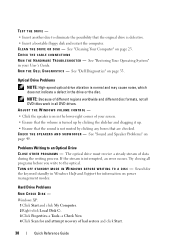
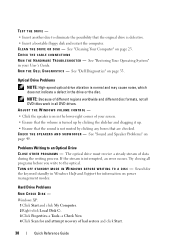
...Optical Drive Problems
NOTE: High-speed optical drive vibration is interrupted, ... - Windows XP:
1 Click Start and click My Computer. 2 Right-click Local Disk C:. 3 Click Properties→ Tools→ Check Now. 4 Click Scan for information on page 49. See "Dell Diagnostics" on page 23. NOTE: Because of data during the writing process. TEST THE DRIVE - • Insert another disc to ...
Quick Reference Guide - Page 42
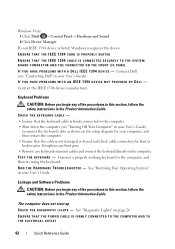
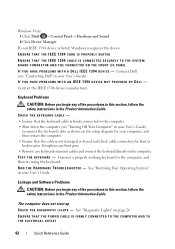
...K T H E D I A G N O S T I C L I C E - IF YOU HAVE PROBLEMS WITH AN IEEE 1394 DEVICE NOT PROVIDED BY DELL - TE S T T H E K E Y B O A R D - Lockups and Software Problems
CAUTION: Before you begin any keyboard extension cables and connect the...in your User's Guide), reconnect the keyboard cable as shown on page 26. CHECK THE KEYBOARD CABLE - • Ensure that the cable is listed, Windows ...
Quick Reference Guide - Page 44


... to run the software. BACK UP YOUR FILES IMMEDIATELY
USE A VIRUS-SCANNING PROGRAM TO CHECK THE HARD DRIVE, FLOPPY DISKS, CDS, OR DVDS
SAVE AND CLOSE ANY OPEN FILES ...not conflict with the memory. • Run the Dell Diagnostics (see "Removing the Front Panel" in the Product Information Guide. Other software problems
CHECK THE SOFTWARE DOCUMENTATION OR CONTACT THE SOFTWARE MANUFACTURER FOR ...
Quick Reference Guide - Page 45
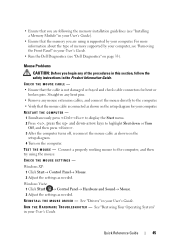
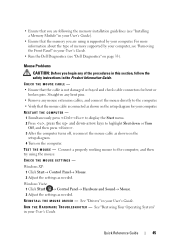
...your User's Guide).
• Ensure that the memory you are following the memory installation guidelines (see "Dell Diagnostics" on page 33).
Connect a properly working mouse to display the Start menu. 2 Press ,...then press . 3 After the computer turns off, reconnect the mouse cable as needed .
CHECK THE MOUSE CABLE -
• Ensure that the cable is connected as needed . • ...
Quick Reference Guide - Page 49


... and Speaker Problems
CAUTION: Before you purchased a sound card, ensure that the speakers are connected to the card. Always check to ensure that the volume on the setup diagram supplied with the speakers. If you begin any of the procedures in ..., such as shown on the media player(s) has not been turned down or off nearby fans, fluorescent lights, or halogen lamps to eliminate distortion.
Quick Reference Guide - Page 51
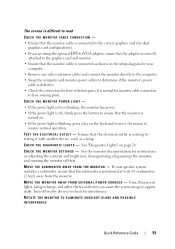
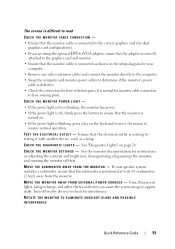
...; If the power light is lit or blinking, the monitor has power.
• If the power light is off nearby devices to check for interference.
M O V E T H E S U B W O O F E R A W A Y F R O M T H E M O N I C A L O U T L E T - Fans, fluorescent lights, halogen lamps, and other electrical devices can cause the screen image to resume normal operation. See the monitor documentation for monitor...
Quick Reference Guide - Page 53
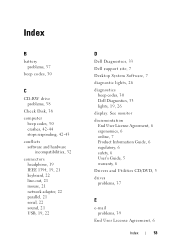
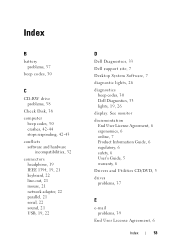
...
Check Disk, 38 computer
beep codes, 30 crashes, 42-44 stops responding, 42-43 conflicts software and hardware
incompatibilities, 32 connectors
headphone, 19 IEEE 1394, 19, 21 keyboard, 22 line-out, 21 mouse, 21 network adapter, 22 parallel, 21 serial, 22 sound, 21 USB, 19, 22
D
Dell Diagnostics, 33
Dell support site, 7
Desktop System...
User's Guide - Page 36
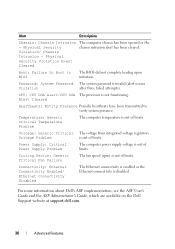
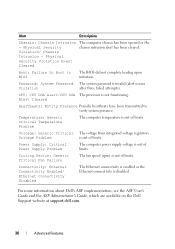
...: Failure to Boot to verify system presence. CPU: CPU DOA Alert/CPU DOA The processor is out of limits. Cooling Device: Generic Critical Fan Failure
The fan speed (rpm) is not functioning. For more information about Dell's ASF implementation, see the ASF User's Guide and the ASF Administrator's Guide, which are available on the...
User's Guide - Page 39
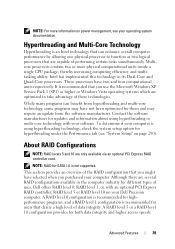
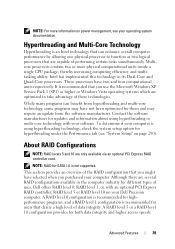
... types of uses, Dell offers RAID level 0, RAID level 1, or, with your Dell Precision computer.
A RAID level...been optimized for both data integrity and higher access speeds. This section provides an overview of performing certain tasks...is recommended for updates and information about using hyperthreading technology, check the system setup option for users that you purchased your ...
User's Guide - Page 94
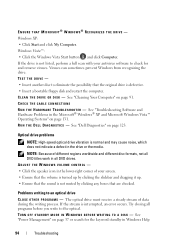
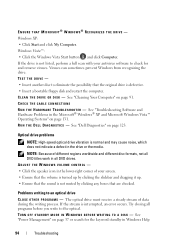
... Ensure that the volume is turned up . • Ensure that are checked. See "Dell Diagnostics" on page 91. Problems writing to check for the keyword standby in all programs before you write to the optical. ..., an error occurs. Try closing all DVD drives. Optical drive problems
NOTE: High-speed optical drive vibration is normal and may cause noise, which does not indicate a defect...
User's Guide - Page 283
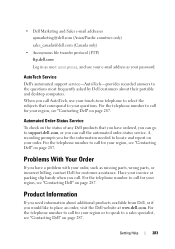
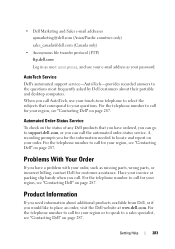
Getting Help
283 Automated Order-Status Service
To check on your order. A recording prompts you have ordered, you can go to support.dell.com, or you call AutoTech, use your e-mail address as missing parts, wrong parts, or incorrect billing, contact Dell for the information needed to locate and report on the status of...
Similar Questions
What Causes Card-cage Fan Failure In Dell Precision 670
(Posted by chekta 9 years ago)
How Can I Control The Fan Dell Precision T7400 Utility
(Posted by kinpook 10 years ago)
What Caused Dell Precision T5400 Fan To Go Full Speed
(Posted by DligSE 10 years ago)
Dell Precision T7400 Enters Power Save Mode At Startup
The monitor attached to my Dell Precision T7400 enters power save mode right at startup...no startup...
The monitor attached to my Dell Precision T7400 enters power save mode right at startup...no startup...
(Posted by luc6269 10 years ago)