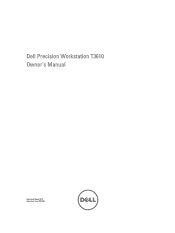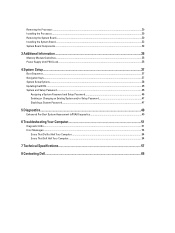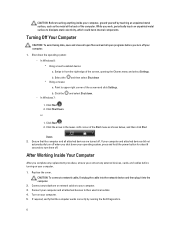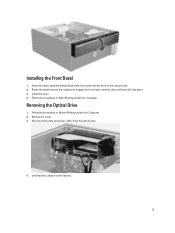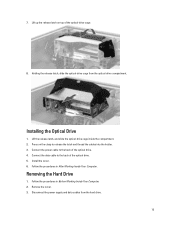Dell Precision T3610 Support Question
Find answers below for this question about Dell Precision T3610.Need a Dell Precision T3610 manual? We have 3 online manuals for this item!
Question posted by saurabhsuman2010 on February 5th, 2014
Can Centos 5.1 And Centos 5.5 Install On Dell T3610
Hi All, I got two Dell T3610 it has by default window7 installed but I need to install CentOS 5.1 and CentOS 5.5 but I am unable to install it. when I tried with CentOS 5.7 and higher version it is getting installed, can someone please help me to know that is there any additional setting required for installing CenOS 5.1 and 5.5. after selecting language and keyboard layout the error massage is "No driver found"
Current Answers
Answer #1: Posted by TommyKervz on February 5th, 2014 9:37 PM
Do see the installation directions here for CentOS 5.1
Related Dell Precision T3610 Manual Pages
Similar Questions
Chipset Heat Sink
Chipset heatsink not detected. System haltedThe above message has appeared on my start up screen on ...
Chipset heatsink not detected. System haltedThe above message has appeared on my start up screen on ...
(Posted by craiglee77 7 years ago)
Why Am I Getting A Keyboard Failure Error On Dell Precision 390
(Posted by hudu 9 years ago)
How To Restore Dell Optiplex 360 To Factory Settings
(Posted by amarinyq 10 years ago)