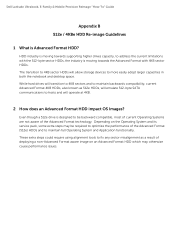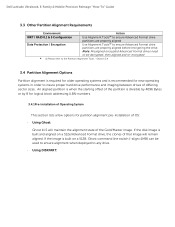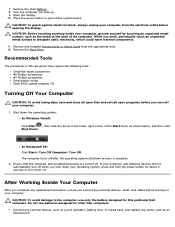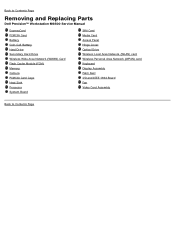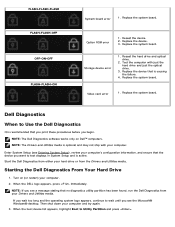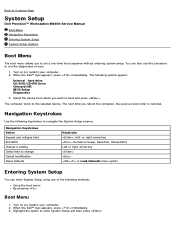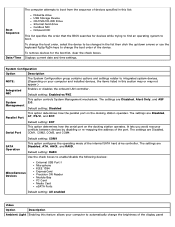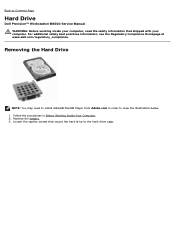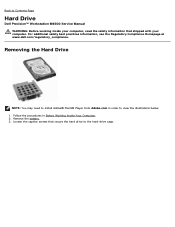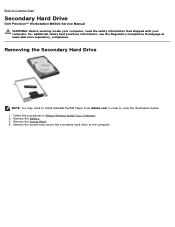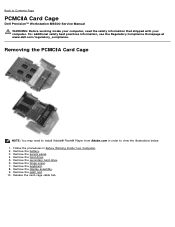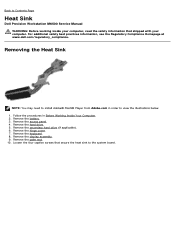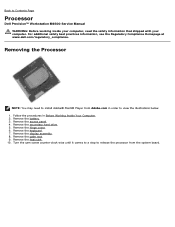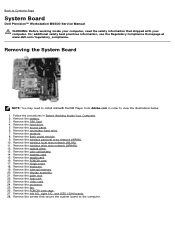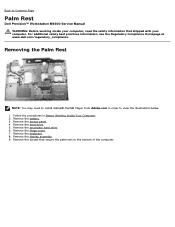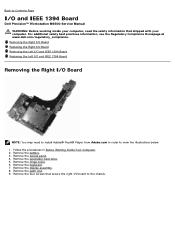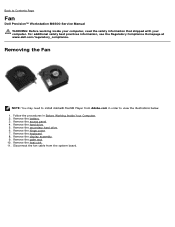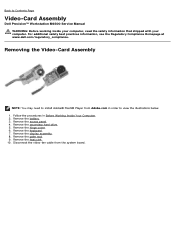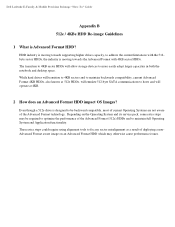Dell Precision M6500 Support Question
Find answers below for this question about Dell Precision M6500.Need a Dell Precision M6500 manual? We have 9 online manuals for this item!
Question posted by Leahadi on October 1st, 2013
How To Replace The Hard Drive Of Precision M6500 Computer
Current Answers
Answer #1: Posted by BusterDoogen on October 1st, 2013 10:18 PM
Please respond to my effort to provide you with the best possible solution by using the "Acceptable Solution" and/or the "Helpful" buttons when the answer has proven to be helpful. Please feel free to submit further info for your question, if a solution was not provided. I appreciate the opportunity to serve you!
Answer #2: Posted by RathishC on October 1st, 2013 10:22 PM
Please click on the link given below to access the service manual for the system and navigate to page 38 for steps on how to replace the hard drive on the system:
Hope this helps.
Thanks & Regards
Rathish C
#iworkfordell
To know more about Dell Product Support, Drivers & Downloads, Order & Dispatch status -> choose your region US Customers; India Customers. For Dell support videos click Here.