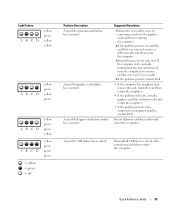Dell Precision 670 Support Question
Find answers below for this question about Dell Precision 670.Need a Dell Precision 670 manual? We have 1 online manual for this item!
Question posted by zadon on March 6th, 2014
How To Remove Power Supply From Precision 670
The person who posted this question about this Dell product did not include a detailed explanation. Please use the "Request More Information" button to the right if more details would help you to answer this question.
Current Answers
Answer #1: Posted by DellJesse1 on March 10th, 2014 10:59 AM
zadon,
For step by step instructions on removing/replacing the power supply in your precision 670 workstation click the link below for the manual
Thank You,
Dell-Jesse1
Dell Social Media and Communities
email:[email protected]
Dell Community Forum.
www.en.community.dell.com
Dell Twitter Support
@dellcares
Dell Facebook Support
www.facebook.com/dell
#iwork4dell
Related Dell Precision 670 Manual Pages
Similar Questions
How To Remove Power Supply From Dell Precision Workstation 530
(Posted by saJames 9 years ago)
How To Remove Power Supply From Dell Inspiron 660s
I can't find a way to take out the old power supply in my Inspiron 660s. It's loose but there I no r...
I can't find a way to take out the old power supply in my Inspiron 660s. It's loose but there I no r...
(Posted by sfishesfish 10 years ago)
Does A Precision 670 Power Supply Work On Any Other Workstation
(Posted by MARTmi 10 years ago)