Dell Precision 490 Support Question
Find answers below for this question about Dell Precision 490.Need a Dell Precision 490 manual? We have 1 online manual for this item!
Question posted by chetpm7 on May 4th, 2014
Precision 490 Light Code 4 When Off
The person who posted this question about this Dell product did not include a detailed explanation. Please use the "Request More Information" button to the right if more details would help you to answer this question.
Current Answers
There are currently no answers that have been posted for this question.
Be the first to post an answer! Remember that you can earn up to 1,100 points for every answer you submit. The better the quality of your answer, the better chance it has to be accepted.
Be the first to post an answer! Remember that you can earn up to 1,100 points for every answer you submit. The better the quality of your answer, the better chance it has to be accepted.
Related Dell Precision 490 Manual Pages
Quick Reference Guide - Page 2


.... Intel, Xeon, and Pentium are trademarks of Intel Corporation; disclaims any proprietary interest in any references in this text: Dell, the DELL logo and Dell Precision are registered trademarks of Dell Inc.; NOTICE: A NOTICE indicates either the entities claiming the marks and names or their products.
Information in this document to...
Quick Reference Guide - Page 3
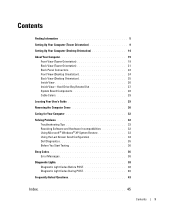
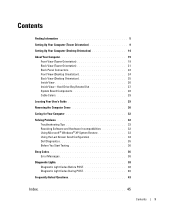
... 19 Back View (Tower Orientation 21 Back Panel Connectors 22 Front View (Desktop Orientation 24 Back View (Desktop Orientation 25 Inside View 26 Inside View - Hard Drive Bay Rotated Out... You Start Testing 36
Beep Codes 36 Error Messages 38
Diagnostic Lights 38 Diagnostic Light Codes Before POST 38 Diagnostic Light Codes During POST 40
Frequently Asked Questions 43
Index 45
Contents...
Quick Reference Guide - Page 5
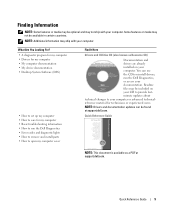
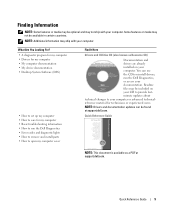
...computer • Drivers for my computer • My computer documentation • My device documentation • Desktop System Software (DSS)
• How to set up my computer • How to care for ... updates can use the CD to reinstall drivers, run the Dell Diagnostics • Error codes and diagnostic lights • How to remove and install parts • How to your computer or advanced...
Quick Reference Guide - Page 6
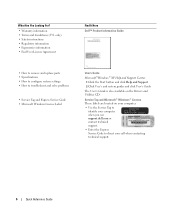
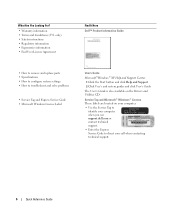
...; How to direct your computer when you use support.dell.com or contact technical support.
• Enter the Express Service Code to troubleshoot and solve problems
• Service Tag and Express Service Code • Microsoft Windows License Label
User's Guide
Microsoft®Windows® XP Help and Support Center
1 Click the Start...
Quick Reference Guide - Page 8
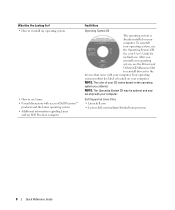
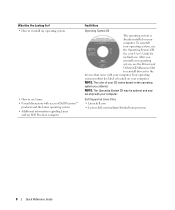
...Linux.dell.com
• Lists.us.dell.com/mailman/listinfo/linux-precision
8
Quick Reference Guide After you ordered. NOTE: The color of Dell Precision™
products and the Linux operating system • Additional information regarding... Linux
and my Dell Precision computer
Find It Here
Operating System CD
The operating system is...
Quick Reference Guide - Page 11
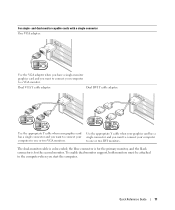
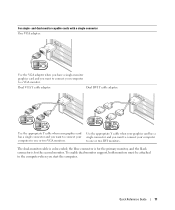
... connector and you start the computer. Quick Reference Guide
11
The dual-monitor cable is for the primary monitor, and the black connector is color-coded; the blue connector is for the second monitor.
Dual VGA Y cable adapter:
Dual DVI Y cable adapter:
VGA
VGA
DVI DVI
Use the appropriate Y cable when...
Quick Reference Guide - Page 16
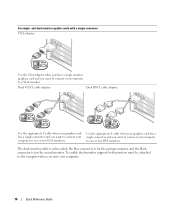
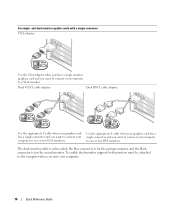
... your computer to connect your computer.
16
Quick Reference Guide The dual-monitor cable is for the primary monitor, and the black connector is color-coded; Dual VGA Y cable adapter:
Dual DVI Y cable adapter:
VGA
VGA
DVI DVI
Use the appropriate Y cable when your graphics card has a single connector and you...
Quick Reference Guide - Page 19
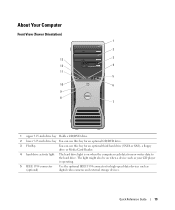
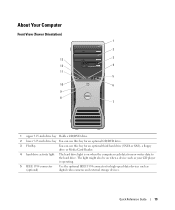
The light might also be on when a device such as your CD player is on when the computer reads data from or ...use this bay for an optional third hard drive (SATA or SAS), a floppy drive or Media Card Reader.
4 hard-drive activity light The hard drive light is operating.
5 IEEE 1394 connector (optional)
Use the optional IEEE 1394 connector for high-speed data devices such as digital video cameras...
Quick Reference Guide - Page 20


... User's Guide. The power light illuminates and blinks or remains solid to -desktop conversion;
Use the microphone connector to turn on the diagnostic code. The network link light is in a power-saving ...or 1-Gbps) network and the computer. The computer is on page 38 for a description of light codes that can also be used to wake the system or to attach headphones. The computer is turned...
Quick Reference Guide - Page 22
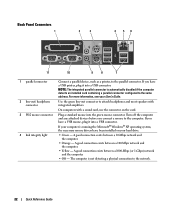
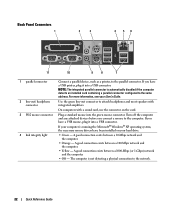
Back Panel Connectors
1
2
3
4 56
11
10
9
8
7
1 parallel connector
2 line-out/ headphone connector
3 PS/2 mouse connector
4 link integrity light
Connect a parallel device, such as a printer, to attach headphones and most speakers with a sound card, use the connector on your User's Guide. Use the green ...
Quick Reference Guide - Page 23
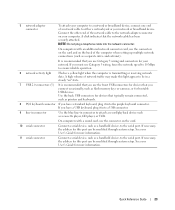
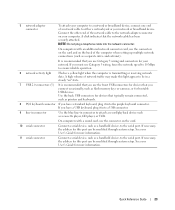
... into the purple keyboard connector. If you must use Category 3 wiring, force the network speed to 10 Mbps to ensure reliable operation.
6 network activity light
Flashes a yellow light when the computer is recommended that you have a standard keyboard, plug it into a USB connector.
9 line-in connector
Use the blue line-in a steady...
Quick Reference Guide - Page 24
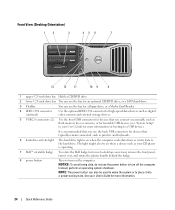
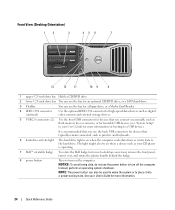
...'s Guide for devices that you connect occasionally, such as your CD player is on when the computer reads data from or writes data to -desktop conversion; The light might also be used to wake the system or to a USB device). It is recommended that you use the back USB connectors for more...
Quick Reference Guide - Page 25


...- For more information, see your User's Guide. The network link light is turned off. • Steady green - Back View (Desktop Orientation)
1
2
3
1 back panel connectors Plug serial, USB, ...light codes that can help you troubleshoot problems with your User's Guide. 9 power light
10 headphone connector 11 microphone connector 12 network link light 13 diagnostic lights (4)
The power light...
Quick Reference Guide - Page 29
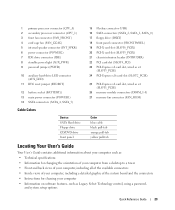
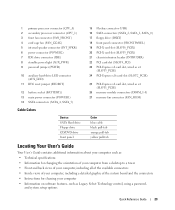
...5 internal speaker connector (INT_SPKR) 6 power connector (POWER2) 7 IDE drive connector (IDE) 8 standby power light (AUX_PWR) 9 password jumper (PSWD)
10 auxiliary hard-drive LED connector (AUX_LED)
11 RTC reset jumper (... Technical specifications • Information for changing the orientation of your computer from a desktop to a tower • Front and back views of your computer, including all ...
Quick Reference Guide - Page 32
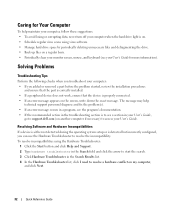
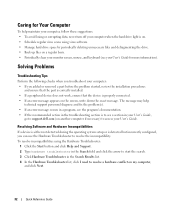
.... 3 Click Hardware Troubleshooter in your User's Guide,
go to support.dell.com (on another computer if necessary) to access your computer when the hard drive light is properly connected. • If an error message appears on my computer,
and click Next.
32
Quick Reference Guide The message may help
technical support...
Quick Reference Guide - Page 36
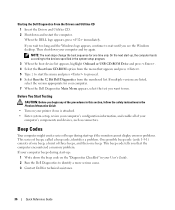
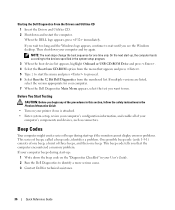
... Main Menu appears, select the test you see the Windows desktop. If multiple versions are listed, select the version appropriate for your computer's components and devices, such as connectors. One possible beep code (code 1-3-1) consists of one beep, a burst of beeps, called a beep code, identifies a problem. If you wait too long and the Windows...
Quick Reference Guide - Page 38


If an error occurs during start-up, a message may be "off" or green. Diagnostic Light Codes Before POST
Diagnostic Lights
Power Light off
off , ensure that
connected to the computer. If the problem is supplied to an electrical the front-panel power light is in the Product Information Guide. If the power
outlet. If the problem...
Quick Reference Guide - Page 40
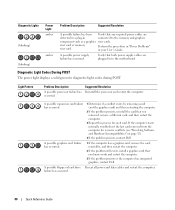
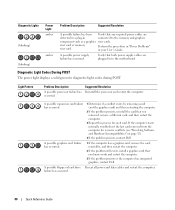
... or hard drive Reseat all power and data cables and restart the computer. riser card or memory riser card. Diagnostic Light Codes During POST
The power light displays a solid green for diagnostic light codes during POST.
Light Pattern
Problem Description
A possible processor failure has occurred. A possible graphics card failure has occurred.
1 If the computer has a graphics...
Quick Reference Guide - Page 45
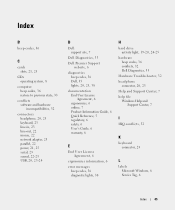
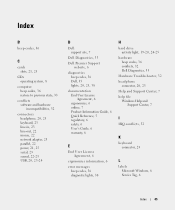
... power, 21, 25 serial, 23 sound, 22-23 USB, 20, 23-24
D
Dell support site, 7
Dell Diagnostics, 35
Dell Premier Support website, 6
diagnostics beep codes, 36 Dell, 35 lights, 20, 25, 38
documentation End User License Agreement, 6 ergonomics, 6 online, 7 Product Information Guide, 6 Quick Reference, 5 regulatory, 6 safety, 6 User's Guide, 6 warranty, 6
E
End User License...
Quick Reference Guide - Page 46


... Windows label, 6 mouse
connector, 22
N
network connector, 23
O
operating system CD, 8 reinstalling, 8
P
power button, 20, 24 connector, 21, 25 light, 20, 25
problems beep codes, 36 conflicts, 32 Dell Diagnostics, 35 diagnostic lights, 38 restore to previous state, 33
Product Information Guide, 6
R
regulatory information, 6 ResourceCD
Dell Diagnostics, 35
S
safety instructions, 6 Service Tag...
Similar Questions
How To Install Mac Yosemite In Dell Precision 490?
Hello,Please Get Me Step By Step To Mac Yosemite installation In Dell Precision 490 With Bios Settin...
Hello,Please Get Me Step By Step To Mac Yosemite installation In Dell Precision 490 With Bios Settin...
(Posted by piyushgohil 8 years ago)
Dell Precision 490 Does Not Power Up Light Code 4
(Posted by xiaosrmdarc 10 years ago)
Dell Optiplex 990, 64 Bit , What Do They Mean 3,4,5 Error Light Code
(Posted by borevox 10 years ago)

