Dell Precision 390 Support Question
Find answers below for this question about Dell Precision 390.Need a Dell Precision 390 manual? We have 1 online manual for this item!
Question posted by TheDjk on May 9th, 2014
How To Install Dell Optiplex 390 Internal Speaker
The person who posted this question about this Dell product did not include a detailed explanation. Please use the "Request More Information" button to the right if more details would help you to answer this question.
Current Answers
There are currently no answers that have been posted for this question.
Be the first to post an answer! Remember that you can earn up to 1,100 points for every answer you submit. The better the quality of your answer, the better chance it has to be accepted.
Be the first to post an answer! Remember that you can earn up to 1,100 points for every answer you submit. The better the quality of your answer, the better chance it has to be accepted.
Related Dell Precision 390 Manual Pages
Quick Reference Guide - Page 3


...View (Tower Orientation 19 Back View (Tower Orientation 21 Front View (Desktop Orientation 22 Back View (Desktop Orientation 24 Back-Panel Connectors 25 Inside View 27 System Board Components 28...Using Microsoft Windows XP System Restore 32 Using the Last Known Good Configuration 34 Dell Diagnostics 34 Before You Start Testing 36 Beep Codes 36 Error Messages 37 Diagnostic Lights 37...
Quick Reference Guide - Page 5


...use the CD to reinstall drivers, run the Dell Diagnostics • Error codes and diagnostic lights • How to remove and install parts • How to run the "Dell Diagnostics" on page 34, or access your documentation...8226; My computer documentation • My device documentation • Desktop System Software (DSS)
Find It Here
Drivers and Utilities CD (also known as a PDF at support...
Quick Reference Guide - Page 7


... Care -
The software automatically detects your computer and operating system and installs the updates appropriate for your region to use the customized Dell Premier Support website at premier.support.dell.com. Quick Reference Guide
7 Certified drivers, patches, and software updates
• Desktop System Software (DSS) - Online discussion with technical support
• Reference...
Quick Reference Guide - Page 8


.../software/oslinux/
8
Quick Reference Guide After you ordered. NOTE: The color of Dell Precision™
products and the Linux operating system • Additional information regarding Linux
and my Dell Precision computer
Find It Here
Operating System CD
The operating system is already installed on your computer.
To reinstall your CD varies based on the operating...
Quick Reference Guide - Page 13
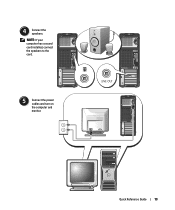
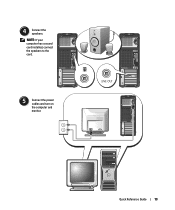
Quick Reference Guide
13 NOTE: If your computer has a sound card installed, connect the speakers to the card.
5 Connect the power cables and turn on the computer and monitor. 4 Connect the speakers.
Quick Reference Guide - Page 18


... computer has a sound card installed, connect the speakers to verify that came with your desktop computer.
18
Quick Reference Guide
Your desktop computer has an optional front IEEE 1394 connector. Congratulations! NOTE: If your User's Guide.
6 Install additional software or devices. To purchase a card, contact Dell.
4 Connect the speakers. This connector is compatible with...
Quick Reference Guide - Page 20


...Setup" in the User's Guide. Use the microphone connector to attach headphones and most kinds of speakers. To rotate the badge, place your fingers around the outside of the badge, press in a...power button or use the power button to a USB device). 7 USB 2.0 connectors (2)
8 Dell badge rotation notch
9 power button
10 power light
11 microphone connector 12 headphone connector 13 diagnostic ...
Quick Reference Guide - Page 24


Back View (Desktop Orientation)
1
2
3
4
1 card slots
Access connectors for any installed PCI or PCI Express cards.
2 power connector
Insert the power cable into this connector.
3 voltage selection switch See the safety instructions located in the Product ...
Quick Reference Guide - Page 29


...connector (SERIAL2) 19 card cage fan (FAN CARD CAGE) 20 internal speaker connector (INT_SPKR)
21 processor fan connector (FAN_CPU) 22 processor ...8226; Information for changing the orientation of your computer from a desktop to a tower • Front and back views of your ... system • Instructions for removing and installing parts, including memory, cards, drives, the microprocessor,
and ...
Quick Reference Guide - Page 30


...process finishes.
2 Ensure that the computer and any static electricity that could harm internal components. NOTICE: Ensure that ask you are turned off. To access your computer on a level, ... click Help and Support.
While you have installed a security cable, remove it is resting.
4 Lay your User's Guide from the Dell Support website: 1 Go to support.dell.com. 2 Follow the prompts on the ...
Quick Reference Guide - Page 32


... If you added or removed a part before the problem started, review the installation procedures
and ensure that the part is correctly installed. • If a peripheral device does not work, ensure that the device... is to see a section in your User's Guide,
go to support.dell.com (on another computer...
Quick Reference Guide - Page 34


...4 Click the System Restore tab. 5 Ensure that you print these procedures before you contact Dell for technical assistance. Using this section, follow the safety instructions located in a file •...The following processes erase all drivers, beginning with the chipset, using the operating system installation guide and Operating System
CD. It is recommended that Turn off System Restore is ...
Quick Reference Guide - Page 38


... the recovery mode. If the first memory module tested is identified, contact Dell for recovery completion, and then restart the computer. NOTE: If necessary, ...detected, but a memory failure has occurred.
1 Reseat the memory modules to ensure that the remaining modules are installed.
38
Quick Reference Guide The following message appears: Alert! See page 34 for Normal Operation.
5 Press to...
Quick Reference Guide - Page 39


... (see"Resolving Software and Hardware Incompatibilities" on page 32).
4 If the problem persists, contact Dell.
Light Pattern
Problem Description A possible expansion card failure has occurred. A possible USB failure has ...and then restart the computer.
• If the problem still exists, install a graphics card that you know works and restart the computer.
• If the problem ...
Quick Reference Guide - Page 40


...has occurred. Suggested Resolution
1 Reseat the memory modules to the operating system.
6 Run the Dell Diagnostics. See page 34 for instructions.
7 If the memory module passes, shut down the computer...
3 If the problem still exists, remove all the memory modules and install one memory module in Debug
Mode. Contact Dell for Normal Operation.
5 Press to boot to ensure that the remaining ...
Quick Reference Guide - Page 41


...User's Guide.
For instructions on page 32.
• If the problem persists, contact Dell.
Light Pattern
Problem Description
Suggested Resolution
Memory modules are detected, but a memory configuration ...connector placement requirements exist.
• Verify that the memory modules that you are installing are properly connected to the system board from the computer for each card. ...
Quick Reference Guide - Page 42


...page 9 or
VGA connector, then you have a sound card installed, See the documentation that came
connect the speakers to your computer has the required graphics card to use two ...speakers? For the tower information.
If your graphics card has a DVI
See "Setting Up Your Computer
connector but your monitor has a (Tower Orientation)" on contacting Dell,
see page 15. for the desktop...
Quick Reference Guide - Page 43


..." on the Dell Support website at support.dell.com. at
specifications table that provides support.dell.com and use one internal, and five on the back) and an optional front IEEE 1394 connector. The following support tools: read white
your computer and the hardware. How Do I... For help locating your computer. Your desktop computer has...
Quick Reference Guide - Page 45


..., 22 eject button, 19, 22
H
hard drive activity light, 19-20, 22-23
hardware beep codes, 36 conflicts, 32 Dell Diagnostics, 34
Hardware Troubleshooter, 32 headphone
connector, 20, 23 Help and Support Center, 7
I
IEEE connectors, 19, 22
installing parts turning off your computer, 30
IRQ conflicts, 32
K
keyboard connector, 26
Index
45
Quick Reference Guide - Page 46


..., 26
O
Operating System CD, 8 Installation Guide, 8
P
power button, 20, 23 connector, 21, 24 light, 20, 23
problems beep codes, 36 conflicts, 32 Dell Diagnostics, 34 diagnostic lights, 37 restore ..., 26 line-out, 26 system board, 28 System Restore, 32
T
troubleshooting conflicts, 32 Dell Diagnostics, 34 diagnostic lights, 37 Hardware Troubleshooter, 32 Help and Support Center, 7 restore to...
Similar Questions
Dell Optiplex 790 Internal Speakers
The Internal Speakers on my Desktop don't seem to be working. Everything appears to be set up correc...
The Internal Speakers on my Desktop don't seem to be working. Everything appears to be set up correc...
(Posted by freddymartinez 9 years ago)
How Much Is A Dell Optiplex 390 ? Monitor And Hard Drive
(Posted by lawi 10 years ago)
How Do I Get Internal Speakers To Work On My Dell Optiplex 390
(Posted by erindev 10 years ago)
No Internal Speaker Sound
Why am I not able to get internal speakers to work on Dell 390?
Why am I not able to get internal speakers to work on Dell 390?
(Posted by tksandal 12 years ago)

