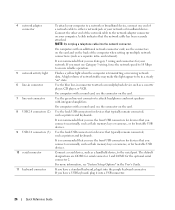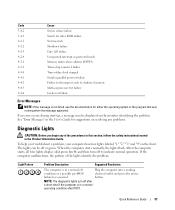Dell Precision 390 Support Question
Find answers below for this question about Dell Precision 390.Need a Dell Precision 390 manual? We have 1 online manual for this item!
Question posted by Fernishann on March 22nd, 2014
Dell Precision 690 Usb Ports Does Not Work
The person who posted this question about this Dell product did not include a detailed explanation. Please use the "Request More Information" button to the right if more details would help you to answer this question.
Current Answers
Related Dell Precision 390 Manual Pages
Similar Questions
Can Aftermarket Power Supply Work In Dell Precision 390
(Posted by Qwsu 10 years ago)
Usb Ports Are Not Responding And It Tells U To Connect Keyboard.
usb ports are not responding. It desplys amessege as keyboard not connected. connect keyboard to usb...
usb ports are not responding. It desplys amessege as keyboard not connected. connect keyboard to usb...
(Posted by petgason842000 11 years ago)
Usb Ports Not Responding
i hav e a dell optiplex 380 pc. the usb ports are not working, all of them or not working, it cANT B...
i hav e a dell optiplex 380 pc. the usb ports are not working, all of them or not working, it cANT B...
(Posted by HAHEBZADA 12 years ago)
No Internal Speaker Sound
Why am I not able to get internal speakers to work on Dell 390?
Why am I not able to get internal speakers to work on Dell 390?
(Posted by tksandal 12 years ago)