Dell PowerEdge T310 Support Question
Find answers below for this question about Dell PowerEdge T310.Need a Dell PowerEdge T310 manual? We have 6 online manuals for this item!
Question posted by KELLsun on July 30th, 2014
Dell T310 Wont Turn On
The person who posted this question about this Dell product did not include a detailed explanation. Please use the "Request More Information" button to the right if more details would help you to answer this question.
Current Answers
There are currently no answers that have been posted for this question.
Be the first to post an answer! Remember that you can earn up to 1,100 points for every answer you submit. The better the quality of your answer, the better chance it has to be accepted.
Be the first to post an answer! Remember that you can earn up to 1,100 points for every answer you submit. The better the quality of your answer, the better chance it has to be accepted.
Related Dell PowerEdge T310 Manual Pages
Getting Started Guide - Page 3
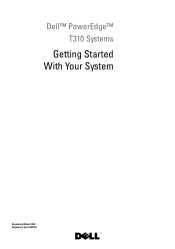
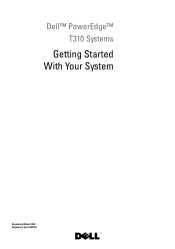
Dell™ PowerEdge™ T310 Systems
Getting Started With Your System
Regulatory Model E09S Regulatory Type E09S001
Getting Started Guide - Page 4
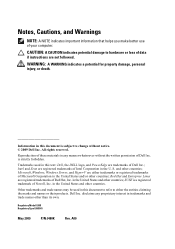
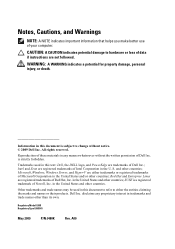
... Corporation in the United States and other countries; S. Microsoft, Windows, Windows Server, and Hyper-V are not followed. disclaims any manner whatsoever without notice. © 2009 Dell Inc. WARNING: A WARNING indicates a potential for property damage, personal injury,...and trade names may be used in this text: Dell, the DELL logo, and PowerEdge are trademarks of Novell, Inc.
Hardware Owner's Manual - Page 2
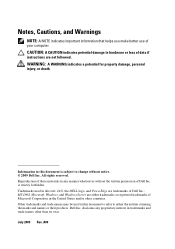
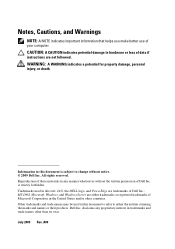
... PowerEdge are not followed. is subject to hardware or loss of Microsoft Corporation in this document to refer to either trademarks or registered trademarks of data if instructions are trademarks of Dell Inc.;
Trademarks used in the United States and/or other than its own. MS-DOS, Microsoft, Windows, and Windows Server are...
Hardware Owner's Manual - Page 76
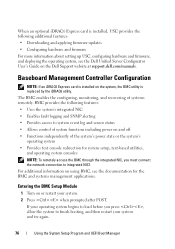
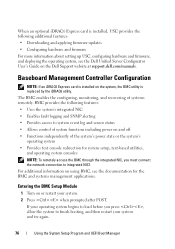
...; Provides text console redirection for the BMC and systems management applications. Entering the BMC Setup Module
1 Turn on and off • Functions independently of systems remotely. For additional information on using BMC, see the Dell Unified Server Configurator User's Guide on the system, the BMC utility is installed, USC provides the following features...
Hardware Owner's Manual - Page 85
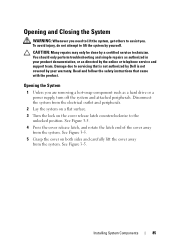
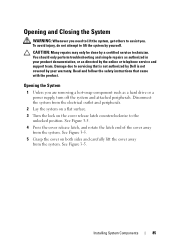
...done by your product documentation, or as a hard drive or a power supply, turn off the system and attached peripherals. Disconnect the system from the electrical outlet and peripherals.
2 Lay the... telephone service and support team.
Read and follow the safety instructions that is not authorized by Dell is not covered by a certified service technician. To avoid injury, do not attempt to the...
Hardware Owner's Manual - Page 88


CAUTION: Many repairs may get very hot during normal operation. Removing the Cooling Shroud
1 Turn off the system and attached peripherals. See "Opening the System" on the side of data. Damage due to servicing that is not authorized by Dell is not covered by your product documentation, or as directed by a certified service...
Hardware Owner's Manual - Page 95
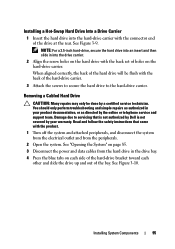
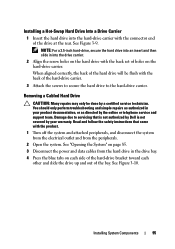
...a Hot-Swap Hard Drive Into a Drive Carrier
1 Insert the hard drive into the hard-drive carrier with the product.
1 Turn off the system and attached peripherals, and disconnect the system from the electrical outlet and from the hard drive in the drive bay... and support team. Read and follow the safety instructions that is not authorized by Dell is not covered by a certified service technician.
Hardware Owner's Manual - Page 97
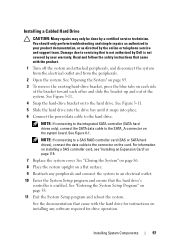
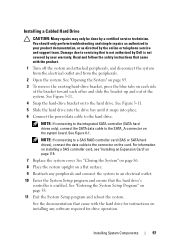
...electrical outlet.
10 Enter the System Setup program and ensure that came with the product.
1 Turn off the system and attached peripherals, and disconnect the system from the electrical outlet and from the...cable to the hard drive. See the documentation that the hard drive's controller is not covered by Dell is enabled. See Figure 3-11.
4 Snap the hard-drive bracket on to the connector on...
Hardware Owner's Manual - Page 99
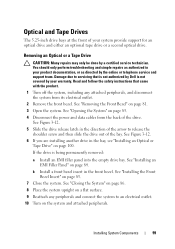
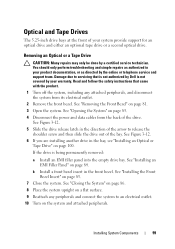
...at the front of your warranty. Damage due to servicing that came with the product.
1 Turn off the system, including any peripherals and connect the system to release the
shoulder screw and then... page 86. 8 Place the system upright on page 100. If the drive is not covered by Dell is being permanently removed:
a Install an EMI filler panel into the empty drive bay. Installing System ...
Hardware Owner's Manual - Page 106
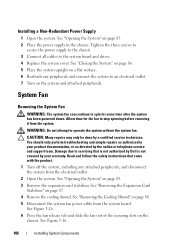
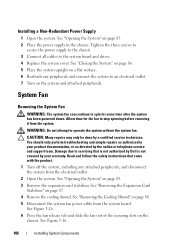
...System Fan
Removing the System Fan
WARNING: The system fan can continue to an electrical outlet. 7 Turn on page 85. 2 Place the power supply in your warranty. See "Opening the System" on... Remove the expansion card stabilizer. Read and follow the safety instructions that is not authorized by Dell is not covered by your product documentation, or as authorized in the chassis. See Figure 3-16...
Hardware Owner's Manual - Page 111


... should only perform troubleshooting and simple repairs as authorized in those sockets.
1 Turn off the system, including any memory socket that came with the product. See... components on page 88.
5 Locate the memory module sockets. Damage due to servicing that is not authorized by Dell is not occupied. Remove memory-module blanks only if you plan to install memory modules.
7 Press out the ...
Hardware Owner's Manual - Page 119


... team. See Figure 3-19. Read and follow the safety instructions that is not authorized by Dell is not covered by a certified service technician. See Figure 3-19 for the location of the...fully seated, the plastic standoff tab snaps over the edge of the card with the product.
1 Turn off the system, including any attached peripherals, and disconnect the system from the electrical outlet.
2 ...
Hardware Owner's Manual - Page 120


... outlet. 9 Turn on the system and attached peripherals. See "Closing the System" on page 86. 7 Place the system upright on page 85.
120
Installing System Components You should only perform troubleshooting and simple repairs as authorized in your warranty. Read and follow the safety instructions that is not authorized by Dell is...
Hardware Owner's Manual - Page 121


... port from
the system back panel. 6 Angle the card so that is not authorized by Dell is not covered by your product documentation, or as authorized in your warranty. See Figure 3-...so that came with the two front plastic retention
standoffs next to an electrical outlet. 8 Turn on the system and attached peripherals. Installing System Components
121 As the holder releases from ...
Hardware Owner's Manual - Page 123


Read and follow the safety instructions that is not authorized by Dell is clear of the back panel, then lift the card out of the .... See "Installing the Cooling Shroud" on the system and attached peripherals. Damage due to an electrical outlet.
15 Turn on page 89.
11 Replace the expansion card stabilizer. Installing System Components
123 Removing an iDRAC6 Enterprise Card
CAUTION: ...
Hardware Owner's Manual - Page 124


.... Internal USB Memory Keys
The USB memory key installed inside your warranty. CAUTION: Many repairs may only be used as directed by Dell is a Secure Digital (SD) card that came with the product. 1 Turn off the system, including any attached peripherals, and disconnect the system from the electrical outlet. 2 Open the system.
Hardware Owner's Manual - Page 126


... or telephone service and support team. NOTE: It is recommended that is not authorized by Dell is necessary to maintain proper thermal conditions.
6 Using a #2 Phillips screwdriver, loosen one of...See "Opening the System" on your system.
2 Turn off the system, including any attached peripherals, and disconnect the system from support.dell.com and follow the instructions included in your product...
Hardware Owner's Manual - Page 130
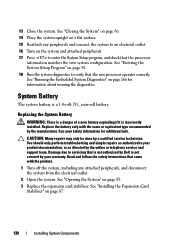
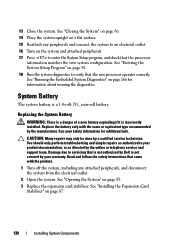
...additional info. See your warranty. Damage due to verify that is not authorized by Dell is not covered by the online or telephone service and support team. Replacing the System... Battery
The system battery is incorrectly installed. Replace the battery only with the product.
1 Turn off the system, including any attached peripherals, and disconnect the system from the electrical outlet....
Hardware Owner's Manual - Page 134


...connect the system to an electrical outlet. 9 Turn on the system board. Read and follow the safety instructions that is not authorized by Dell is not covered by your product documentation, or...Replace the expansion card stabilizer. Damage due to servicing that came with the product. 1 Turn off the system and attached peripherals, and disconnect the system from the connector on the system...
Hardware Owner's Manual - Page 189
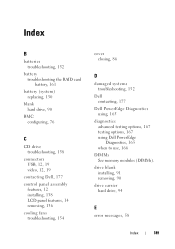
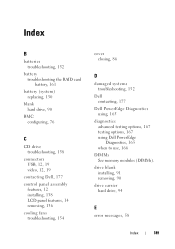
..., 177 control panel assembly
features, 12 installing, 138 LCD panel features, 14 removing, 136 cooling fans troubleshooting, 154
cover closing, 86
D
damaged systems troubleshooting, 152
Dell contacting, 177
Dell PowerEdge Diagnostics using, 165
diagnostics advanced testing options, 167 testing options, 167 using Dell PowerEdge Diagnostics, 165 when to use, 166
DIMMs See memory modules (DIMMs).
Similar Questions
Dell Server Poweredge T310 Can't Find The Raid Drive
(Posted by monSERM 10 years ago)

