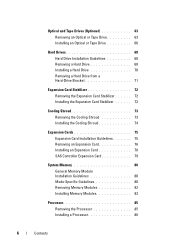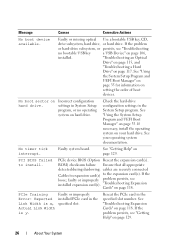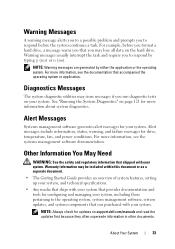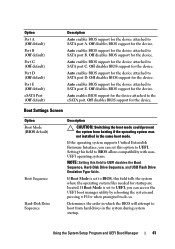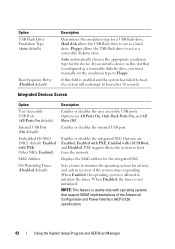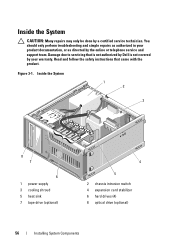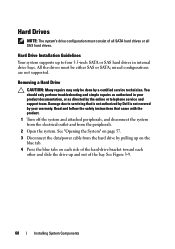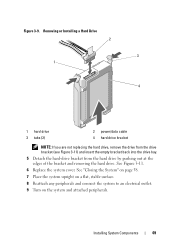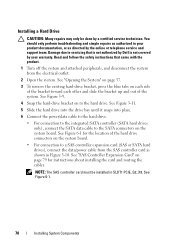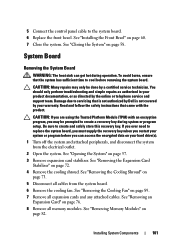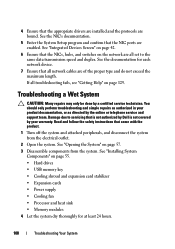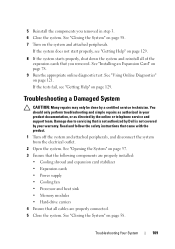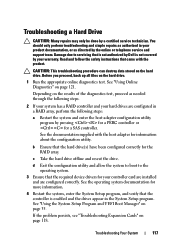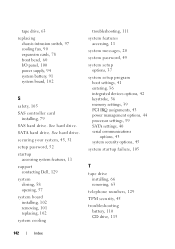Dell PowerEdge T110 Support Question
Find answers below for this question about Dell PowerEdge T110.Need a Dell PowerEdge T110 manual? We have 6 online manuals for this item!
Question posted by jcaandlar on August 27th, 2014
Dell Sbs 2008 Essentials T110 Install Can't Find Hard Drive
Current Answers
Answer #1: Posted by MWatDell on August 27th, 2014 9:59 PM
You might want to try booting from a Dell Systems Management Tools and Documentation DVD ISO to install your SBS Essentials 2008.
Here's the link for SMTD ISO:
http://www.dell.com/support/home/us/en/19/Drivers/DriversDetails?driverId=PYKGK&fileId=3365348005&osCode=WS8R2&productCode=poweredge-t110&languageCode=EN&categoryId=SZ
Hope this helps.
MW@Dell
Related Dell PowerEdge T110 Manual Pages
Similar Questions
files