Dell PowerEdge R310 Support Question
Find answers below for this question about Dell PowerEdge R310.Need a Dell PowerEdge R310 manual? We have 9 online manuals for this item!
Question posted by aramic on November 27th, 2013
Cannot Open Up Dell Poeredge R310 Case
The person who posted this question about this Dell product did not include a detailed explanation. Please use the "Request More Information" button to the right if more details would help you to answer this question.
Current Answers
There are currently no answers that have been posted for this question.
Be the first to post an answer! Remember that you can earn up to 1,100 points for every answer you submit. The better the quality of your answer, the better chance it has to be accepted.
Be the first to post an answer! Remember that you can earn up to 1,100 points for every answer you submit. The better the quality of your answer, the better chance it has to be accepted.
Related Dell PowerEdge R310 Manual Pages
Getting Started Guide - Page 3
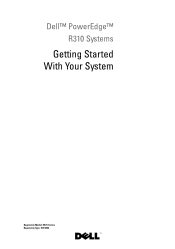
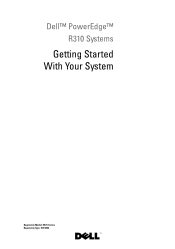
Dell™ PowerEdge™ R310 Systems
Getting Started With Your System
Regulatory Model: E07S Series Regulatory Type: E07S002
Getting Started Guide - Page 4
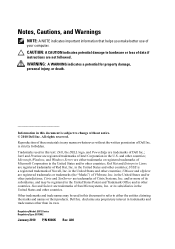
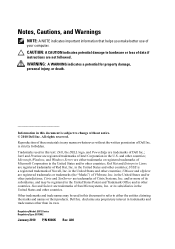
...trademarks or registered trademarks of Novell, Inc.
Microsoft, Windows, and Windows Server are registered trademarks or trademarks (the "Marks") of Sun Microsystems, Inc... United States and other jurisdictions; and other than its subsidiaries in this text: Dell, the DELL logo, and PowerEdge are not followed. in the United States and/or other countries.
A00 Information in...
Hardware Owner's Manual - Page 1


Dell™ PowerEdge™ R310 Systems
Hardware Owner's Manual
Regulatory Model: E07S Series Regulatory Type: E07S002
Hardware Owner's Manual - Page 2
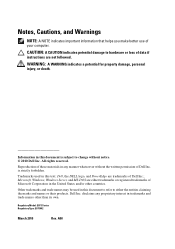
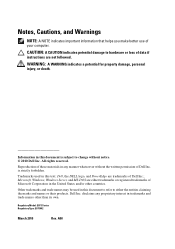
...Dell, the DELL logo, and PowerEdge are either the entities claiming the marks and names or their products. Microsoft, Windows, Windows Server, and MS-DOS are trademarks of Dell Inc.; Dell ...personal injury, or death.
CAUTION: A CAUTION indicates potential damage to hardware or loss of Dell Inc. All rights reserved.
Notes, Cautions, and Warnings
NOTE: A NOTE indicates important information ...
Hardware Owner's Manual - Page 11
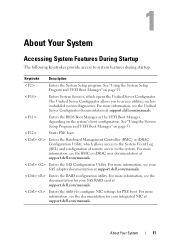
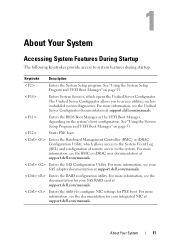
... to access utilities such as embedded system diagnostics.
For more information, see your SAS RAID card at support.dell.com/manuals.
Enters the Baseboard Management Controller (BMC) or iDRAC Configuration Utility, which opens the Unified Server Configurator.
See "Using the System Setup Program and UEFI Boot Manager" on the system's boot configuration. For...
Hardware Owner's Manual - Page 78
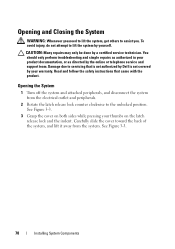
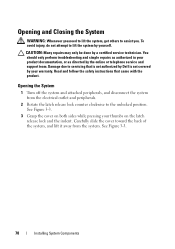
Opening the System
1 Turn off the system and attached peripherals, and disconnect the system from the system. Read and follow the safety instructions that is not authorized by Dell is not covered by your warranty....: Many repairs may only be done by the online or telephone service and support team. Opening and Closing the System
WARNING: Whenever you . To avoid injury, do not attempt to ...
Hardware Owner's Manual - Page 80
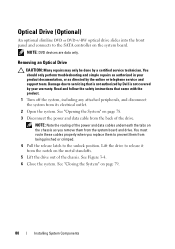
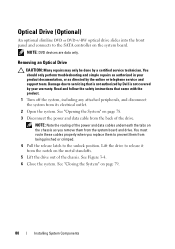
...Dell is not covered by your product documentation, or as directed by a certified service technician. You must route these cables properly when you remove them from its electrical outlet.
2 Open ...Figure 3-4. 6 Close the system. See "Closing the System" on the system board. See "Opening the System" on the chassis as authorized in your warranty. You should only perform troubleshooting and...
Hardware Owner's Manual - Page 82
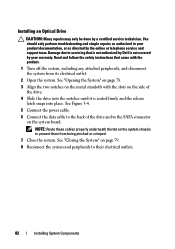
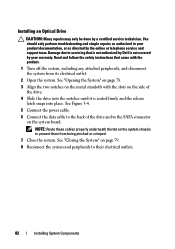
... to the SATA connector on the system board. Damage due to prevent them from its electrical outlet.
2 Open the system. See Figure 3-4.
5 Connect the power cable.
6 Connect the data cable to the back of... the drive.
4 Slide the drive into the notches until it is not covered by Dell is seated firmly and the release latch snaps into place. You should only perform troubleshooting and simple...
Hardware Owner's Manual - Page 86
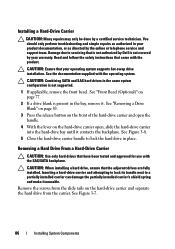
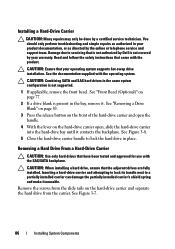
..." on page 83.
3 Press the release button on the front of the hard-drive carrier and open the handle.
4 With the lever on the hard-drive carrier open, slide the hard-drive carrier into the hard-drive bay until it unusable.
See Figure 3-7.
86
...by a certified service technician. Installing a Hard-Drive Carrier
CAUTION: Many repairs may only be done by Dell is present in the bay, remove it.
Hardware Owner's Manual - Page 88
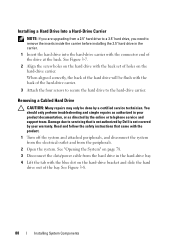
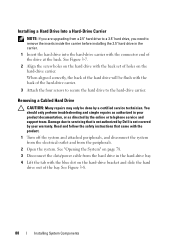
... holes on the hard-drive bracket and slide the hard
drive out of the bay.
See "Opening the System" on page 78. 3 Disconnect the data/power cable from the hard drive in ...to a 3.5" hard drive, you are upgrading from the peripherals.
2 Open the system. Read and follow the safety instructions that is not authorized by Dell is not covered by the online or telephone service and support team. ...
Hardware Owner's Manual - Page 89


...drive bracket
NOTE: If you are not replacing the hard drive, remove the drive from the peripherals.
2 Open the system. See "Closing the System" on page 91) and insert the empty bracket back into the drive...is not authorized by Dell is not covered by your product documentation, or as directed by a certified service technician. Installing System Components
89 See "Opening the System" on page...
Hardware Owner's Manual - Page 94
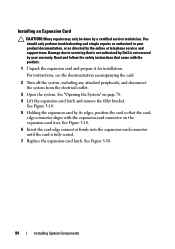
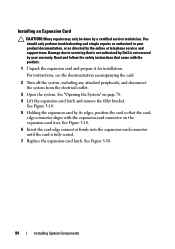
Read and follow the safety instructions that is not authorized by Dell is fully seated.
7 Replace the expansion-card latch. Damage ...system, including any attached peripherals, and disconnect the system from the electrical outlet.
3 Open the system. See Figure 3-10.
94
Installing System Components See "Opening the System" on the expansion-card riser.
See Figure 3-10.
5 Holding the...
Hardware Owner's Manual - Page 101
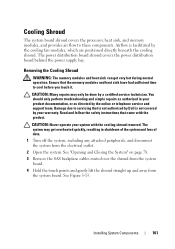
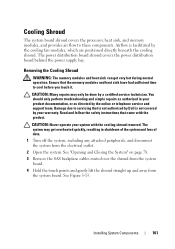
... board.
4 Hold the touch points and gently lift the shroud straight up and away from the electrical outlet.
2 Open the system. The system may only be done by your warranty.
Cooling Shroud
The system board shroud covers the processor... shroud removed. Read and follow the safety instructions that is not authorized by Dell is facilitated by the online or telephone service and support team.
Hardware Owner's Manual - Page 103
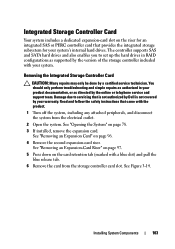
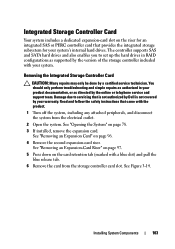
... SAS or PERC controller card that is not authorized by Dell is not covered by the online or telephone service and support team. See "Opening the System" on the card retention tab (marked with ... dot) and pull the blue release tab.
6 Remove the card from the electrical outlet.
2 Open the system. See Figure 3-14.
Removing the Integrated Storage Controller Card
CAUTION: Many repairs may only...
Hardware Owner's Manual - Page 105
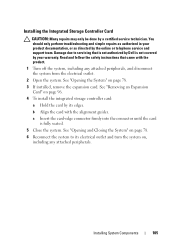
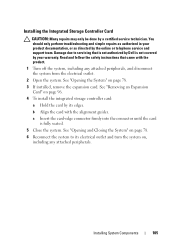
... directed by the online or telephone service and support team. Installing System Components
105 See "Opening the System" on page 96.
4 To install the integrated storage controller card:
a Hold...Storage Controller Card
CAUTION: Many repairs may only be done by Dell is fully seated.
5 Close the system. See "Opening and Closing the System" on , including any attached peripherals, and disconnect...
Hardware Owner's Manual - Page 109
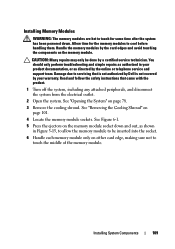
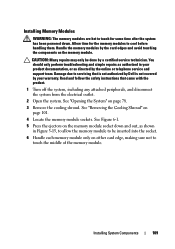
...
1 Turn off the system, including any attached peripherals, and disconnect the system from the electrical outlet.
2 Open the system. See "Removing the Cooling Shroud" on page 78.
3 Remove the cooling shroud. See Figure...and support team.
Read and follow the safety instructions that is not authorized by Dell is not covered by the card edges and avoid touching the components on either ...
Hardware Owner's Manual - Page 111
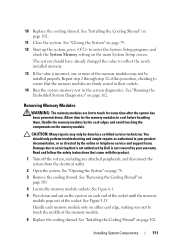
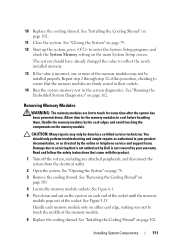
...socket until the memory module pops out of the memory modules may only be installed properly.
See "Opening the System" on page 102. See "Installing the Cooling Shroud" on page 78.
3 Remove ...memory.
13 If the value is not covered by your product documentation, or as directed by Dell is incorrect, one or more of the socket. The system should only perform troubleshooting and simple...
Hardware Owner's Manual - Page 112


...the system from the system. Read and follow the safety instructions that is not authorized by Dell is not supported.
You should only perform troubleshooting and simple repairs as authorized in your .... See Figure 3-16. 5 Grasp the fan and slide it from its electrical outlet. 2 Open the system.
NOTE: The procedure for the fan to easily identify and replace the proper fan...
Hardware Owner's Manual - Page 114
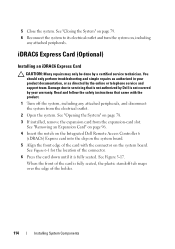
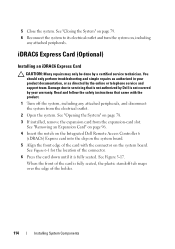
...card slot. See "Removing an Expansion Card" on page 96. 4 Insert the notch on the Integrated Dell Remote Access Controller 6
(iDRAC6) Express card into the clip on the system board. 5 Align the...seated, the plastic standoff tab snaps over the edge of the card is fully seated. See "Opening the System" on the system board. iDRAC6 Express Card (Optional)
Installing an iDRAC6 Express Card
...
Hardware Owner's Manual - Page 116


... board connector.
5 Angle the card so that came with the product.
1 Turn off the retention standoff. See "Opening the System" on page 79.
8 Reconnect the system to servicing that is not authorized by Dell is not covered by your product documentation, or as authorized in your warranty.
See "Closing the System" on...

