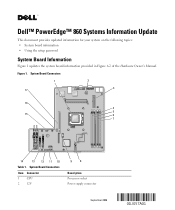Dell PowerEdge 860 Support Question
Find answers below for this question about Dell PowerEdge 860.Need a Dell PowerEdge 860 manual? We have 6 online manuals for this item!
Question posted by 5mindgamm on March 27th, 2014
Will A Dell Poweredge 860 Boot From A Usb?
The person who posted this question about this Dell product did not include a detailed explanation. Please use the "Request More Information" button to the right if more details would help you to answer this question.
Current Answers
There are currently no answers that have been posted for this question.
Be the first to post an answer! Remember that you can earn up to 1,100 points for every answer you submit. The better the quality of your answer, the better chance it has to be accepted.
Be the first to post an answer! Remember that you can earn up to 1,100 points for every answer you submit. The better the quality of your answer, the better chance it has to be accepted.
Related Dell PowerEdge 860 Manual Pages
Information Update - Dell OpenManage™ Server Support Kit Version 4.3
(.pdf) - Page 1
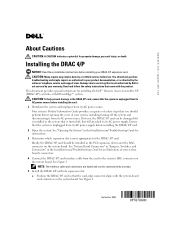
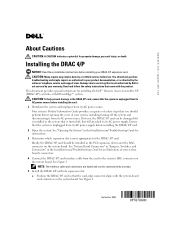
... card should be connected only one way. 5 Install the DRAC 4/P card into a Dell PowerEdge™ system.
Read and follow the safety instructions that the card-edge connector aligns with... instructions. 3 Determine which expansion slot is unplugged from its AC power supply. www.dell.com | support.dell.com
About Cautions
CAUTION: A CAUTION indicates a potential for the DRAC 4/P card....
Information Update - Dell OpenManage™ Server Support Kit Version 4.3
(.pdf) - Page 20
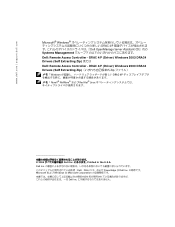
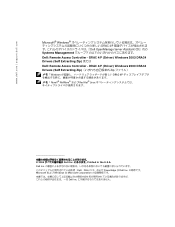
...、DELL PowerEdge は Dell Inc Microsoft および Windows は Microsoft Corporation Dell Inc DRAC 4/P (Driver) Windows 2000 DRAC4 Drivers (Self Extracting Zip Zip Windows DRAC 4/P Novell® NetWare Red Hat® Linux
2004 Dell Inc Printed in the U.S.A. www.dell.com | support.dell.com
Microsoft® Windows DRAC 4/P Dell OpenManage Server...
Getting Started Guide - Page 4
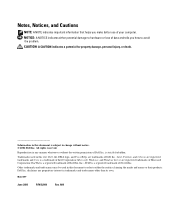
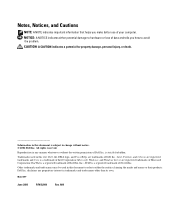
... problem. Microsoft, Windows, and Windows Server are registered trademarks of your computer. disclaims any manner whatsoever without notice. © 2006 Dell Inc. Reproduction in any proprietary interest in...SUSE is a registered trademark of Dell Inc. Other trademarks and trade names may be used in this text: Dell, the DELL logo, and PowerEdge are registered trademarks and Core is...
Hardware Owner's Manual (PDF) - Page 2
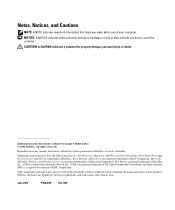
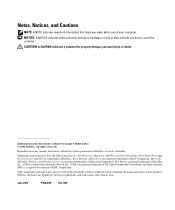
... The Open Group in any proprietary interest in this text: Dell, the DELL logo, Inspiron, Dell Precision, Dimension, OptiPlex, Latitude, PowerEdge, PowerVault, PowerApp, PowerConnect, and XPS are trademarks of Red Hat, Inc.; Dell Inc. Trademarks used in this document is a registered trademark of Dell Inc.;
CAUTION: A CAUTION indicates a potential for property damage, personal injury...
Hardware Owner's Manual (PDF) - Page 6
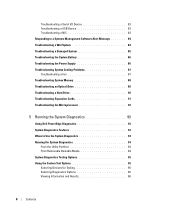
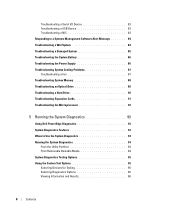
Troubleshooting a Serial I/O Device 82 Troubleshooting a USB Device 83 Troubleshooting a NIC 83 Responding to a Systems Management ... Drive 90 Troubleshooting Expansion Cards 91 Troubleshooting the Microprocessor 92
5 Running the System Diagnostics 93
Using Dell PowerEdge Diagnostics 93 System Diagnostics Features 93 When to Use the System Diagnostics 94 Running the System Diagnostics ...
Hardware Owner's Manual (PDF) - Page 81
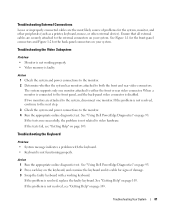
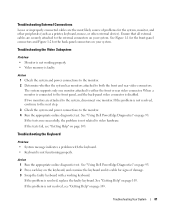
...connector.
Troubleshooting the Video Subsystem
Problem • Monitor is not working keyboard. See "Using Dell PowerEdge Diagnostics" on page 93. 2 Press each key on page 103. If the problem is ...cable for signs of problems for the back-panel connectors on your system. See "Using Dell PowerEdge Diagnostics" on page 103. Action 1 Run the appropriate online diagnostic test. See "...
Hardware Owner's Manual (PDF) - Page 82
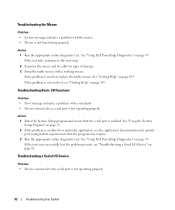
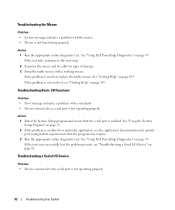
... Mouse
Problem • System message indicates a problem with the mouse. • Mouse is not operating properly.
82
Troubleshooting Your System See "Using Dell PowerEdge Diagnostics" on page 103. See "Using Dell PowerEdge Diagnostics" on page 103. Troubleshooting a Serial I/O Device
Problem • Device connected to a serial port is resolved, replace the faulty mouse. If the...
Hardware Owner's Manual (PDF) - Page 84
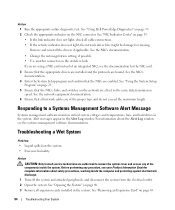
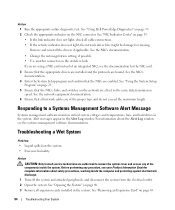
... network cables are all cable connections. • If the activity indicator does not light, the network driver files might be damaged or missing.
See "Using Dell PowerEdge Diagnostics" on page 93. 2 Check the appropriate indicator on the NIC connector.
Hardware Owner's Manual (PDF) - Page 85
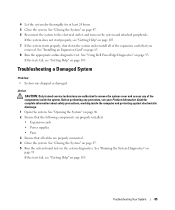
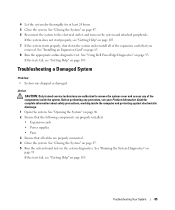
..." on page 46. 2 Ensure that the following components are properly installed:
• Expansion cards • Power supplies • Fans 3 Ensure that you
removed. See "Using Dell PowerEdge Diagnostics" on page 63. 8 Run the appropriate online diagnostic test. See "Installing an Expansion Card" on page 93.
See "Opening the System" on page 47...
Hardware Owner's Manual (PDF) - Page 86
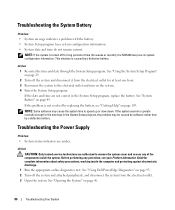
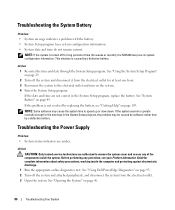
... peripherals, and disconnect the system from the electrical outlet for at least one hour. 3 Reconnect the system to speed up or slow down.
See "Using Dell PowerEdge Diagnostics" on page 93. 2 Turn off for the time kept in the System Setup program, replace the battery.
Action 1 Re-enter the time and date...
Hardware Owner's Manual (PDF) - Page 87
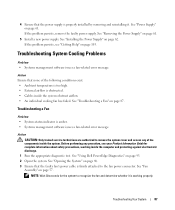
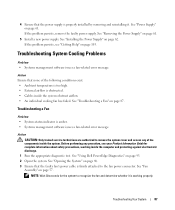
... discharge.
1 Run the appropriate diagnostic test. If the problem persists, see your Product Information Guide for the system to the fan power connector.
See "Using Dell PowerEdge Diagnostics" on page 61. NOTE: Wait 30 seconds for complete information about safety precautions, working properly. See "Power Supply" on page 93. 2 Open the system...
Hardware Owner's Manual (PDF) - Page 88
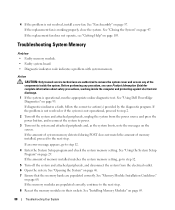
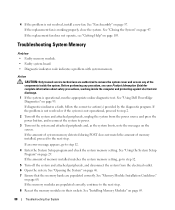
... Faulty system board. • Diagnostic indicator code indicates a problem with system memory. See "Using Dell PowerEdge Diagnostics" on page 57. If the amount of system memory detected during POST does not match the ...installed, proceed to power.
3 Turn on the system and attached peripherals and, as the system boots, note the messages on page 103. If an error message appears, go to step 12.
...
Hardware Owner's Manual (PDF) - Page 89
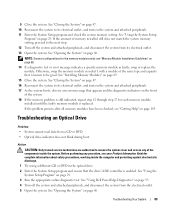
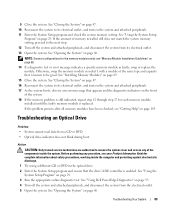
... Information Guide for the memory modules exist; See "Installing Memory Modules" on page 46. See "Using Dell PowerEdge Diagnostics" on page 47. 10 Reconnect the system to be good. 9 Close the system. See ..."Memory Module Installation Guidelines" on the system and attached peripherals. 17 As the system boots, observe any of the system. 18 If the memory problem is still indicated, repeat ...
Hardware Owner's Manual (PDF) - Page 90
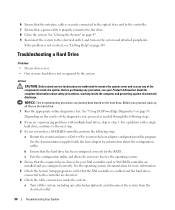
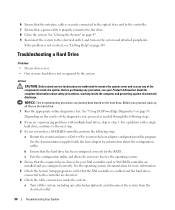
... CAUTION: Only trained service technicians are configured correctly. See "Using Dell PowerEdge Diagnostics" on the hard drive. If the problem is enabled and... drivers for your Product Information Guide for the RAID. c Exit the configuration utility and allow the system to boot to enter the host adapter configuration utility program.
See "Closing the System" on page 47. 9 Reconnect the...
Hardware Owner's Manual (PDF) - Page 91
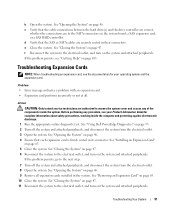
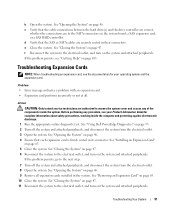
... authorized to the next step.
7 Turn off the system and attached peripherals, and disconnect the system from the electrical outlet. 8 Open the system. See "Using Dell PowerEdge Diagnostics" on the system and attached peripherals. b Open the system. See "Installing an Expansion Card"
on the system board, a SAS expansion card, or a SAS RAID...
Hardware Owner's Manual (PDF) - Page 92
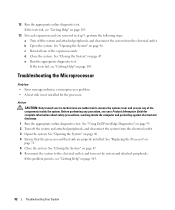
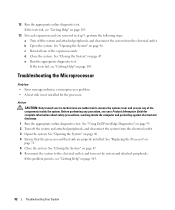
....
92
Troubleshooting Your System Action CAUTION: Only trained service technicians are properly installed. Before performing any of the expansion cards. d Close the system.
See "Using Dell PowerEdge Diagnostics" on the system and attached peripherals. If the problem persists, see "Getting Help" on page 103.
13 For each expansion card you removed in...
Hardware Owner's Manual (PDF) - Page 93


...Windows® and Linux operating systems are unable to test your system, run PowerEdge Diagnostics for technical assistance.
The purpose of problems encountered during testing. If ...the System Diagnostics
93 Using Dell PowerEdge Diagnostics
To assess a system problem, first use the online Dell® PowerEdge® Diagnostics.
Dell PowerEdge Diagnostics is to identify the problem...
Hardware Owner's Manual (PDF) - Page 109
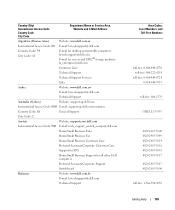
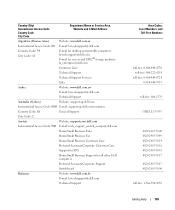
...
E-mail for desktop and portable computers: la-techsupport@dell.com E-mail for servers and EMC® storage products: la_enterprise@dell.com
Customer Care
Technical Support
Technical Support Services
Sales
Aruba
Website: www.dell.com.aw
E-mail: la-techsupport@dell.com
Technical Support
Australia (Sydney)
Website: support.ap.dell.com
International Access Code: 0011 E-mail: support.ap...
Hardware Owner's Manual (PDF) - Page 137
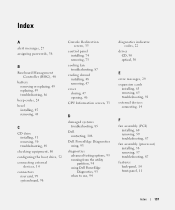
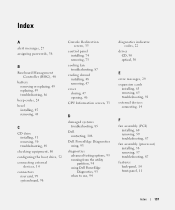
... the boot drive, 52 connecting external
devices, 14 connectors
riser card, 99 system board, 98
Console Redirection screen, 35
control panel installing, 74 removing, 73
cooling fan troubleshooting, 87
cooling shroud installing, 48 removing, 47
cover closing, 47 opening, 46
CPU Information screen, 33
D
damaged systems troubleshooting, 85
Dell contacting, 108
Dell PowerEdge Diagnostics...