Dell PowerEdge 2950 Support Question
Find answers below for this question about Dell PowerEdge 2950.Need a Dell PowerEdge 2950 manual? We have 8 online manuals for this item!
Question posted by dmossjhop2 on July 24th, 2013
How To Remove Dell Expansion Card Latch On Poweredge 2950
The person who posted this question about this Dell product did not include a detailed explanation. Please use the "Request More Information" button to the right if more details would help you to answer this question.
Current Answers
There are currently no answers that have been posted for this question.
Be the first to post an answer! Remember that you can earn up to 1,100 points for every answer you submit. The better the quality of your answer, the better chance it has to be accepted.
Be the first to post an answer! Remember that you can earn up to 1,100 points for every answer you submit. The better the quality of your answer, the better chance it has to be accepted.
Related Dell PowerEdge 2950 Manual Pages
Installing a SATA Optical Drive - Page 8


... Hardware Owner's Manual.
5 Remove the cable retention bracket from the right interior wall of the chassis by pushing the blue release latch and sliding the bracket toward the front of the system until the bracket detaches from the chassis slots.
6 Route the SATA cable in the cable channel in the PowerEdge 2950 and 2970...
Hardware Owner's Manual (PDF) - Page 5
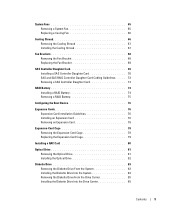
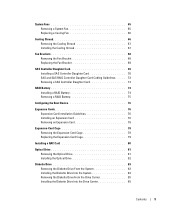
... a RAID Battery 75
Configuring the Boot Device 76
Expansion Cards 76 Expansion Card Installation Guidelines 76 Installing an Expansion Card 76 Removing an Expansion Card 78
Expansion-Card Cage 78 Removing the Expansion-Card Cage 78 Replacing the Expansion-Card Cage 79
Installing a RAC Card 80
Optical Drive 81 Removing the Optical Drive 81 Installing the Optical Drive 82
Diskette...
Hardware Owner's Manual (PDF) - Page 8


... 131
Using Server Administrator Diagnostics...System Board Connectors 137 SAS Backplane Board Connectors 139 Sideplane Board Connectors 142 Expansion-Card Riser-Board Components and PCI Buses 142 Disabling a Forgotten Password 144
7...148 Automated Order-Status Service 148 Technical Support Service 148
Dell Enterprise Training and Certification 149 Problems With Your Order 149 Product Information ...
Hardware Owner's Manual (PDF) - Page 33
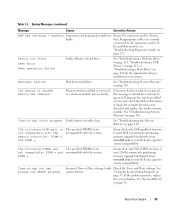
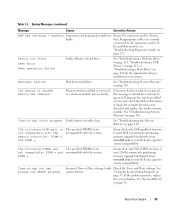
... and Date settings. If
the problem persists, see
"Troubleshooting Expansion Cards" on page 124 for the appropriate drive(s) installed in your Dell sales agent to ensure compatibility. If memory has not been added or removed, check the SEL to the expansion card(s).
DIMM y
Ensure that only Dell-qualified memory is informative and can be faulty. See "System...
Hardware Owner's Manual (PDF) - Page 40
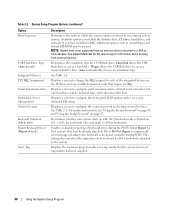
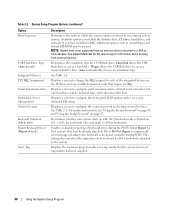
...removal diskette drive. See Table 2-4.
Displays a screen to configure serial communication, external serial connector, failsafe baud rate, remote terminal type, and redirection after boot. See Table 2-6. Determines whether your system starts up with the NumLock mode activated on the PCI bus, and any installed expansion cards... Embedded Server Management ...dell.com for host systems...
Hardware Owner's Manual (PDF) - Page 76


...PCIe x4-lane expansion slot. NOTE: The expansion-card slots are on page 37 for installing expansion cards into the central riser, and only half-height cards are authorized to remove the system ... outlet.
3 Open the system. See support.dell.com for installation. Slots 2 and 3 on the central riser. Installing an Expansion Card
CAUTION: Only trained service technicians are supported on...
Hardware Owner's Manual (PDF) - Page 77


... expansion-card guide latch and remove the filler bracket. c Insert the card-edge connector firmly into the PCI card connector until the card is seated in the connector, close the expansion-card latch. Installing an Expansion Card
3
4
2
1 5
1 front card guide 4 expansion card
2 expansion-card connector 5 expansion-card guide latch
3 card-edge connector
6 Connect any expansion-card cables...
Hardware Owner's Manual (PDF) - Page 78


... 3-19.
78
Installing System Components See "Opening the System" on page 54. 3 Disconnect all expansion-card cables. 4 Release the expansion card: a Open the expansion-card latch.
See "Opening the System" on page 54. 3 Disconnect all expansion-card cables. 4 Remove any expansion cards from the electrical outlet. 2 Open the system. See your Product Information Guide for complete...
Hardware Owner's Manual (PDF) - Page 79


...See Figure 3-19. Replacing the Expansion-Card Cage
CAUTION: Only trained service technicians are authorized to clear the chassis. Installing and Removing the Expansion-Card Cage
1
2
3
1 expansion-card cage
2 chassis pins (2)
3 release latches (2)
6 Lift the cage straight up to remove the system cover and access any expansion cards. 3 Reconnect all expansion-card cables. 4 Close the...
Hardware Owner's Manual (PDF) - Page 88
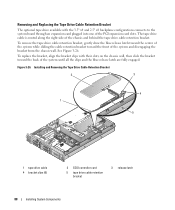
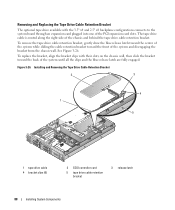
... system board through an expansion card plugged into one of the chassis and behind the tape drive cable retention bracket. See Figure 3-26. Installing and Removing the Tape Drive Cable Retention Bracket
2
3
4 1
5
1 tape drive cable 4 bracket clips (6)
2 SCSI controller card
5 tape drive cable retention bracket
3 release latch
88
Installing System Components
To remove the tape drive...
Hardware Owner's Manual (PDF) - Page 98


... for
at least an hour. 12 After an hour, reconnect the system to confirm that the battery is operating properly. See "Removing an Expansion Card" on page 78. 5 Remove the expansion-card riser board: a Pull the expansion-card riser release pin. b While pulling the release pin, slide the riser board away from the six securing tabs.
98
Installing...
Hardware Owner's Manual (PDF) - Page 107


... and attached peripherals, and disconnect the system from the chassis.
See Figure 3-35. 6 Close the system. See "Installing an Expansion Card" on page 67. 6 Remove the fans. See "Removing the Cooling Shroud" on page 77 4 Remove the expansion-card cage. See Figure 6-2 for some time after the system has been powered down. System Board (Service-only Procedure...
Hardware Owner's Manual (PDF) - Page 117
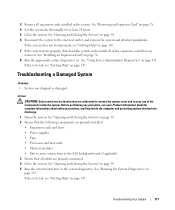
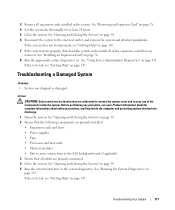
...Closing the System" on the system and attached peripherals. Troubleshooting Your System
117 3 Remove all expansion cards installed in the system diagnostics. See "Running the System Diagnostics" on page 76..., working inside the system. See "Removing an Expansion Card" on page 54. 5 Run the system board tests in the system. See "Using Server Administrator Diagnostics" on page 147. If...
Hardware Owner's Manual (PDF) - Page 122


...properly connected to the drive. 8 Close the system. Before performing any of the expansion cards you removed in the system. See "Opening and Closing the System" on page 54. 15... outlet. 12 Open the system. See "Using Server Administrator Diagnostics" on page 54. 13 Remove all expansion cards installed in step 13. See "Removing an Expansion Card" on
page 76. 20 Close the system. ...
Hardware Owner's Manual (PDF) - Page 123


... and Closing the System" on page 147.
Before performing any of the expansion cards causes the tests to the drive. 8 Close the system. If the problem is not resolved, see "Getting Help" on page 54. 9 Reconnect the system to remove the system cover and access any procedure, see your Product Information Guide for...
Hardware Owner's Manual (PDF) - Page 124


... the system. See "Using Server Administrator Diagnostics" on page 53...Remove the tape cartridge you were using when the problem occurred, and replace it with a tape cartridge that you cannot resolve the problem, see "Getting Help" on page 147 for information on obtaining technical assistance. CAUTION: Only trained service technicians are configured correctly. See "Installing an Expansion Card...
Hardware Owner's Manual (PDF) - Page 128


....
See "Opening and Closing the System" on page 78. 11 Close the system. See "Removing an Expansion Card" on page 54. See "Opening and Closing the System" on page 54. 12 Reconnect the... go to the electrical outlet, and turn on page 147. 14 For each expansion card you removed in the system. See "Using Server Administrator Diagnostics" on page 93. 5 Close the system. See "Processors" on...
Hardware Owner's Manual (PDF) - Page 170
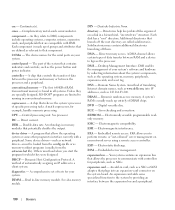
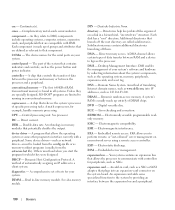
... interference. Embedded server management. Your system contains an expansion bus that allows the processor to that branch off them. cmos - The device names for the serial ports on a disk in -line memory module. controller -
device driver - A comprehensive set of translating Internet domain names, such as www.dell.com, into an expansion-card connector on your...
Hardware Owner's Manual (PDF) - Page 177
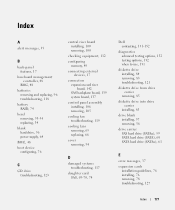
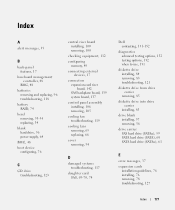
..., 89
connecting external devices, 17
connectors expansion-card riser board, 142 SAS backplane board, 139 system board, 137
control panel assembly installing, 106 removing, 105
cooling fan troubleshooting, 119
cooling fans removing, 65 replacing, 66
cover removing, 54
D
damaged systems troubleshooting, 117
daughter card SAS, 69-70, 74
Dell contacting, 151-152
diagnostics advanced testing options...
Hardware Owner's Manual (PDF) - Page 180
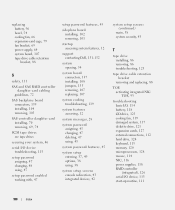
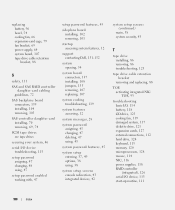
..., 38 system security, 43
T
tape drive installing, 86 removing, 86 troubleshooting, 123
tape drive cable retention bracket
removing and replacing, 88
TOE activating integrated NIC TOE, 93
troubleshooting basic I/O, 114 battery, 118 CD drive, 123 cooling fan, 119 damaged system, 117 diskette drive, 121 expansion cards, 127 external connections, 112 hard drive, 124 keyboard...
Similar Questions
How Do You Remove The Battery From Poweredge 2950
(Posted by nigasddsa 10 years ago)
What Will Happen If I Removed The Romb Battery Card For Poweredge 2950
(Posted by deepGenu 10 years ago)

