Dell PowerEdge 2950 Support Question
Find answers below for this question about Dell PowerEdge 2950.Need a Dell PowerEdge 2950 manual? We have 8 online manuals for this item!
Question posted by deepGenu on November 25th, 2013
What Will Happen If I Removed The Romb Battery Card For Poweredge 2950
The person who posted this question about this Dell product did not include a detailed explanation. Please use the "Request More Information" button to the right if more details would help you to answer this question.
Current Answers
There are currently no answers that have been posted for this question.
Be the first to post an answer! Remember that you can earn up to 1,100 points for every answer you submit. The better the quality of your answer, the better chance it has to be accepted.
Be the first to post an answer! Remember that you can earn up to 1,100 points for every answer you submit. The better the quality of your answer, the better chance it has to be accepted.
Related Dell PowerEdge 2950 Manual Pages
Installing a SATA Optical Drive - Page 4


... it into the corresponding holes in the same carrier. PowerEdge 2970, 2950, and 1950
For PowerEdge 2970 and 2950 systems, the optical drive tray that shipped with the SATA drive installation kit. On PowerEdge 1950 systems, the existing optical drive tray must remove the old drive and interposer card from the tray.
4 Attach the SATA optical drive...
Installing a SATA Optical Drive - Page 8


... detaches from the chassis slots.
6 Route the SATA cable in the cable channel in the PowerEdge 2950 and 2970
1
2
3 4 5
1 SATA_B connector on the system board. 4 Remove the cooling shroud. See "Removing the Cooling Shroud" in your Hardware Owner's Manual.
5 Remove the cable retention bracket from the right interior wall of the chassis by pushing the...
Information Update - Page 9
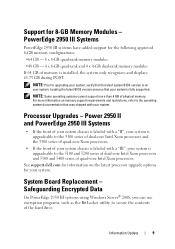
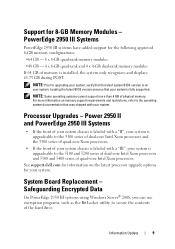
...the system only recognizes and displays 63.75 GB during POST. Processor Upgrades -
Power 2950 II and PowerEdge 2950 III Systems
• If the front of your system chassis is labeled with a... more than 4 GB of memory is fully supported.
Safeguarding Encrypted Data
On PowerEdge 2950 III systems using Windows Server® 2008, you can use encryption programs, such as the BitLocker utility...
Information Update - Page 10
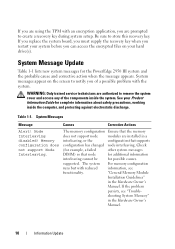
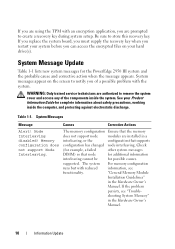
...you restart your system before you can access the encrypted files on the screen to remove the system cover and access any of a possible problem with the system. System ... a
interleaving, or the
configuration that node
for additional information
interleaving cannot be
for the PowerEdge 2950 III system and the probable cause and corrective action when the message appears. Node Interleaving ...
Information Update - Page 21


... the updated information on the default value of TCP receive
operation to the DMA engine. System Interrupts This field controls the interrupt assignment for the PowerEdge 2950 III system. NOTE: Systems that the operating system supports TPM. Table 1-6. Information Update
21
When set to Enabled, I /OAT)
Engine
option. PXE support allows the...
Information Update - Page 24
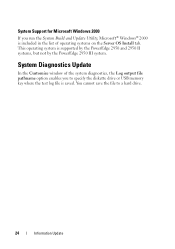
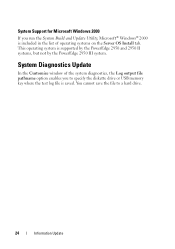
System Diagnostics Update
In the Customize window of operating systems on the Server OS Install tab. System Support for Microsoft Windows 2000
If you run the System Build and Update Utility, ... specify the diskette drive or USB memory key where the test log file is supported by the PowerEdge 2950 and 2950 II systems, but not by the PowerEdge 2950 III system. This operating system is saved.
Information Update - Page 27


目录
29
PowerEdge 2950 III 29 29 29 全新 I/O 30 30
内部 USB 30 USB 30
支持 8 GB PowerEdge 2950 III 32
PowerEdge 2950 II 和 PowerEdge 2950 III 32
32
33
LCD 37
40 Memory 40 CPU Information (CPU 42 Integrated Devices 42 System Security 44 Serial Communication 45
目录
27
Information Update - Page 33
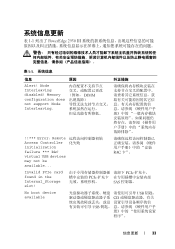
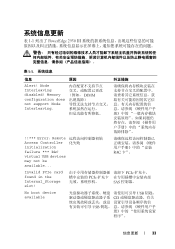
Node Interleaving disabled!
表 1-1 列出了 PowerEdge 2950 III
表 1-1
信息
原因
纠正措施
Alert! RAC 卡"。
Invalid PCIe card found in the Internal_Storage slot!
Memory configuration does not support Node Interleaving. DIMM
!!*** Error: Remote Access Controller 化失...
Information Update - Page 46


Microsoft Windows 2000
System Build and Update Utility Microsoft® Windows® 2000 将位于 Server OS Install PowerEdge 2950 和 2950 II PowerEdge 2950 III
Customize Log output file pathname USB
46
信息更新
Information Update - Page 142
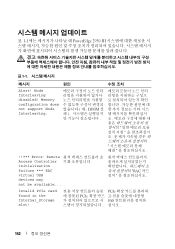
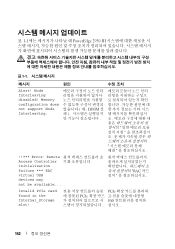
RAC
Invalid PCIe card found in the Internal_Storage slot! Memory configuration does not support Node Interleaving.
PCIe PCIe SAS
142 DIMM
!!*** Error: Remote Access Controller initialization failure *** RAC virtual USB devices may not be available... Node Interleaving disabled!
표 1-1 PowerEdge 2950 III
표 1-1
메시지
&#...
Hardware Owner's Manual (PDF) - Page 5
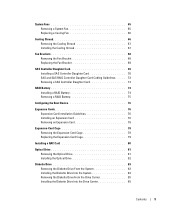
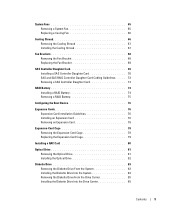
...RAID Controller Daughter Card Cabling Guidelines . . . . . 72 Removing a SAS Controller Daughter Card 74
RAID Battery 74 Installing a RAID Battery 74 Removing a RAID Battery 75
Configuring the Boot Device 76
Expansion Cards 76 Expansion Card Installation Guidelines 76 Installing an Expansion Card 76 Removing an Expansion Card 78
Expansion-Card Cage 78 Removing the Expansion-Card Cage 78...
Hardware Owner's Manual (PDF) - Page 58


... from the carrier rail to release the left end of the card. c Close the handle to release the connector.
Replacing a Hard-Drive Carrier
Removing a Hard Drive From a Hard-Drive Carrier
1 If you are removing a SATA hard drive from a SATAu drive carrier, remove the interposer card: a Viewing the hard drive carrier from the carrier.
58
Installing...
Hardware Owner's Manual (PDF) - Page 78


... inside the system. See Figure 3-19.
78
Installing System Components
See "Opening the System" on page 55.
NOTE: You must remove all expansion cards from the expansion-card cage before removing the expansion-card cage from the system. 1 Turn off the system, including any attached peripherals, and disconnect the system from the electrical outlet. 2 Open...
Hardware Owner's Manual (PDF) - Page 79


... "Closing the System" on the system board, and lower the cage. Installing and Removing the Expansion-Card Cage
1
2
3
1 expansion-card cage
2 chassis pins (2)
3 release latches (2)
6 Lift the cage straight up to remove the system cover and access any expansion cards. 3 Reconnect all expansion-card cables. 4 Close the system.
Installing System Components
79 Replacing the Expansion...
Hardware Owner's Manual (PDF) - Page 97


... connector, you must firmly support the connector while installing or removing a battery.
4 Remove the system battery. NOTICE: To avoid damage to the battery connector, you must firmly support the connector while installing or removing a battery.
5 Install the new system battery.
Figure 3-30. c Press the battery straight down into place. 6 Close the system. Otherwise, you attempt...
Hardware Owner's Manual (PDF) - Page 98


... the System" on . 13 Enter the System Setup program and if the time and date are authorized to confirm that the battery is operating properly. Expansion-Card Riser Boards
Removing the Left Expansion-Card Riser Board
CAUTION: Only trained service technicians are still incorrect, see "Getting Help" on
page 147 for
at least an...
Hardware Owner's Manual (PDF) - Page 107


... system-board tray riser release pin. See "Removing the SAS Backplane Board" on page 68 8 If applicable, remove the RAC card. Installing System Components
107 See "Removing the Expansion-Card Cage" on page 77 4 Remove the expansion-card cage. Handle the DIMMs by the card edges and avoid touching the DIMM components. 9 Remove the memory modules. See Figure 6-2 for...
Hardware Owner's Manual (PDF) - Page 117
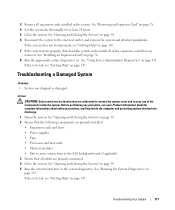
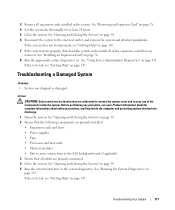
... See "Removing an Expansion Card" on page 147. 7 If the system starts properly, shut down the system and reinstall all expansion cards installed in...Server Administrator Diagnostics" on page 132. If the tests fail, see "Getting Help" on page 54. 2 Ensure that the following components are properly connected. 4 Close the system.
See "Running the System Diagnostics" on page 131. 3 Remove...
Hardware Owner's Manual (PDF) - Page 122


...drive works correctly. Before performing any of the expansion cards you removed in the system. See "Opening and Closing the System"...remove the bezel. See "Front Bezel" on page 78. 14 Close the system. If the tests fail, see "Getting Help" on page 131. 4 Turn off the system and attached peripherals, and disconnect the system from the electrical outlet. 5 Open the system. See "Using Server...
Hardware Owner's Manual (PDF) - Page 128


... technicians are properly installed. See "Using Server Administrator Diagnostics" on page 54. 4 Ensure that each expansion card you removed in the system. See "Removing an Expansion Card" on page 93. 5 Close the system...sink are authorized to the electrical outlet, and turn on page 54. 10 Remove all expansion cards installed in step 10, perform the following steps:
a Turn off the system ...
Similar Questions
How Do You Remove The Battery From Poweredge 2950
(Posted by nigasddsa 9 years ago)
How To Replace Bmc Romb Battery Dell Poweredge 840
(Posted by enkingc 10 years ago)
What Does The Dell Romb Battery For Poweredge 2950 Affect
(Posted by dumbxl 10 years ago)

