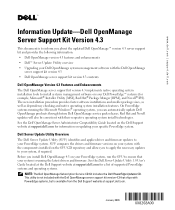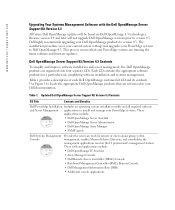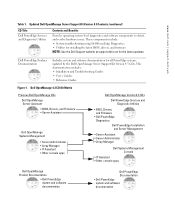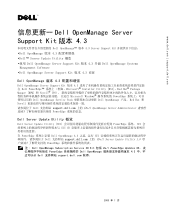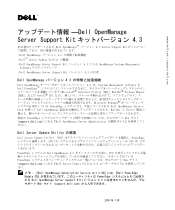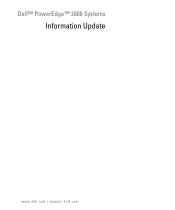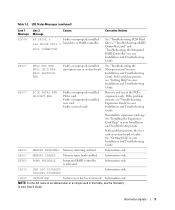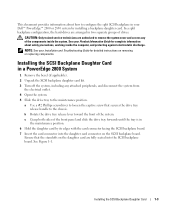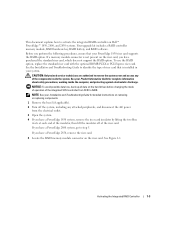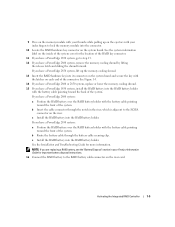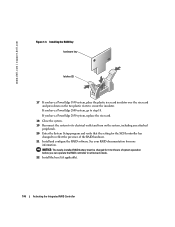Dell PowerEdge 2800 Support Question
Find answers below for this question about Dell PowerEdge 2800.Need a Dell PowerEdge 2800 manual? We have 12 online manuals for this item!
Question posted by Anonymous-35377 on August 5th, 2011
Remove Hard Drive
Current Answers
Answer #1: Posted by kcmjr on August 5th, 2011 12:37 PM
Power down the system.
Locate the drive to remove. Squeeze the retainer to unlatch it and rotate the handle outward. The drive will begin to slide out. See this image for an example of what the drive carrier looks like with the handle open: http://www.scsi4me.com/images/Dell-Tray.jpg
Slide the drive and drive carrier fully out.
Unscrew the drive and replace it.
Slide the carrier and new drive into the slot. Rotate the handle in until it clicks.
The drive has now been replaced.
Licenses & Certifications: Microsoft, Cisco, VMware, Novell, FCC RF & Amateur Radio licensed.