Dell PowerEdge 1900 Support Question
Find answers below for this question about Dell PowerEdge 1900.Need a Dell PowerEdge 1900 manual? We have 7 online manuals for this item!
Question posted by ricyv on March 5th, 2014
Will Esxi 5 Run On Poweredge 1900?
The person who posted this question about this Dell product did not include a detailed explanation. Please use the "Request More Information" button to the right if more details would help you to answer this question.
Current Answers
There are currently no answers that have been posted for this question.
Be the first to post an answer! Remember that you can earn up to 1,100 points for every answer you submit. The better the quality of your answer, the better chance it has to be accepted.
Be the first to post an answer! Remember that you can earn up to 1,100 points for every answer you submit. The better the quality of your answer, the better chance it has to be accepted.
Related Dell PowerEdge 1900 Manual Pages
Hardware Owner's Manual (PDF) - Page 2
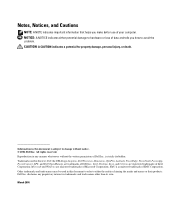
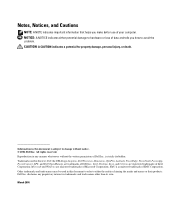
... strictly forbidden. Dell Inc. All rights reserved.
Reproduction in any proprietary interest in this text: Dell, the DELL logo, Inspiron, Dell Precision, Dimension, OptiPlex, Latitude, PowerEdge, PowerVault, PowerApp, PowerConnect, XPS, and Dell OpenManage are trademarks of Dell Inc.
Hardware Owner's Manual (PDF) - Page 7
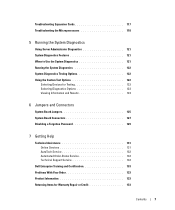
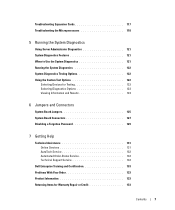
Troubleshooting Expansion Cards 117 Troubleshooting the Microprocessors 118
5 Running the System Diagnostics
Using Server Administrator Diagnostics 121 System Diagnostics Features 121 When to Use the System Diagnostics 121 Running the System Diagnostics 122 System Diagnostics Testing Options 122 Using the Custom Test Options 122
Selecting Devices for Testing 122 Selecting Diagnostics ...
Hardware Owner's Manual (PDF) - Page 103
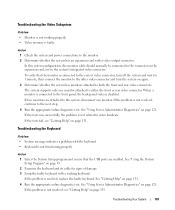
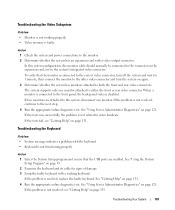
... see "Getting Help" on page 131. If the problem is faulty. If the tests run successfully, the problem is not resolved, continue to video hardware. If the tests fail, see... Run the appropriate online diagnostic test. See "Getting Help" on page 121.
See "Using Server Administrator Diagnostics" on page 131. 4 Run the appropriate online diagnostic test. See "Using Server ...
Hardware Owner's Manual (PDF) - Page 104
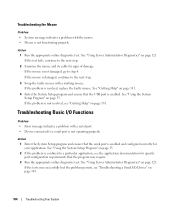
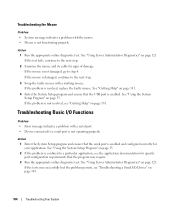
..., continue to the next step. 2 Examine the mouse and its cable for specific port configuration requirements that the program may require. 3 Run the appropriate online diagnostic test. See "Using Server Administrator Diagnostics" on page 33. If the mouse is not operating properly. If the problem is not functioning properly. Troubleshooting the Mouse...
Hardware Owner's Manual (PDF) - Page 106
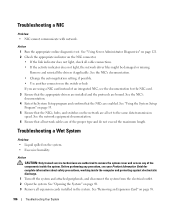
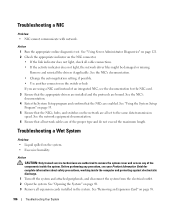
...damaged or missing. Action CAUTION: Only trained service technicians are all expansion cards installed in the system. See "Using Server Administrator Diagnostics" on page 121. 2 Check the appropriate indicator on the network are authorized to the same data ...the proper type and do not exceed the maximum length. Action 1 Run the appropriate online diagnostic test.
If you are enabled.
Hardware Owner's Manual (PDF) - Page 107
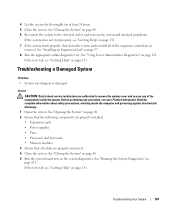
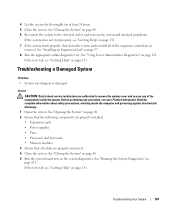
... thoroughly for complete information about safety precautions, working inside the system. See "Running the System Diagnostics" on page 48. 5 Run the system board tests in the system diagnostics. If the tests fail, see "Getting Help" on page 131. See "Using Server Administrator Diagnostics" on page 48. 2 Ensure that the following components are properly...
Hardware Owner's Manual (PDF) - Page 110
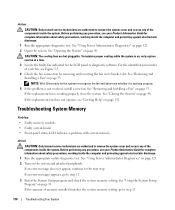
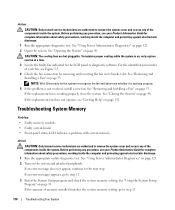
...Using Server Administrator Diagnostics" on the system and attached peripherals. For the identification number of the components inside the computer and protecting against electrostatic discharge.
1 Run the...of the components inside the computer and protecting against electrostatic discharge.
1 Run the appropriate diagnostic test. Action CAUTION: Only trained service technicians are authorized...
Hardware Owner's Manual (PDF) - Page 112


...Troubleshooting Your System See "Opening the System" on the system and attached peripherals. 16 Run the appropriate online diagnostic test to see whether the diskette drive works correctly. Troubleshooting a ... performing any of the expansion cards you removed in the system. See "Using Server Administrator Diagnostics" on page 48. 6 Ensure that the diskette drive interface cable is...
Hardware Owner's Manual (PDF) - Page 113
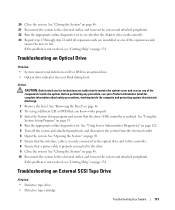
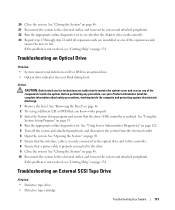
... Drive
Problem • Defective tape drive • Defective tape cartridge
Troubleshooting Your System
113 See "Using Server Administrator Diagnostics" on page 131. See "Closing the System" on page 48. 21 Reconnect the system ... outlet, and turn on the system and attached peripherals. 22 Run the appropriate online diagnostic test to fail. If the problem is enabled. See "Removing the Bezel"...
Hardware Owner's Manual (PDF) - Page 114
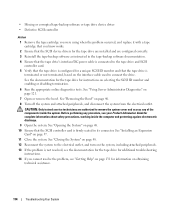
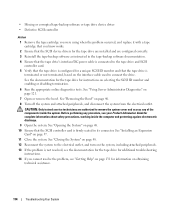
... system and attached peripherals, and disconnect the system from the electrical outlet.
See "Using Server Administrator Diagnostics" on page 57. 11 Close the system. See "Opening the System" ... the Bezel" on selecting the SCSI ID number and enabling or disabling termination.
6 Run the appropriate online diagnostics tests. CAUTION: Only trained service technicians are authorized to the ...
Hardware Owner's Manual (PDF) - Page 115


...utility and allow the system to boot to step 7. b Open the system. See "Using Server Administrator Diagnostics" on page 48.
Before performing any of the diagnostics test, proceed as needed through... 121. NOTICE: This troubleshooting procedure can destroy data stored on the hard drive. 1 Run the appropriate online diagnostics test. See "Removing the Bezel" on the results of the ...
Hardware Owner's Manual (PDF) - Page 116


Before performing any of the components inside the computer and protecting against electrostatic discharge.
1 Run the appropriate online diagnostic test. See "Using Server Administrator Diagnostics" on page 121. 2 Enter the System Setup program and ensure that the SAS controller card or SAS RAID controller
daughter card is firmly ...
Hardware Owner's Manual (PDF) - Page 117
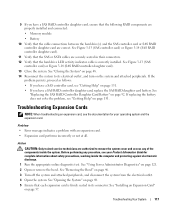
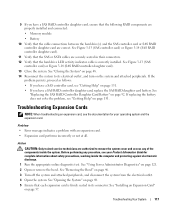
... Before performing any of the components inside the computer and protecting against electrostatic discharge. 1 Run the appropriate online diagnostic test. See "Installing an Expansion Card" on page 46. 3 ... outlet. 4 Open the system.
See "Removing the Bezel" on page 57.
See "Using Server Administrator Diagnostics" on page 92. Troubleshooting Your System
117 See "Closing the System" on page...
Hardware Owner's Manual (PDF) - Page 118


... page 58. 11 Close the system.
b Open the system. e Run the appropriate diagnostic test.
See "Using Server Administrator Diagnostics" on page 121. 2 Turn off the system and attached...System If the tests fail, see "Getting Help" on the system and attached peripherals. 13 Run the appropriate online diagnostic test. Before performing any of the expansion cards. See "Removing an ...
Hardware Owner's Manual (PDF) - Page 121
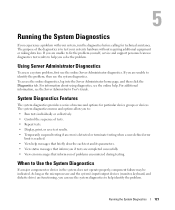
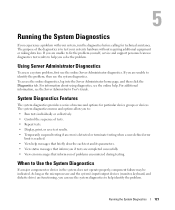
... can use diagnostics test results to help identify the problem. Running the System Diagnostics
If you experience a problem with your system's hardware without requiring additional equipment or risking data loss. For information about using diagnostics, see the Server Administrator User's Guide. Using Server Administrator Diagnostics
To assess a system problem, first use the system...
Information Update - Page 1
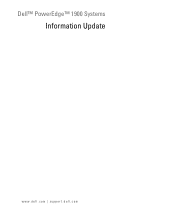
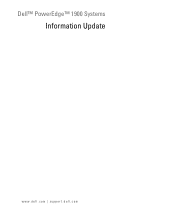
Dell™ PowerEdge™ 1900 Systems
Information Update
www.dell.com | support.dell.com
Installing a SATA Optical Drive - Page 3


... back of the tray and slide the drive tray out of the optical drive.
6 PowerEdge 2900 and 1900 systems only: Perform the following steps. See "Removing the Bezel" in your Hardware Owner... SATA optical drive.
Installing a SATA Optical Drive
3 See your Hardware Owner's Manual.
4 PowerEdge 1950 systems only: Disconnect and remove the SAS controller daughter card.
See "Opening the System"...
Installing a SATA Optical Drive - Page 4


... side of the drive tray to release the interposer board connected to the optical drive. The PowerEdge 2900 and 1900 systems do not reuse the interposer board attached to the old drive.
1 Pull outward on ... rotate the interposer board outward to lock it into place. PowerEdge 2970, 2950, and 1950
For PowerEdge 2970 and 2950 systems, the optical drive tray that shipped with the SATA ...
Installing a SATA Optical Drive - Page 9


...optical drive and the other to the power supply as follows:
- Installing a SATA Optical Drive
9 PowerEdge 2900 and 1900
1 If the mounting screws are not attached to the drive, install them now.
2 Align the ...CD/TBU connector on the system and attached peripherals. For a PowerEdge 1900 system, connect to power and turn on the system backplane.
Installing the SATA Optical Drive - See Figure 1-5....
Installing a SATA Optical Drive - Page 10
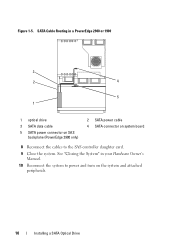
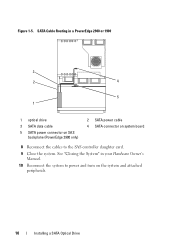
... board
8 Reconnect the cables to the SAS controller daughter card.
9 Close the system. See "Closing the System" in a PowerEdge 2900 or 1900
3
2
4
5 1
1 optical drive 3 SATA data cable 5 SATA power connector on SAS
backplane (PowerEdge 2900 only)
2 SATA power cable 4 SATA connector on the system and attached peripherals.
10
Installing a SATA Optical Drive Figure...

