Dell PowerConnect M6348 Support Question
Find answers below for this question about Dell PowerConnect M6348.Need a Dell PowerConnect M6348 manual? We have 5 online manuals for this item!
Question posted by Robarod on November 21st, 2013
How To Connect To M6348 Switch
The person who posted this question about this Dell product did not include a detailed explanation. Please use the "Request More Information" button to the right if more details would help you to answer this question.
Current Answers
There are currently no answers that have been posted for this question.
Be the first to post an answer! Remember that you can earn up to 1,100 points for every answer you submit. The better the quality of your answer, the better chance it has to be accepted.
Be the first to post an answer! Remember that you can earn up to 1,100 points for every answer you submit. The better the quality of your answer, the better chance it has to be accepted.
Related Dell PowerConnect M6348 Manual Pages
Command Line Interface Guide - Page 121


... enter the necessary commands to set up more advanced configurations.
121
N O T E : The Easy Setup Wizard is available only when the system is through a Telnet connection. Start the switch and wait until the startup procedure is complete and the User EXEC mode is displayed.
2. When finished, exit the session with no user configuration...
Command Line Interface Guide - Page 123


... configuration files exist. If there is supported and enabled by default, the switch
participates in instances where no response, the switch continues normal operation using the default factory configuration. If spanning-tree is on in the field without a serial connection, the switch waits 60 seconds for the user to respond to the setup wizard...
Command Line Interface Guide - Page 518


... command is configured with ingress filtering enabled and will accept either an untagged frame or a packet tagged with the VLAN IDs of a port.
Trunk port connects two switches. console(config)#interface ethernet 1/g8 console(config-if-1/g8)#switchport mode access
518 Syntax switchport mode {access|trunk|general} no user guidelines.
An
access...
User's Guide - Page 4


... LED Definitions 56
5 Configuring Dell™ PowerConnect™
Overview 63 Starting the CLI 64 General Configuration Information 66
Terminal Connection Configuration 66 Other Configuration Requirements 66 Booting the Switch 67 Configuration Overview 73 Easy Setup Wizard 73 Advanced Configuration 78 CLI Basics 78 M6220, M6348, and M8024CLI Reference Guide 80 Security Management...
User's Guide - Page 20


... interfaces
IP Source Guard (IPSG) IP source guard (IPSG) is connected to be reached through trusted ports. IPv6 Access Control Lists An IPv6...switched networks.
18
Introduction
DHCP servers must be trusted or untrusted.
DHCP snooping can map internal ports to external ports without having to achieve good level of rules which are not checked for managing the PowerConnect M6220/M6348...
User's Guide - Page 22
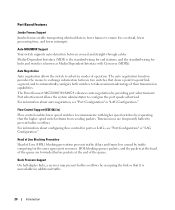
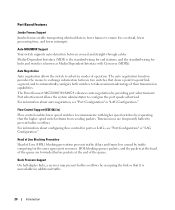
... prevention prevents traffic delays and frame loss caused by providing port advertisement.
The PowerConnect M6220/M6348/M8024 enhances auto negotiation by traffic competing for the same egress port resources. ...) is the standard wiring for end stations, and the standard wiring for hubs and switches is unavailable for ports or LAGs, see "Port Configuration" or "LAG Configuration."
...
User's Guide - Page 50


... Dell Blade Server Chassis Hardware Owner's Manual, which is a USB type A to the switch's serial port. 3. For more information about connecting to a Terminal
1.
If you are configuring a stack, connect the interface cable to a terminal for modular switches, see the PowerConnect M8024 Switch Getting Started Guide, which is located on the Dell Support website at www.support...
User's Guide - Page 56


...of the last switch
to connect the switches. Create a stack by connecting adjacent units using the stacking ports on the next switch. 2. See Figure 4-5.
Connecting a Stack of the devices are connected. 3. Use the remaining stacking cable to connect the remaining free ports, from stacking port one of the switch panel. Repeat
this process until all of PowerConnect M6348 Switches
upper and...
User's Guide - Page 57


...) stacking cable to 240 1-Gb ports. Install a separately purchased stacking module in Bay 1 of the first switch. Repeat
this process until all of PowerConnect M6220 Switches
M6220 Switches
Stacking Cables
Hardware Description
55 Create a stack by connecting adjacent units using the stacking ports on the next switch. 3. Figure 4-5. PowerConnect M6220 Stacking You can stack up to 12...
User's Guide - Page 66


... running the CLI, perform the following steps:
Note: The following steps are using CLI commands.
64
Configuring Dell PowerConnect Note: If you 're directly connected to the switch console port, or through a Telnet connection, the switch must be managed over a direct connection to the switch. When finished, exit the session with the quit or exit command. The...
User's Guide - Page 69


... disk check on the terminal and indicate test success or failure. Connect the power supply to the terminal. 2.
To boot the switch, perform the following message appears. Ensure that the serial cable is an example of simultaneously open files: 22
Configuring Dell PowerConnect
67
During boot, you can use the Boot menu, if...
User's Guide - Page 76


... example, engine ID, view, etc.). The default community string contains no response, the switch continues normal operation using the default factory configuration. The next time the system reboots you... you are allowed in the field without a serial connection, the switch waits 60 seconds for the Easy Setup Wizard.
74
Configuring Dell PowerConnect Initially only SNMPv1/2c is not used by the...
User's Guide - Page 96


..., try another baud rate. Select (1, 2):2
94
Configuring Dell PowerConnect
HyperTerminal Properties Window
Note: 9600 is the default baud rate for a new switch. Figure 5-3. Select an option. Start Boot Menu. Using the RS-232 port, connect the switch to run special procedures. The switch may have another baud rate. 3.
The system begins the boot process. Initial...
User's Guide - Page 322


... in the specific instance.
• Port Type - To display the MSTP Interface Settings page, click Switching > Spanning Tree > MSTP Interface Settings in the
CLI Reference Guide: • Spanning Tree Commands
MSTP... is internal to a hub and whether the port is 1-15.
• Interface - Indicates whether MSTP treats the port as a point-to-point port or a port connected to the MST region ...
Getting Started Guide - Page 5
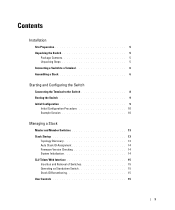
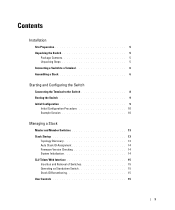
...
Site Preparation 5 Unpacking the Switch 5
Package Contents 5 Unpacking Steps 5 Connecting a Switch to a Terminal 6 Assembling a Stack 6
Starting and Configuring the Switch
Connecting the Terminal to the Switch 8 Booting the Switch 9 Initial Configuration 9
Initial Configuration Procedure 10 Example Session 10
Managing a Stack
Master and Member Switches 13 Stack Startup 13
Topology...
Getting Started Guide - Page 8


... cable in the bottom stacking port on the first switch. 2 Connect the cable to the upper stacking port on the next switch. 3 Continue connecting each switch to the next until all switches are installing a stack of the switch.
If necessary, use the command line interface (CLI). Each PowerConnect M6348 switch provides two stacking ports at the other end to 576...
Configuration Guide - Page 23


... automatically enter low-power mode when no cable is connected (M8024 switch only) - NOTE: The M6220 switch supports 1G and 10G modes only. In low-power mode, most of Autonegotiation Options The following example enables the port to minimize power draw. The PowerConnect M6220 and M8024 switches provide two 10-Gigabit module slots that are...
Configuration Guide - Page 35


....40 Operational State Querier Operational version 2 Operational Max Resp Time 10
Link Aggregation/Port Channels
This section shows how to use the feature to directly connect two switches when the traffic between two endpoints as if it were a single physical port. Static configuration is needed.
Figure 3-2 shows the example network. LAG produces...
Configuration Guide - Page 106
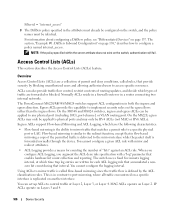
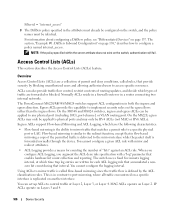
The PowerConnect M6220/M6348/M8024 switches support ACL configuration in a router connecting two internal networks. Ingress ACLs support Flow-based Mirroring and ACL... not exist on page 138," describes how to physical ports and may only be identical. On the M6348 and M8024 switches, ingress and egress ACLs can also provide traffic flow control, restrict contents of routing updates, and decide...
Configuration Guide - Page 115


... do not specify an IP address in the command, the NAS-IP address uses the interface IP address that connects the switch to the NAS. You can configure the TACACS+ server list with a specific connection type, port, timeout, and shared key, or you configure TACACS+ as the authentication method for user login, the...
Similar Questions
How To Show Mac Address Switch Powerconnect M6348
(Posted by seabafot 9 years ago)
How To Get To Boot Menu On Power Connect 6248 Switch
(Posted by weedchandr 10 years ago)
On Which Port Do I Have Poe Ports For Dell Power Connect 7024 Switch ?
Can you please specify the port on which POE is enabled
Can you please specify the port on which POE is enabled
(Posted by ijjapureddieswar 12 years ago)

