Dell PowerConnect 3548P Support Question
Find answers below for this question about Dell PowerConnect 3548P.Need a Dell PowerConnect 3548P manual? We have 3 online manuals for this item!
Question posted by n7slgolds on July 7th, 2014
How To Reset Dell Powerconnect Firmware Interally Via Hardwaer
The person who posted this question about this Dell product did not include a detailed explanation. Please use the "Request More Information" button to the right if more details would help you to answer this question.
Current Answers
There are currently no answers that have been posted for this question.
Be the first to post an answer! Remember that you can earn up to 1,100 points for every answer you submit. The better the quality of your answer, the better chance it has to be accepted.
Be the first to post an answer! Remember that you can earn up to 1,100 points for every answer you submit. The better the quality of your answer, the better chance it has to be accepted.
Related Dell PowerConnect 3548P Manual Pages
Command Line Interface Guide - Page 29


... for Emulation mode.
b Set Flow Control to begin the configuration procedure:
Console> enable
Console# configure
Console(config)#
Using the CLI
29 For more information, see Dell™ PowerConnect™ 3500 Series User's Guide.
2 Enter the following steps: 1 Connect the DB9 null-modem or cross over a direct connection to the device console port...
User's Guide - Page 4


...LEDs 33 Power Supplies 35 Stack ID Button 36 Reset Button 37 Ventilation System 37
3 Installing the PowerConnect 3524/P and PowerConnect 3548/P 39
Site Preparation 39
Unpacking 39 Package ... Power Supply 43
Installing a Stack 44 Overview 44 Stacking PowerConnect 35xx Series Systems Switches 44 Unit ID Selection Process 46
Starting and Configuring the Device 47 Connecting to the Device...
User's Guide - Page 5


4 Configuring PowerConnect 3524/P and 3548/P 49
Configuration Procedures 49 Booting the Switch 50 Initial Configuration 50
Advanced Configuration ... 66 Back Pressure 66 Switching Port Default Settings 67
5 Using Dell OpenManage Switch Administrator 69
Starting the Application 69
Understanding the Interface 69 Device Representation 71
Using the Switch Administrator Buttons 72 Information...
User's Guide - Page 11


...Dell™ PowerConnect™ 3524/3548 and PowerConnect 3524P/3548P are stackable, advanced multi-layer devices. The device also provides one RS-232 console port. PowerConnect 3524P
The PowerConnect ....
The PowerConnect 3524 is stacked. Figure 1-1.
PowerConnect units can be used to forward traffic in a stand-alone device, or as stand-alone, multi-layer, switching devices or...
User's Guide - Page 12


... provides one RS-232 console port. The stack is in the event of:
• Unit Failure
• Inter-unit Stacking Link Failure
• Unit Insertion
• Removal of a stack.
In addition, PowerConnect 3548P provides PoE. Switch software is managed. However, all stack members are accessed through a single IP address through which can be selected...
User's Guide - Page 15


..., and port number, which are physically present are displayed in the PowerConnect OpenManage Switch Administrator home page, and can be configured through the web management system...PowerConnect 3524/P replaces PowerConnect 3524/P, all port configurations remain the same.
• If a PowerConnect 3548/P replaces the PowerConnect 3548/P, all configured ports is saved, even if the stack is reset...
User's Guide - Page 27


... • 2 Fiber ports - Hardware Description
Port Description
PowerConnect 3524 Port Description
The Dell™ PowerConnect™ 3524 device is marked with the following figure illustrates the PowerConnect 3524 front panel. Hardware Description
27 PowerConnect 3524 Front Panel
10/100 Base-T Ports 1, 3, 5, 7, ...23
System LEDs Reset Button Stacking Button Stacking LEDs
10/100 Base...
User's Guide - Page 37


... built-in fans. Operation can be verified by power-up or low-voltage conditions. Hardware Description
37
Reset Button
The PowerConnect 3524/P and PowerConnect 3548/P switches have a reset button, located on the front panel, for manual reset of the switch is activated by observing the LED that indicates if one or more fans is faulty. If only...
User's Guide - Page 39


...8226; Device/Switch • AC power cable • RS-232 crossover cable • Self-adhesive rubber pads
Installing the PowerConnect 3524/P and PowerConnect 3548/P
...connections, and ventilation. • Cabling - Installing the PowerConnect 3524/P and PowerConnect 3548/P
Site Preparation
The Dell™ PowerConnect™ 3524 /P and PowerConnect 3548/P devices can be mounted in a standard 48...
User's Guide - Page 50


...power-on self-test (POST).
The Setup Wizard configures the following :
• The Dell™ PowerConnect™ device was never configured before and is in the same state as when you ...
Download the release notes from the already connected Console port or remotely through the initial switch configuration, and gets the system up and running as quickly as possible.
POST runs every...
User's Guide - Page 51
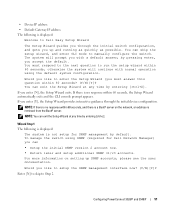
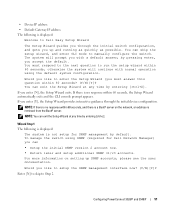
...for SNMP management by default. Wizard Step 1 The following is displayed:
Welcome to Dell Easy Setup Wizard
The Setup Wizard guides you accept the default. For more information...setup for Dell Network Manager) you enter [N], the Setup Wizard exits.
If there is retrieved from the BootP server. To manage the switch using the default system configuration. Configuring PowerConnect 3524/P ...
User's Guide - Page 52
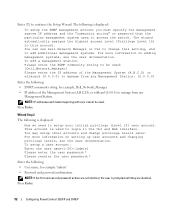
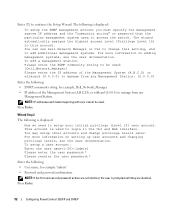
... System (A.B.C.D), or wildcard (0.0.0.0) to the CLI and Web interface. You can use Dell Network Manager or CLI to change privilege levels later.
For more information on setting ... accounts and changing privilege levels, see the user documentation. Press Enter.
52
Configuring PowerConnect 3524/P and 3548/P NOTE: If the first and second password entries are identical... the switch.
User's Guide - Page 54


...now enter CLI mode. Retrieving an IP Address From a DHCP Server
When using Dell Easy Setup Wizard. In the following example, the commands are based on the ...PowerConnect 3524/P and 3548/P Advanced Configuration
This section provides information about dynamic allocation of IP addresses and security management based on the port type used for receiving the IP address. When the device is reset...
User's Guide - Page 71


...
Component
Description
Port Indicators
Green
The port is currently active. Red
The device is currently disabled. However, the Stacking LEDs reflect the Stacking port status.
Dell PowerConnect™ Device Port Indicators
The port coloring indicates if a specific port is currently enabled.
Blue
The port is not currently linked in the OpenManage...
User's Guide - Page 76


... the Privileged EXEC mode: console#
console# configure
console(config)# exit
console#
For a complete list of the CLI modes, see the Dell™ PowerConnect™3524/P and PowerConnect 3548/P CLI Guide.
76
Using Dell OpenManage Switch Administrator console(config)#
To list the Global Configuration commands, enter a question mark at the Privileged EXEC Mode prompt, type the...
User's Guide - Page 78


..."Managing Files" on page 246 • "Configuring Advanced Settings" on page 100
Viewing Switch Asset Information
Asset
The Asset page contains parameters for configuring and viewing general device information, ...Stack Members" on page 99 • "Resetting the Device" on page 259
Defining General Switch Information
The General page contains links to pages that allow network managers ...
User's Guide - Page 300


... the port.
- Use to decipher between crossed and uncrossed cables. Use for hubs and switches.
-
The port advertises its speed to its neighbor port to which the LAG... setting.
• Flow Control - The current Flow Control setting.
• MDI/MDIX - When two hubs/switches are connected to each other, or two end stations are connected. Auto - • Current Advertisement - ...
Getting Started Guide - Page 7


... rack, placed on a tabletop or mounted on installing and running the PowerConnect 3500 series switches.
The unit is adequate frontal clearance for installation meets the following site requirements... and fluorescent lighting fixtures. • Ambient Requirements - For more information, see the Dell™ PowerConnect™ 3500 Series User's Guide, which is 0 to 45ºC (32 to ...
Getting Started Guide - Page 14


Figure 2-1.
You can perform the stack unit identification on the Documentation CD. Stacking Cable Diagram
For more information on stacking, see the Dell PowerConnect 3500 Series User's Guide on the device front-panel using the Stack ID button.
12
Stacking
Getting Started Guide - Page 17


... the Master unit is configured. You can download the release
notes from the Dell Support website at support.dell.com.
NOTE: Before proceeding further, read the release notes for the terminal...only one device called the Master unit in the Dell PowerConnect 3500 Series User's Guide on the front panel of the switch.
Connecting the Terminal to the terminal running terminal emulation...
Similar Questions
How To Reset Powerconnect 5524 So It Will Load New Firmware
(Posted by osma 9 years ago)
How To Reset Powerconnect 3348 To Factory Defaults
(Posted by aab30lher 9 years ago)
How To Reset Powerconnect 3548 To Factory Default
(Posted by itsscMr3d 10 years ago)
Reset Dell Powerconnect 3845 Switch To Factory Default
how do i go about resetting this switch to factory default
how do i go about resetting this switch to factory default
(Posted by sbhengu 12 years ago)

