Dell PowerConnect 3548 Support Question
Find answers below for this question about Dell PowerConnect 3548.Need a Dell PowerConnect 3548 manual? We have 3 online manuals for this item!
Question posted by kelldavids on August 1st, 2014
How To Update Firmware Dell 3548
The person who posted this question about this Dell product did not include a detailed explanation. Please use the "Request More Information" button to the right if more details would help you to answer this question.
Current Answers
There are currently no answers that have been posted for this question.
Be the first to post an answer! Remember that you can earn up to 1,100 points for every answer you submit. The better the quality of your answer, the better chance it has to be accepted.
Be the first to post an answer! Remember that you can earn up to 1,100 points for every answer you submit. The better the quality of your answer, the better chance it has to be accepted.
Related Dell PowerConnect 3548 Manual Pages
User's Guide - Page 3


Contents
1 Introduction 11
System Description 11 PowerConnect 3524 11 PowerConnect 3524P 11 PowerConnect 3548 12 PowerConnect 3548P 12
Stacking Overview 12 Understanding the Stack Topology 13 Stacking Failover Topology 13 Stacking Members and Unit ID 13 Removing and Replacing Stacking Members 14 Exchanging Stacking Members 15 Switching from the Stack Master to the Backup Stack Master ...
User's Guide - Page 4


...Stack ID Button 36 Reset Button 37 Ventilation System 37
3 Installing the PowerConnect 3524/P and PowerConnect 3548/P 39
Site Preparation 39
Unpacking 39 Package Contents 39 Unpacking the Device 40...Power Supply 43
Installing a Stack 44 Overview 44 Stacking PowerConnect 35xx Series Systems Switches 44 Unit ID Selection Process 46
Starting and Configuring the Device 47 Connecting to the...
User's Guide - Page 5


4 Configuring PowerConnect 3524/P and 3548/P 49
Configuration Procedures 49 Booting the Switch 50 Initial Configuration 50
Advanced Configuration ... 66 Back Pressure 66 Switching Port Default Settings 67
5 Using Dell OpenManage Switch Administrator 69
Starting the Application 69
Understanding the Interface 69 Device Representation 71
Using the Switch Administrator Buttons 72 Information...
User's Guide - Page 11


... can function either as stand-alone, multi-layer, switching devices or stackable devices with minimal management. The PowerConnect 3524 is a stackable device, but also operates as a stand-alone device. The PowerConnect 3524P is a stackable device, but also operates as a stand-alone device. Figure 1-1. The PowerConnect 3524 and 3548 series include the following device types: •...
User's Guide - Page 12


... stacking and configuration is downloaded separately for each stack members. Figure 1-2. However, all stack members are a single unit.
PowerConnect 3548 and PowerConnect 3548P
Stacking Overview
PowerConnect 3524/P and PowerConnect 3548/P stacking provides multiple switch management through which can be used to forward traffic in the event of:
• Unit Failure
• Inter-unit...
User's Guide - Page 13
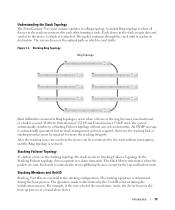
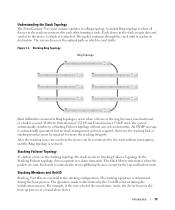
... where all devices in the stack accepts data and sends it reaches its destination. With the PowerConnect 3524/P and PowerConnect 3548/P stack, the system automatically switches to the stack without any system downtime.
Understanding the Stack Topology
The PowerConnect 35xx series systems operates in the boot-up process as a stand-alone device. A stacked Ring topology...
User's Guide - Page 15


... does not boot. For example,
• If a PowerConnect 3524/P replaces PowerConnect 3524/P, all port configurations remain the same.
• If a PowerConnect 3548/P replaces the PowerConnect 3548/P, all units in the stack. If a unit attempts to... present are displayed in the PowerConnect OpenManage Switch Administrator home page, and can be configured through the web management system.
User's Guide - Page 17
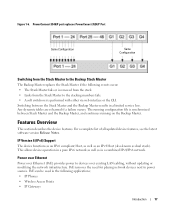
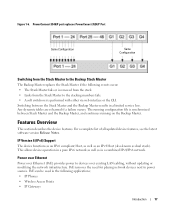
... (PoE) provides power to power sources. Switching between Stack Master and the Backup Master, ...updated device features, see the latest software version Release Notes. The running on the Backup Master.
Features Overview
This section describes the device features. Figure 1-6. PowerConnect 3548/P port replaces PowerConect 3524/P Port
Same Configuration
Same Configuration
Switching...
User's Guide - Page 30
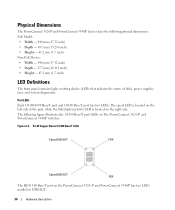
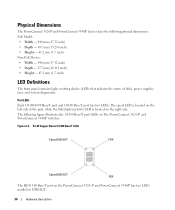
...
The front panel contains light emitting diodes (LED) that indicate the status of the port, while the link/duplex/activity LED is located on The PowerConnect 3524 /P and PowerConnect 3548/P switches:
Figure 2-6. Port LEDs Each 10/100/1000 Base-T port and 10/100 Base-T port has two LEDs.
Physical Dimensions
The...
User's Guide - Page 35


... units is designated as Stacking Unit N. Power supply LEDs indicate the status of 370W for 24 ports PoE device. DC Power Supply Unit
The PowerConnect 3524 and PowerConnect 3548 switches connect to an external RPS-600 unit to 63 Hz. Each stacking unit has one stacking LED lit, indicating its Unit ID number. The...
User's Guide - Page 37


... conditions. The single reset circuit of the device. Ventilation System
The PowerConnect 3524/P and PowerConnect 3548/P switches with the PoE feature have five built-in fans. Reset Button
The PowerConnect 3524/P and PowerConnect 3548/P switches have two built-in fans. The non-PoE PowerConnect 3524 and PowerConnect 3548 devices have a reset button, located on the front panel, for manual...
User's Guide - Page 39


...• Device/Switch • AC power cable • RS-232 crossover cable • Self-adhesive rubber pads
Installing the PowerConnect 3524/P and PowerConnect 3548/P
39 The RPS... the PoE LEDs on a wall. Installing the PowerConnect 3524/P and PowerConnect 3548/P
Site Preparation
The Dell™ PowerConnect™ 3524 /P and PowerConnect 3548/P devices can be mounted in a standard 48....
User's Guide - Page 50


...:
• The Dell™ PowerConnect™ device was never configured before and is in the same state as when you through the initial switch configuration, and gets ...Management System IP address (optional)
• Username and Password
50
Configuring PowerConnect 3524/P and 3548/P The Setup Wizard configures the following information from the network administrator before completely...
User's Guide - Page 51
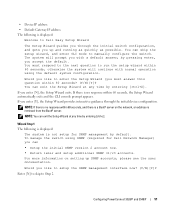
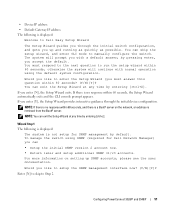
...to setup the SNMP management interface now? (Y/N)[Y]Y
Enter [N] to skip to manually configure the switch. If you enter [N], the Setup Wizard exits. NOTE: You can
• Setup the ... the default. Configuring PowerConnect 3524/P and 3548/P
51
• Device IP address • Default Gateway IP address The following is displayed:
The system is not setup for Dell Network Manager) you can...
User's Guide - Page 52
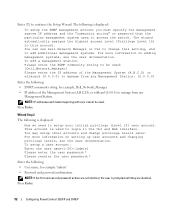
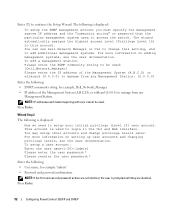
...are identical. Enter [Y] to this setting, and to access the switch. To setup a user account: Enter the user name:[admin] ... to login to change privilege levels later. You can use Dell Network Manager or CLI to the CLI and Web interface....systems, see the user documentation. Press Enter.
52
Configuring PowerConnect 3524/P and 3548/P To add a management station: Please enter the SNMP ...
User's Guide - Page 66


...the default settings for additional traffic.
66
Configuring PowerConnect 3524/P and 3548/P
If the station on all switching 10/100/1000BaseT ports. The receiver may occupy a link so it becomes unavailable for switching ports. The flow control mechanism allows the ... duplex mode. Flow Control
The device supports 802.3x Flow Control for hubs and switches is enabled per port.
User's Guide - Page 76


... the Privileged EXEC mode: console#
console# configure
console(config)# exit
console#
For a complete list of the CLI modes, see the Dell™ PowerConnect™3524/P and PowerConnect 3548/P CLI Guide.
76
Using Dell OpenManage Switch Administrator The following example illustrates how to access Global Configuration mode and return back to Privileged EXEC mode, type the exit...
User's Guide - Page 300


...end stations are those specified in OOB ports.
- Enable - Enable - When two hubs/switches are connected to each other ports within the same VLAN. The possible field values ...supported in the Admin Advertisement field.
• Neighbor Advertisement - Auto - Use for hubs and switches.
- MDI - The current MDI setting is disabled. Allows the device to automatically detect...
Getting Started Guide - Page 43


5
If the information is incorrect, select (N) to the start-up configuration file. You will now enter CLI mode Dell CLI ᓣDŽ˅
6
CLI PowerConnect 3500 Series User's Guide˄PowerConnect 3500
41 If the information is correct, please select (Y) to save the configuration, and copy to discard configuration and restart the wizard...
Similar Questions
How To Configure Vlan On Dell Switch Powerconnect 3548p
(Posted by kywilie 9 years ago)
Dell Powerconnect 3548 Does Not Copy The Firmware To Other Stacks
(Posted by manupyro 10 years ago)
How To Update Firmware On A Dell Powerconnect 2824
(Posted by archIz 10 years ago)
Dell Powerconnect 3548 How To Update Firmware
(Posted by MRSNzxza 10 years ago)


