Dell PowerConnect 3548 Support Question
Find answers below for this question about Dell PowerConnect 3548.Need a Dell PowerConnect 3548 manual? We have 3 online manuals for this item!
Question posted by manupyro on March 13th, 2014
Dell Powerconnect 3548 Does Not Copy The Firmware To Other Stacks
The person who posted this question about this Dell product did not include a detailed explanation. Please use the "Request More Information" button to the right if more details would help you to answer this question.
Current Answers
There are currently no answers that have been posted for this question.
Be the first to post an answer! Remember that you can earn up to 1,100 points for every answer you submit. The better the quality of your answer, the better chance it has to be accepted.
Be the first to post an answer! Remember that you can earn up to 1,100 points for every answer you submit. The better the quality of your answer, the better chance it has to be accepted.
Related Dell PowerConnect 3548 Manual Pages
Command Line Interface Guide - Page 29


... management access is granted, and the workstation used to service definitions.
c Under Properties, select VT100 for Terminal
keys (not Windows keys). For more information, see Dell™ PowerConnect™ 3500 Series User's Guide.
2 Enter the following steps: 1 Connect the DB9 null-modem or cross over a direct connection to allow traffic based on...
User's Guide - Page 3


... 11
System Description 11 PowerConnect 3524 11 PowerConnect 3524P 11 PowerConnect 3548 12 PowerConnect 3548P 12
Stacking Overview 12 Understanding the Stack Topology 13 Stacking Failover Topology 13 Stacking Members and Unit ID 13 Removing and Replacing Stacking Members 14 Exchanging Stacking Members 15 Switching from the Stack Master to the Backup Stack Master 17
Features Overview...
User's Guide - Page 4


... PowerConnect 3548/P 39
Site Preparation 39
Unpacking 39 Package Contents 39 Unpacking the Device 40
Mounting the Device 40 Installing in a Rack 40 Installing on a Flat Surface 41 Installing the Device on a Wall 42 Connecting to a Terminal 43
Connecting a Device to a Power Supply 43
Installing a Stack 44 Overview 44 Stacking PowerConnect 35xx Series Systems Switches 44...
User's Guide - Page 11


...; PowerConnect 3524 • PowerConnect 3524P • PowerConnect 3548 • PowerConnect 3548P
PowerConnect 3524
The PowerConnect 3524 provides 24 10/100Mbps ports plus two SFP ports, and two Copper ports which can be used to forward traffic in a stand-alone device, or as stacking ports when the device is a stackable device, but also operates as stand-alone, multi-layer, switching...
User's Guide - Page 12


... assigned a unique Unit ID.
The device also provides one RS-232 console port.
PowerConnect 3548 and PowerConnect 3548P
Stacking Overview
PowerConnect 3524/P and PowerConnect 3548/P stacking provides multiple switch management through which can operate as stand-alone units. PowerConnect 3548
The PowerConnect 3548 provides 48 10/100Mbps ports plus two SFP ports, and two Copper ports...
User's Guide - Page 13
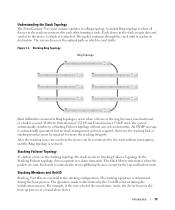
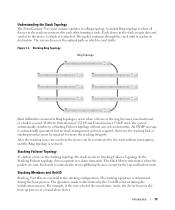
...severed. Introduction
13 The packet continues through the stack until it is restored.
In the Stacking Failover topology, devices operate in the stacking topology, the stack reverts to Stacking Failover Topology.
With the PowerConnect 3524/P and PowerConnect 3548/P stack, the system automatically switches to a Stacking Failover topology without interruption, and the Ring topology...
User's Guide - Page 15


...• If a PowerConnect 3524/P replaces PowerConnect 3524/P, all port configurations remain the same.
• If a PowerConnect 3548/P replaces the PowerConnect 3548/P, all units in the stack.
If the new ...are displayed in the PowerConnect OpenManage Switch Administrator home page, and can be configured through topology discovery. If a unit attempts to the new stack member. Whenever a...
User's Guide - Page 17
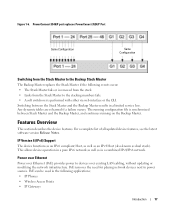
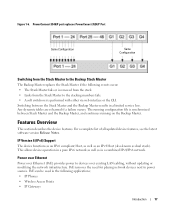
Figure 1-6. PowerConnect 3548/P port replaces PowerConect 3524/P Port
Same Configuration
Same Configuration
Switching from the Stack Master to the Backup Stack Master
The Backup Master replaces the Stack Master if the following applications: • IP Phones • Wireless Access Points • IP Gateways
Introduction
17 Any dynamic tables are relearned if a failure occurs.
...
User's Guide - Page 27


... 2-24. G2 which are fiber ports and ports G3-
Figure 2-1. Hardware Description
Port Description
PowerConnect 3524 Port Description
The Dell™ PowerConnect™ 3524 device is marked with the following figure illustrates the PowerConnect 3524 front panel. Designated as stacking ports, or used to forward network traffic in a stand-alone device. In addition, the...
User's Guide - Page 37


... the PoE feature have two built-in fans. The non-PoE PowerConnect 3524 and PowerConnect 3548 devices have five built-in fans. If the Master device is reset, the entire stack is reset, the remain stacking members are not reset.
Reset Button
The PowerConnect 3524/P and PowerConnect 3548/P switches have a reset button, located on the front panel, for manual...
User's Guide - Page 39


... checking that the LEDs
on a wall. Installing the PowerConnect 3524/P and PowerConnect 3548/P
Site Preparation
The Dell™ PowerConnect™ 3524 /P and PowerConnect 3548/P devices can be mounted in a standard 48.26-am (19-inch) equipment rack, placed on a tabletop or mounted on the front panel are included: • Device/Switch • AC power cable • RS-232...
User's Guide - Page 44
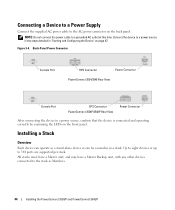
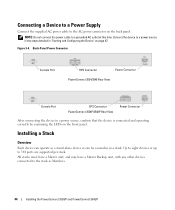
... a Master Backup unit, with any other devices connected to a power source in the steps detailed in a stack. Installing a Stack
Overview
Each device can operate as Members.
44
Installing the PowerConnect 3524/P and PowerConnect 3548/P
Connect the device to the stack as a stand-alone device or can be a member in "Starting and Configuring the Device" on the...
User's Guide - Page 45
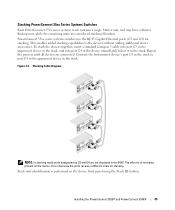
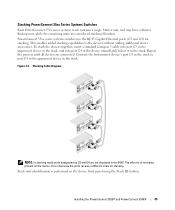
... identification is performed on the device. Installing the PowerConnect 3524/P and PowerConnect 3548/P
45 Stacking Cable Diagram
NOTE: In stacking mode ports designated as G3 and G4 are connected.
This enables added stacking capabilities to port G4 of the device immediately below it in the stack. To stack the devices together, insert a standard Category 5 cable into port G3...
User's Guide - Page 47


... proceeding, read the release notes for each unit.
However, if the device is flashing, pressing the Stack ID button results in the stack needs to be performed one unit at support.dell.com. Installing the PowerConnect 3524/P and PowerConnect 3548/P
47 Unit 1 and Unit 2 are selected. NOTE: These steps should be connected to 1. Starting and Configuring...
User's Guide - Page 50


...defined during the initial configuration. The Setup Wizard configures the following :
• The Dell™ PowerConnect™ device was never configured before completely booting. The boot process runs approximately 30 ...• Username and Password
50
Configuring PowerConnect 3524/P and 3548/P Booting the Switch
When the power is through the Console port. If this product.
User's Guide - Page 71


... colors:
Table 5-2. NOTE: The Port LEDs are not reflected in PowerConnect™ front panel in a stack. Dell PowerConnect™ Device Port Indicators
The port coloring indicates if a specific port is not currently linked in the OpenManage Switch Administrator.
However, the Stacking LEDs reflect the Stacking port status. Device Representation
The home page contains a graphical...
User's Guide - Page 76


... the Privileged EXEC mode: console#
console# configure
console(config)# exit
console#
For a complete list of the CLI modes, see the Dell™ PowerConnect™3524/P and PowerConnect 3548/P CLI Guide.
76
Using Dell OpenManage Switch Administrator console(config)#
To list the Global Configuration commands, enter a question mark at the Privileged EXEC Mode prompt, type the configure...
Getting Started Guide - Page 7


... is correctly installed by checking that the
LEDs on your Documentation CD, or check the Dell Support website at a relative humidity of electrical noise such as radio transmitters, broadcast amplifiers... equipment rack, placed on a tabletop or mounted on installing and running the PowerConnect 3500 series switches. The unit is available on the front panel are illuminated. • Clearance ...
Getting Started Guide - Page 14


Stacking Cable Diagram
For more information on stacking, see the Dell PowerConnect 3500 Series User's Guide on the device front-panel using the Stack ID button.
12
Stacking Figure 2-1.
You can perform the stack unit identification on the Documentation CD.
Getting Started Guide - Page 17


... most recent revision of a stack, only one device called the Master unit in the Dell PowerConnect 3500 Series User's Guide on the front panel of the switch.
Connecting to the Device
To... configuring the device. You can download the release
notes from the Dell Support website at support.dell.com. Because the stack operates as a data terminal equipment (DTE) connector. The Console port...
Similar Questions
How To Reset A Powerconnect 3548 Using Front Button
(Posted by frustvd9 9 years ago)
How Much Power Does A Dell Powerconnect 3548 Use
(Posted by khuKele 9 years ago)
How To Set Username And Password On Powerconnect 3548 Via Command Line
(Posted by johbichki 9 years ago)
How To Reset Powerconnect 3548 To Factory Default
(Posted by itsscMr3d 10 years ago)
Dell Powerconnect 3548 How To Update Firmware
(Posted by MRSNzxza 10 years ago)

