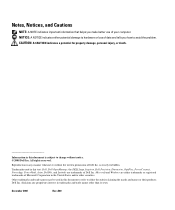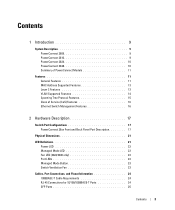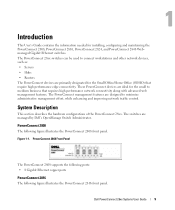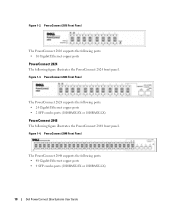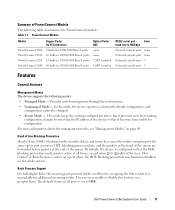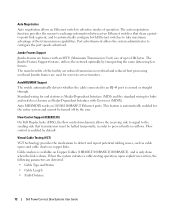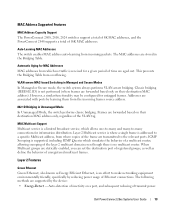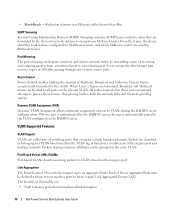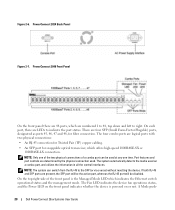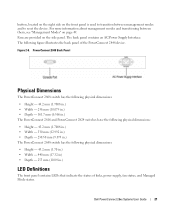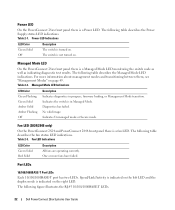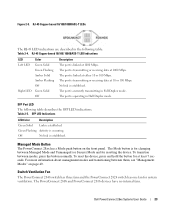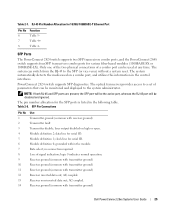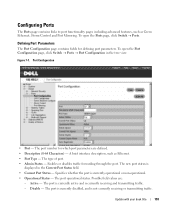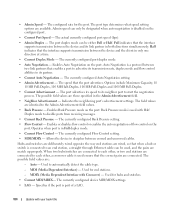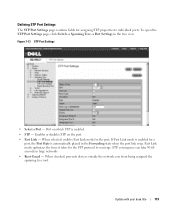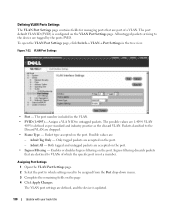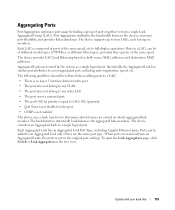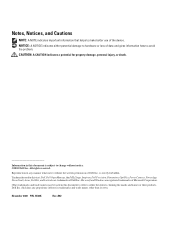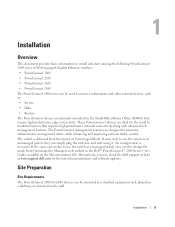Dell PowerConnect 2848 Support Question
Find answers below for this question about Dell PowerConnect 2848.Need a Dell PowerConnect 2848 manual? We have 2 online manuals for this item!
Question posted by Josauli on March 31st, 2014
How To Mirror Port On A Dell 2848
Current Answers
Answer #1: Posted by DCatDell on March 31st, 2014 10:23 AM
Adding a Port Mirroring Session
1 Open the Port Mirroring page.
2 Click Add.
The Add Source Port page opens.
3 Select the destination port from the Destination Port drop-down menu.
4 Select the source port from the Source Port drop-down menu.
5 Define the Type field.
6 Click Apply Changes.
The new source port is defined, and the device is updated.
Deleting a Copy Port from a Port Mirroring Session
1 Open the Port Mirroring page.
2 Select the Remove check box.
3 Click Apply Changes.
The selected port mirroring session is deleted, and the device is updated.
Get Support on Twitter @DellCaresPro
Download the Dell Quick Resource Locator app today to access PowerEdge support content on your mobile device! (iOS, Android, Windows)
http://itunes.apple.com/us/app/dell-quick-resource-locator/id507133271?mt=8
https://play.google.com/store/apps/details?id=com.dell.qrcode&hl=en
http://www.windowsphone.com/en-us/store/app/dell-qrl/7db321a3-f02f-4e63-b9ce-13dca4b3bc42