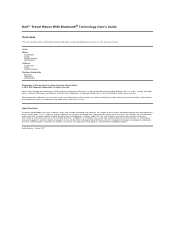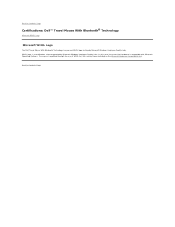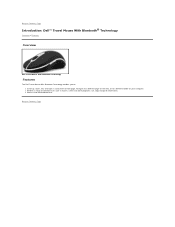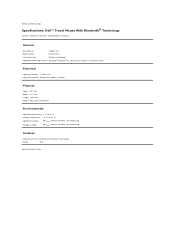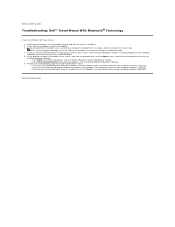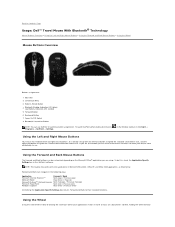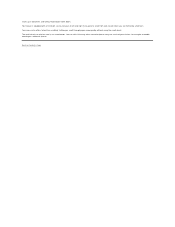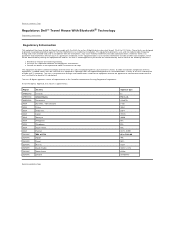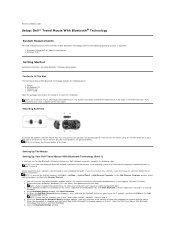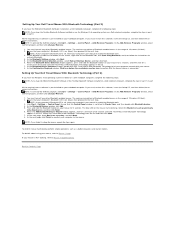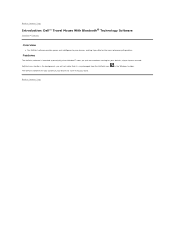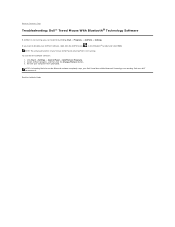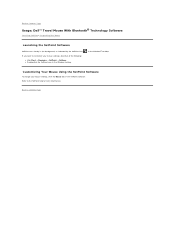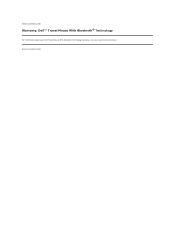Dell PU705 Support Question
Find answers below for this question about Dell PU705 - Bluetooth Mouse Kit.Need a Dell PU705 manual? We have 1 online manual for this item!
Question posted by shadakumar on November 30th, 2011
I Am Unable To Connect Dell Pu705 Bluetooth Mouse? Error As Follows 'could Not F
The person who posted this question about this Dell product did not include a detailed explanation. Please use the "Request More Information" button to the right if more details would help you to answer this question.
Current Answers
Related Dell PU705 Manual Pages
Similar Questions
Dell Pu705 - Bluetooth Mouse Kit Can Work On Windows 10
Dell PU705 - Bluetooth Mouse Kit can work on windows 10 on lenovo laptops
Dell PU705 - Bluetooth Mouse Kit can work on windows 10 on lenovo laptops
(Posted by Anonymous-169051 2 years ago)
Need Owners Manual For Dell Pu705 Bluetooth Mouse
looking for owners manual for Dell PU705-----thanks
looking for owners manual for Dell PU705-----thanks
(Posted by DaveO1 9 years ago)
How Do I Set Up A Dell Pu705 Wireless Mouse
(Posted by NYPaul 10 years ago)
Dell Bluetooth Mouse Pu705 Can Not Be Recognized
(Posted by thercmf4 10 years ago)
Dell Bluetooth Mouse Isnt Being Picked Up By The Computer, Help?
The dell mouse was conected to the computer through the bluetooth. but then the bluetooth symbol on ...
The dell mouse was conected to the computer through the bluetooth. but then the bluetooth symbol on ...
(Posted by sarahmakepeace95 12 years ago)