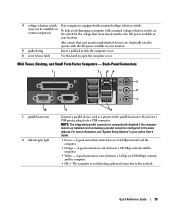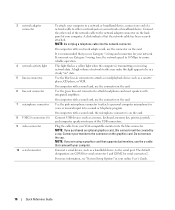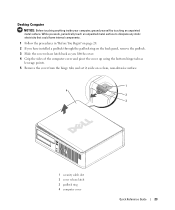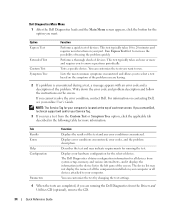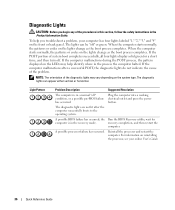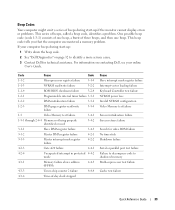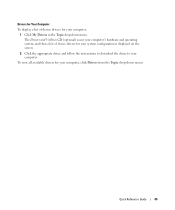Dell OptiPlex GX620 Support Question
Find answers below for this question about Dell OptiPlex GX620.Need a Dell OptiPlex GX620 manual? We have 1 online manual for this item!
Question posted by gahofa on August 6th, 2012
Tloubleshouting
Current Answers
Answer #1: Posted by DellJesse1 on August 8th, 2012 5:17 AM
Try reseatting the monitor cable to the video card connector on the back of the computer. You may need to reseat the video card inside the computer if your video card is a discreet one and is in a slot and not soldered onto the motherboard. If that does not work the video card will probably need to be replaced.
Thank You,
Dell-Jesse1
Dell Social Media and Communities
email:[email protected]
Dell Community Forum.
www.en.community.dell.com
Dell Twitter Support
@dellcares
Dell Facebook Support
www.facebook.com/dell
#iwork4dell
Related Dell OptiPlex GX620 Manual Pages
Similar Questions
My computer installed 4pcs of 512 Mb of RAM, but now 2pcs of RAM are out of order, so i want to repl...