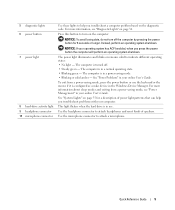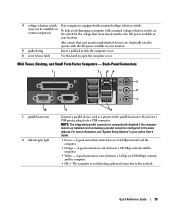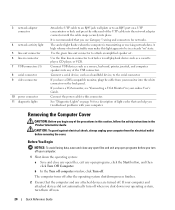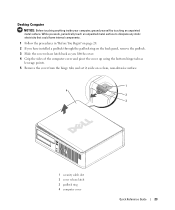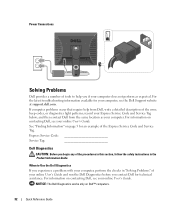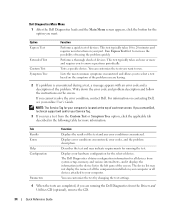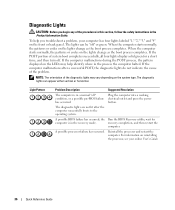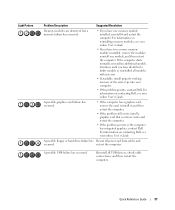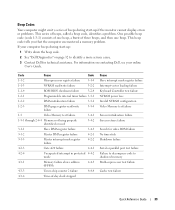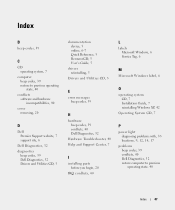Dell OptiPlex GX620 Support Question
Find answers below for this question about Dell OptiPlex GX620.Need a Dell OptiPlex GX620 manual? We have 1 online manual for this item!
Question posted by ndecamelo on October 18th, 2013
What Is Error Code 4 For Optiplex Gx620?
The person who posted this question about this Dell product did not include a detailed explanation. Please use the "Request More Information" button to the right if more details would help you to answer this question.
Current Answers
Related Dell OptiPlex GX620 Manual Pages
Similar Questions
How To Perform System Restore, Optiplex Gx620, From Cd's
(Posted by sad0Ton 10 years ago)
T3500 Memory Configuration Error, Code 1-3
T3500 Memory Configuration Error, code 1-3, is being reported. rearranged memory, removed memory, no...
T3500 Memory Configuration Error, code 1-3, is being reported. rearranged memory, removed memory, no...
(Posted by jabjr587 11 years ago)
What Is The Maximum Ram Capacity For Dell Optiplex Gx620 Desktop Tower.
My computer installed 4pcs of 512 Mb of RAM, but now 2pcs of RAM are out of order, so i want to repl...
My computer installed 4pcs of 512 Mb of RAM, but now 2pcs of RAM are out of order, so i want to repl...
(Posted by ahmed94577 12 years ago)