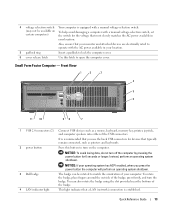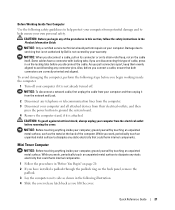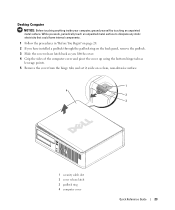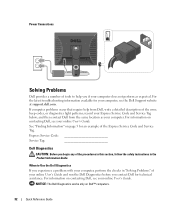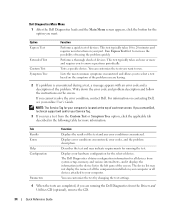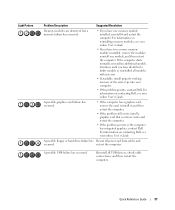Dell OptiPlex GX620 Support Question
Find answers below for this question about Dell OptiPlex GX620.Need a Dell OptiPlex GX620 manual? We have 1 online manual for this item!
Question posted by lou4cris on September 15th, 2013
Does A Dell Optiplex Gx620 Usff Have A Pci X16 Slot
The person who posted this question about this Dell product did not include a detailed explanation. Please use the "Request More Information" button to the right if more details would help you to answer this question.
Current Answers
Related Dell OptiPlex GX620 Manual Pages
Similar Questions
How To Perform System Restore, Optiplex Gx620, From Cd's
(Posted by sad0Ton 10 years ago)
What Is The Maximum Ram Capacity For Dell Optiplex Gx620 Desktop Tower.
My computer installed 4pcs of 512 Mb of RAM, but now 2pcs of RAM are out of order, so i want to repl...
My computer installed 4pcs of 512 Mb of RAM, but now 2pcs of RAM are out of order, so i want to repl...
(Posted by ahmed94577 12 years ago)
Pci Express Slot
Is there a 16 channel PCI express slot in the system?
Is there a 16 channel PCI express slot in the system?
(Posted by trungtnguyen1986 12 years ago)