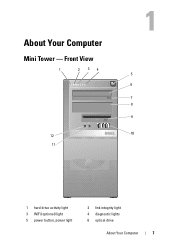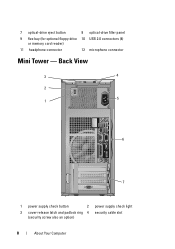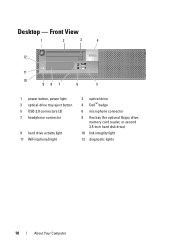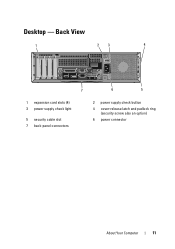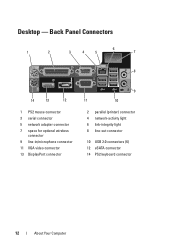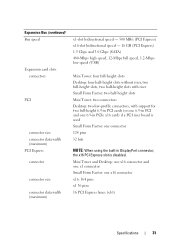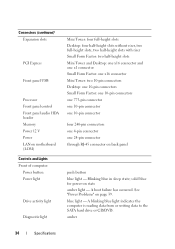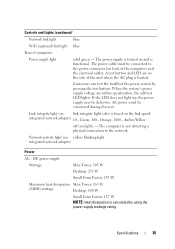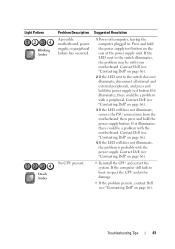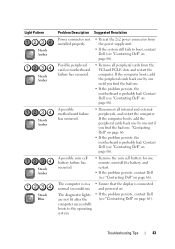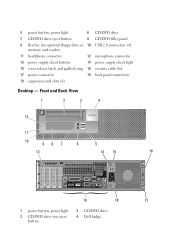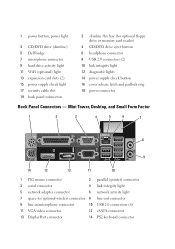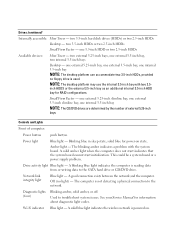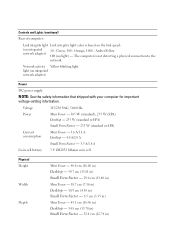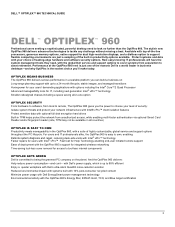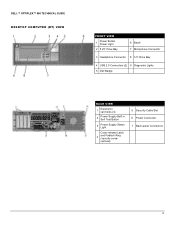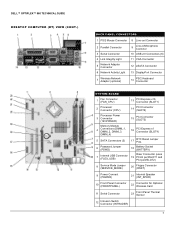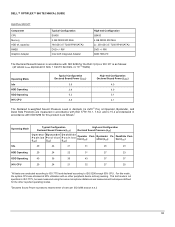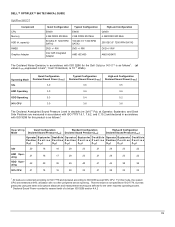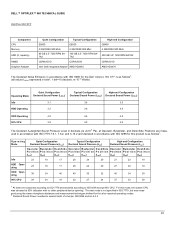Dell OptiPlex 960 Support Question
Find answers below for this question about Dell OptiPlex 960.Need a Dell OptiPlex 960 manual? We have 4 online manuals for this item!
Question posted by ralphlmirandaciv on June 6th, 2012
I Get Light 1 And 4 Lit Up. And There Is A High Pitch Sound.
Current Answers
Answer #1: Posted by NiranjanvijaykumarAtDell on June 7th, 2012 3:51 AM
I am from Dell Social Media and Community.
Below is the link for Dell Optiplex 960 Setup and Quick Reference Guide.
http://support.dell.com/support/edocs/systems/op960/en/setup/setup_en.pdf
On page 43 you will see the error code you have.
It means that the Power connector is not installed properly.
Suggested Resolution: Re-seat the 2x2 power connector from
the power supply unit.
Dell-Niranjan
NiranjanAtDell
Dell Inc