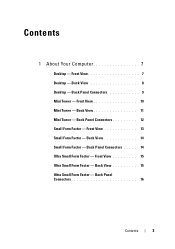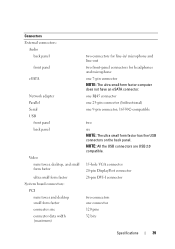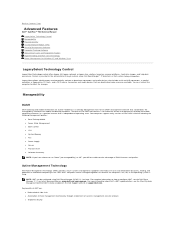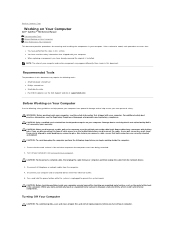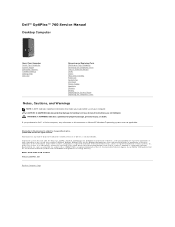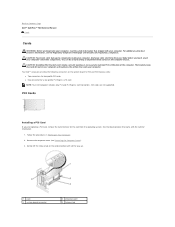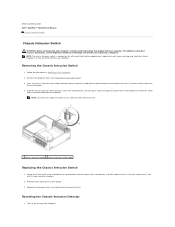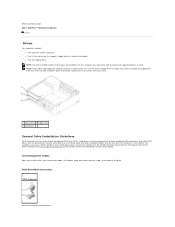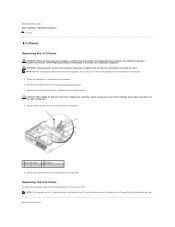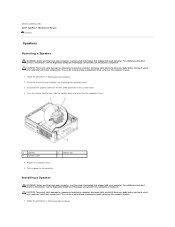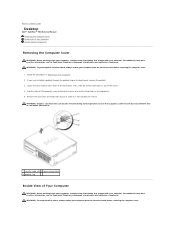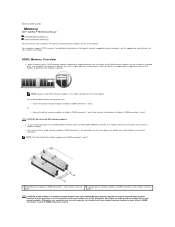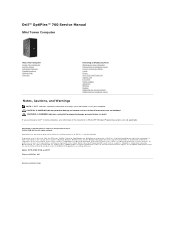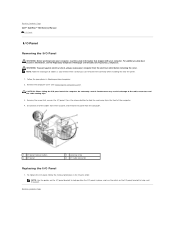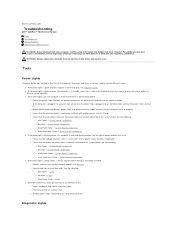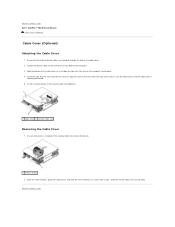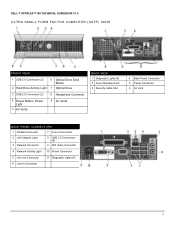Dell OptiPlex 760 Support Question
Find answers below for this question about Dell OptiPlex 760.Need a Dell OptiPlex 760 manual? We have 3 online manuals for this item!
Question posted by sksvrli on February 9th, 2014
Where Is The Front Panel Connector In A Optiplex 760
The person who posted this question about this Dell product did not include a detailed explanation. Please use the "Request More Information" button to the right if more details would help you to answer this question.
Current Answers
Related Dell OptiPlex 760 Manual Pages
Similar Questions
Where Is The Front Panel Connector On An Optiplex 780 Sff
(Posted by kirxckt 10 years ago)
How To Remove Front Panel Of A Dell Optiplex 760 Mini Desktop
(Posted by hooliwle 10 years ago)
Can I Get A Better, More Powerful Graphics Ccard For My Dell Optiplex 760,
Desktop Form
Desktop Form
(Posted by fire127 11 years ago)
My Cords Came Unhooked From The Front Panel Connector
i have a dell dimension 4600 and i cant find a wiring diagram i understand to hook up my power and l...
i have a dell dimension 4600 and i cant find a wiring diagram i understand to hook up my power and l...
(Posted by hernekdemetera 12 years ago)