Dell OptiPlex 760 Support Question
Find answers below for this question about Dell OptiPlex 760.Need a Dell OptiPlex 760 manual? We have 3 online manuals for this item!
Question posted by yo3lyona on December 14th, 2013
How To Connect Dual Monitor To A Dell Optiplex 760
The person who posted this question about this Dell product did not include a detailed explanation. Please use the "Request More Information" button to the right if more details would help you to answer this question.
Current Answers
There are currently no answers that have been posted for this question.
Be the first to post an answer! Remember that you can earn up to 1,100 points for every answer you submit. The better the quality of your answer, the better chance it has to be accepted.
Be the first to post an answer! Remember that you can earn up to 1,100 points for every answer you submit. The better the quality of your answer, the better chance it has to be accepted.
Related Dell OptiPlex 760 Manual Pages
Service Manual - Page 12
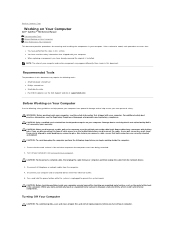
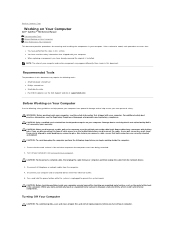
...Turning Off Your Computer
CAUTION: To avoid losing data, save and close all open programs before you connect a cable, ensure that : l You have already removed the original, if installed.
CAUTION: ...the steps in this document.
Back to Contents Page
Working on Your Computer
Dell™ OptiPlex™ 760 Service Manual Recommended Tools Before Working on Your Computer After Working on Your...
Service Manual - Page 32
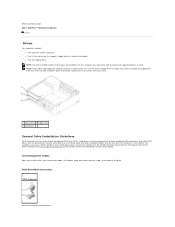
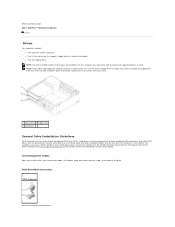
... connectors.
For example, if you have a SATA hard drive and a SATA optical drive, connect the hard drive to the SATA0 connector and connect the SATA optical drive to the back of the drive.
Back to Contents Page Dell™ OptiPlex™ 760 Service Manual
Drives
Drives
Your computer supports: l One serial ATA (SATA) hard drive...
Service Manual - Page 82


... of SATA connectors on the system board are labeled SATA0, SATA1, SATA2, and SATA3. For example, if you connect two cables-a DC power cable and a data interface cable-to Contents Page Dell™ OptiPlex™ 760 Service Manual
Drives
Drives
Your computer supports: l Two SATA (Serial ATA) hard drives l One 3.5-inch floppy drive or...
Service Manual - Page 95
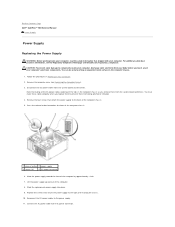
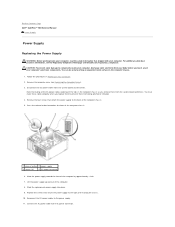
... and out of the computer by touching an unpainted metal surface on the computer chassis.
1. Connect the AC power cable to prevent them to the AC power connector. Disconnect the DC power ...power supply to the back of the computer chassis. 5. Back to Contents Page Dell™ OptiPlex™ 760 Service Manual
Power Supply
Power Supply
Replacing the Power Supply
WARNING: Before working ...
Service Manual - Page 105
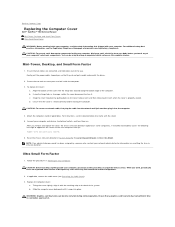
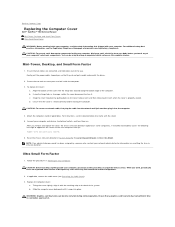
...cool before you touch any static electricity that the cover is properly seated.
d. Connect your computer, ground yourself by changing Chassis Intrusion to On or On-Silent....computer's electronic components. Back to Contents Page
Replacing the Computer Cover
Dell™ OptiPlex™ 760 Service Manual Mini-Tower, Desktop, and Small Form Factor Ultra Small Form Factor
WARNING: Before ...
Service Manual - Page 121
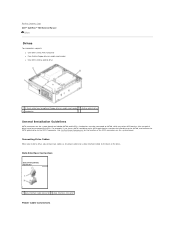
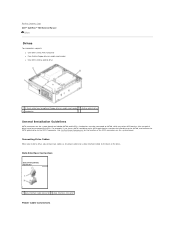
... interface cable connector 2 data interface connector
Power Cable Connectors Back to Contents Page Dell™ OptiPlex™ 760 Service Manual
Drives
Drives
Your computer supports: l One SATA (serial ATA) hard...connect two cables (a DC power cable and a data interface cable) to SATA1. Hard drives must be connected to SATA0, while any other SATA devices (like an optical drive) must be connected...
Service Manual - Page 139
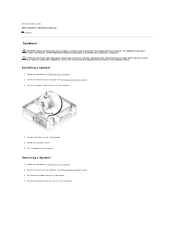
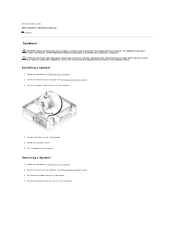
Back to Contents Page Dell™ OptiPlex™ 760 Service Manual
Speakers
Speakers
WARNING: Before working inside your computer. Installing a Speaker
1. Follow the procedures in Working on Your Computer. 2.
Connect the cables to components inside your computer, read the safety information that shipped with your computer, discharge static electricity from the system board. 4. ...
Service Manual - Page 161
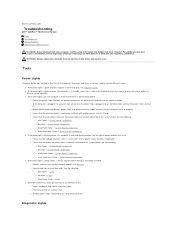
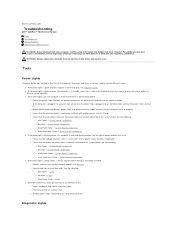
...¡ Mini Tower - Cards ¡ Desktop - Back to Contents Page
Troubleshooting
Dell™ OptiPlex™ 760 Service Manual Tools Dell Diagnostics Solving Problems Dell Technical Update Service
WARNING: Before working by... modules (see the Regulatory Compliance Homepage on the front of interference are securely connected to the system board. Cards ¡ Small Form Factor - System Board ...
Service Manual - Page 183
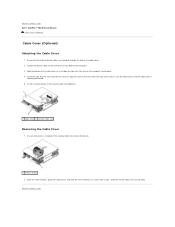
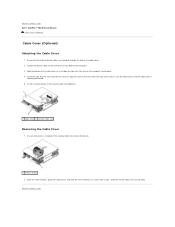
... device cables to the connectors on the computer's back panel. 4. Connect all external device cables are threaded through the hole in the security cable slot (optional).
1 cable cover 2 security cable slot
Removing the Cable Cover
1. Back to Contents Page Dell™ OptiPlex™ 760 Service Manual
Cable Cover (Optional)
Cable Cover (Optional) Attaching the...
Service Manual - Page 190


...
When you install a drive, you connect two cables-a DC power cable and a data interface cable-to Contents Page Dell™ OptiPlex™ 760 Service Manual
Drives
Drives
Your computer supports: l One SATA (serial ATA) hard drive l One optional Dell D-module optical drive, second hard drive, or floppy drive in the module bay). General Installation Guidelines...
Service Manual - Page 198


...Follow the procedures in Working on Your Computer. 2. Back to Contents Page Dell™ OptiPlex™ 760 Service Manual
Speakers
Speakers
WARNING: Before working inside your computer, discharge static electricity...procedures in Working on the chassis. 5. Remove the cover of your computer.
Connect the speaker cable to components inside your computer, read the safety information that...
Service Manual - Page 200
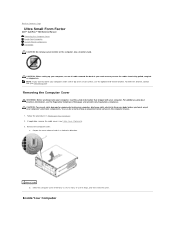
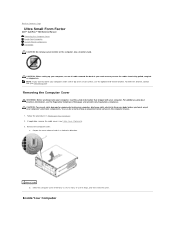
...Page
Ultra Small Form Factor
Dell™ OptiPlex™ 760 Service Manual Removing the Computer Cover Inside Your Computer System Board Components Dell Badge CAUTION: Do not place...monitor stand. Removing the Computer Cover
WARNING: Before working inside your monitor on . Follow the procedures in a clockwise direction.
1 release knob b. To order this bracket, contact Dell (see Contacting Dell...
Technical Guide - Page 3
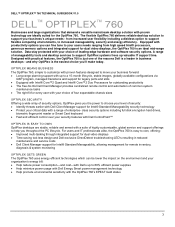
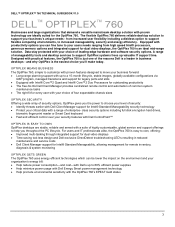
...• Identify threats earlier with Dell Client Manager support for remote inventory,
diagnosis & system monitoring
OPTIPLEX GETS GREEN
The OptiPlex 760 uses energy efficient technologies which can ... with your security features with Dell ControlPoint™
OPTIPLEX IS EASY TO OWN
OptiPlex desktops are ideally suited for dual video displays, the OptiPlex 760 is an ideal mid-range solution...
Technical Guide - Page 4


DELL™ OPTIPLEX™ 760 TECHNICAL GUIDEBOOK V1.0
MINI TOWER COMPUTER (MT) VIEW
FRONT VIEW
1 Optical Drive 2...(2)
7 Hard Drive Activity Light 8 Power Button, Power
Light 9 Diagnostic Lights (4)
10 Headphone Connector
11 Microphone Connector
12 Network Connectivity Light
BACK VIEW 1 Power Connector 2 Back-Panel Connectors 3 Expansion Card Slots (4)
4 Power-Supply Vent 5 Padlock Rings 6 ...
Technical Guide - Page 5


DELL™ OPTIPLEX™ 760 TECHNICAL GUIDEBOOK V1.0
DESKTOP COMPUTER (DT) VIEW
FRONT VIEW
1 Optical Drive 2 Optical Drive Eject Button
7 Network Connectivity Light
8 Microphone Connector
3 USB 2.0 Connectors (2)
9 Headphone Connector
4 Hard Drive Activity Light 10 Optional Floppy Drive Eject Button
5 Power Button, Power Light
11 Floppy Drive or ...
Technical Guide - Page 6


DELL™ OPTIPLEX™ 760 TECHNICAL GUIDEBOOK V1.0
SMALL FORM FACTOR COMPUTER (SFF) VIEW
FRONT VIEW
1 Optical Drive 2 Optical Drive Eject Button
7 Power Button, Power Light
8 Microphone Connector
3 USB 2.0 Connectors (2)
9 Headphone Connector
4 Network Connectivity Light
10 Optional Floppy Drive Eject Button
5 Diagnostic Lights (4)
11 Floppy Drive or Media Card Reader (optional)
6 ...
Technical Guide - Page 9
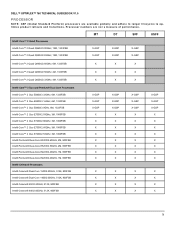
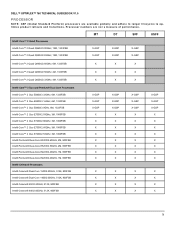
...® Celeron® Dual-Core 1400/2.00GHz, 512K, 800FSB Intel® Celeron® 450/2.20GHz, 512K, 800FSB Intel® Celeron® 440/2.00GHz, 512K, 800FSB
X
X
X
X-GSP X-GSP X-GSP
X X X X X X X X
X X X X
X-GSP X-GSP X-GSP
X X X X X X X X
X X X X
X-GSP X-GSP X-GSP
X X X X X X X X
X X X X
X-GSP X-GSP X-GSP
X X X X X X X X
X X X X
9 DELL™ OPTIPLEX™ 760 TECHNICAL GUIDEBOOK V1...
Technical Guide - Page 12
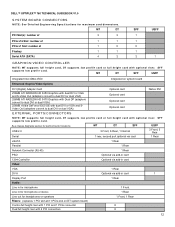
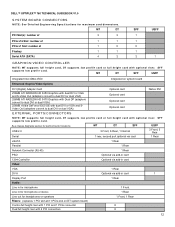
...supports low profile card or full height card with optional riser.
DELL™ OPTIPLEX™ 760 TECHNICAL GUIDEBOOK V1.0
SYSTEM BOARD CONNECTORS
NOTE: See Detailed Engineering ...dual DVI or dual VGA) 256MB ATI RADEON HD 3470 Graphics with Dual DP (adapters convert to dual DVI or dual VGA) 256MB nVidia GeForce 9300 GE with dual DVI or VGA and SVideo Out (adapters convert to dual DVI or dual...
Technical Guide - Page 13
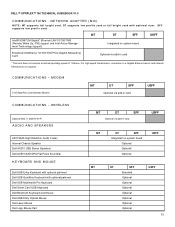
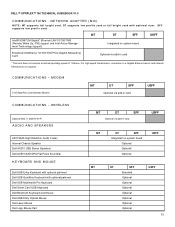
...Dell AX210 USB Stereo Speakers Dell AX510/AX510PA Flat Panel Soundbar
KEYBOARD AND MOUSE
Dell USB Entry Keyboard with optional palmrest Dell USB QuietKey Keyboard with optional riser. For high speed transmission, connection...
Optional
Optional
Optional
Optional
Optional
13 COMMUNICATIONS - DELL™ OPTIPLEX™ 760 TECHNICAL GUIDEBOOK V1.0
COMMUNICATIONS - NETWORK ADAPTER (...
Technical Guide - Page 15
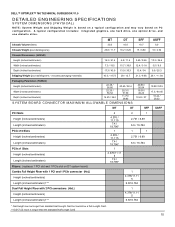
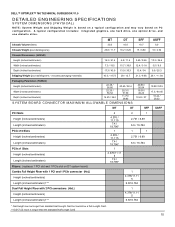
... one hard drive, one optical drive, and one diskette drive. DELL™ OPTIPLEX™ 760 TECHNICAL GUIDEBOOK V1.0
DETAILED ENGINEERING SPECIFICATIONS
SYSTEM DIMENSIONS (PHYSICAL)
NOTE... (HxL) Height (inches/centimeters) Length (inches/centimeters)*,**
1
4.376/11.11 5
6.6/16.764
Dual Full Height Riser with 2 PCI connectors (HxL) Height (inches/centimeters) Length (inches/centimeters)*,**
1
...
Similar Questions
Can You Connect 3 Monitors To An Optiplex 760 Mini Tower
(Posted by chcebe 9 years ago)
What Is Needed To Connect Dual Monitors On A Dell 760 Desktop
(Posted by gasPic 10 years ago)
What Ports Do I Use To Connect Dual Monitors To Dell Optiplex 990
(Posted by Slimzwdgwi 10 years ago)

